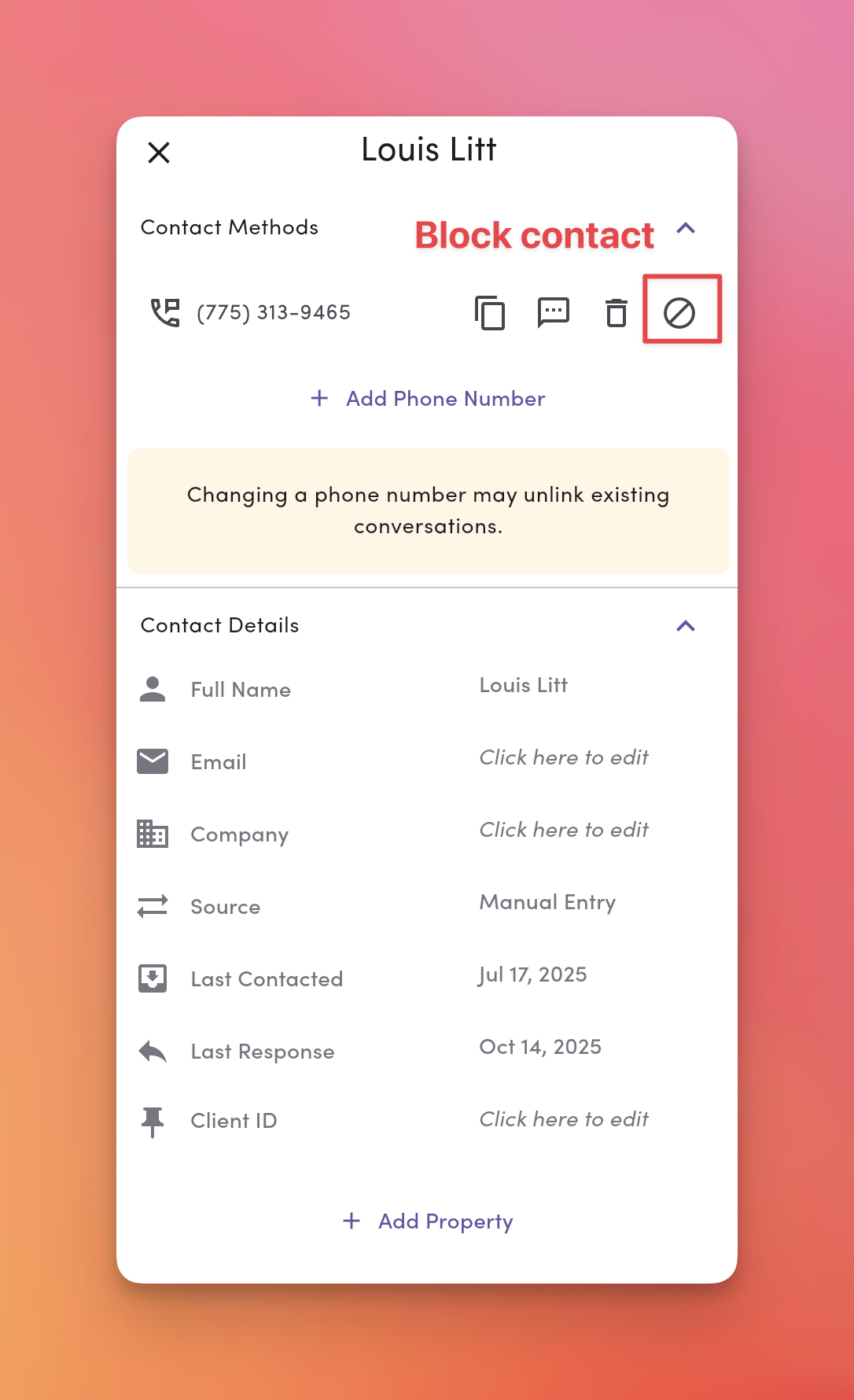Understanding Anonymous, Opted-Out & Blocked Contacts
Visit the contacts module in MessageDesk, and you’ll find a list of all of your contacts as well as tab views for Anonymous, Opted-Out, and Blocked. What does each tab mean in the contacts module?Anonymous Contacts
What are anonymous contacts?
Anonymous contacts aren’t actually contacts; they’re just phone numbers that are tied to conversations somewhere in your inbox. MessageDesk intentionally keeps contacts and conversations separate so that you can text with phone numbers that may never become contacts saved in MessageDesk.Opted-Out
What are opted-out contacts?
Opted-out contacts are contacts that have chosen to stop receiving messages from any of your phone lines/numbers connected to MessageDesk. Contacts primarily opt out of text messaging by texting the word STOP. In the contacts module, MessageDesk provides you with a list of these contacts so that you may connect with them via alternate communication methods, like email, etc. You can learn more about SMS opt-in, privacy policies, and compliance here.Blocked
What are blocked contacts?
Blocked contacts are tied to unwanted (sometimes malicious) phone numbers that may, from time to time, send errant text messages to your MessageDesk workspace. Once you block a contact, they will no longer be able to send text messages to your MessageDesk workspace, phone numbers, or inbox.How to Block a Contact
1. Go to the Contacts Module.
Search for or select the contact you want to block from your contact list.2. Click the block icon.
You’ll find the block icon in the contact detail card.Blocking a contact method will hide the conversation from your inbox and prevent any inbound messages from this channel. Any messages received while the contact is blocked will not be saved in MessageDesk.