Message Delivery Errors & Troubleshooting
Get messages through, fast. This guide shows you what each status means, how to fix failures, and what to send support if you need help.TL;DR — Your Fastest Path to Fix Messaging Problems
- Open the status badge. If it’s Failed, click/tap to see the error reason.
- Retry smartly. Click Resend Message or send a short, plain-text message without links or media.
- Check the basics. Is the number mobile and formatted E.164 (
+15551234567)? - Registration matters. Make sure your line is A2P 10DLC-registered (local) or verified (toll-free).
- If urgent, use another channel (call/email) while you troubleshoot.
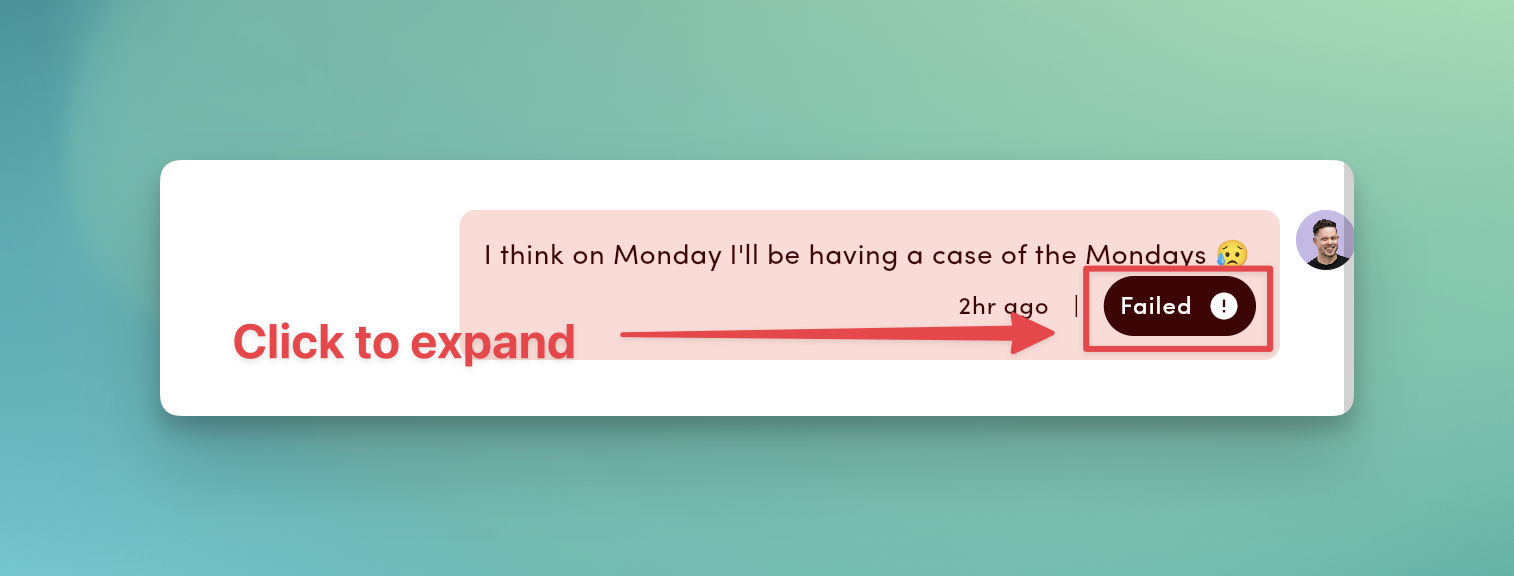
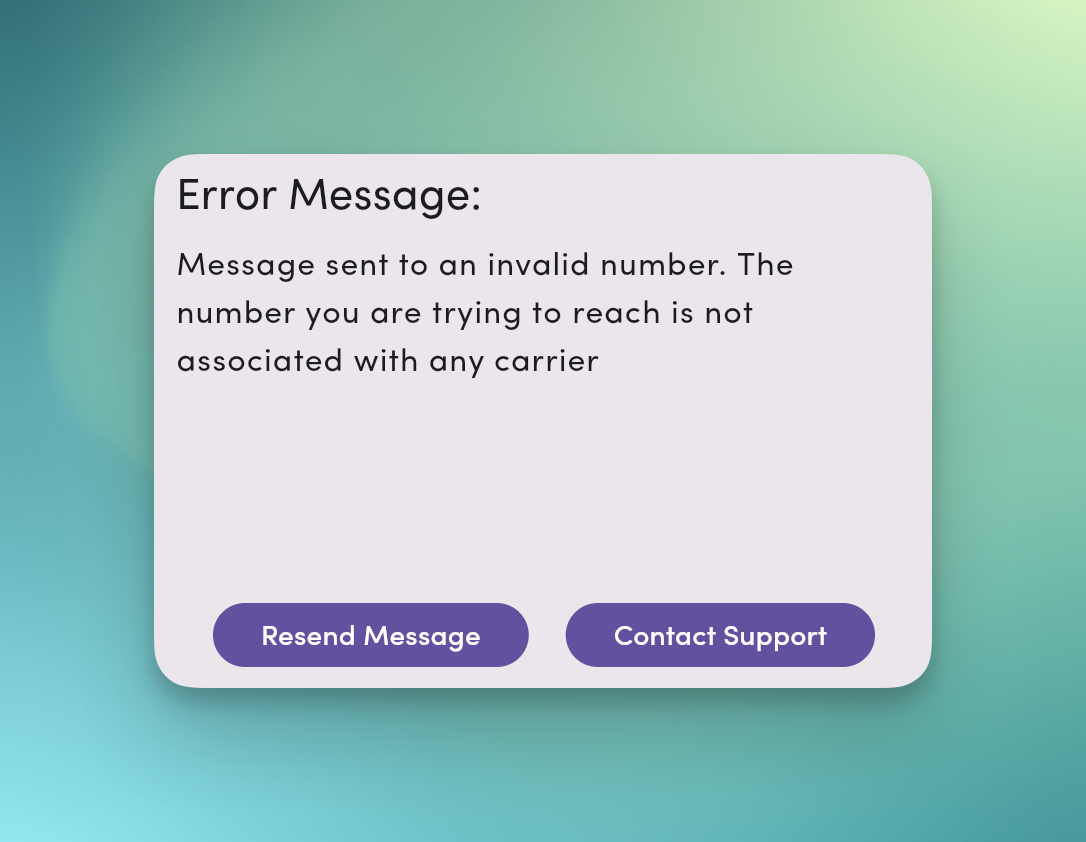
What Message Delivery Statuses Mean + What to Do
| Status | What it means | What you should do |
|---|---|---|
| Delivered | Carrier confirmed delivery. | If your contact says “didn’t get your message,” resend a short message without links or media. |
| Sent | Handed to carriers; final delivery pending. | Wait for an update. Carriers don’t always reply with a delivery status; if it stays “Sent,” try a short follow-up. |
| Queued | Throttled to protect deliverability. | Leave it; the queue clears automatically. Heavy team usage on one line may extend queue time. |
| Failed | Carrier/network rejected delivery. | Use the error reason below → fix → Resend. |
Inbound messages show a timestamp only (no delivery status).
Twilio BYOC numbers: Messages sent from external systems (not MessageDesk) using your Twilio number will appear in MessageDesk with a “Sent” status but won’t receive delivery status updates. To track delivery status, send messages directly from MessageDesk.
Top 3 Reasons Messages Fail + Fixes
- Landline or unreachable number
- Signs: Invalid Number (2), Destination Unreachable (5)
- Fix: Confirm it’s a mobile number; correct formatting to E.164; request an updated number if needed.
- Content filtered as spam / out of campaign scope
- Signs: Anti-spam (4), Invalid Message (3), Invalid Short Link (13)
- Fix: Remove short links, ALL CAPS, and promo buzzwords. Add identity + “Reply STOP to opt out.” Use full or branded URLs.
- Throughput or registration limits
- Signs: Carrier Error (7), Rate Limit Exceeded (16), Unregistered 10DLC (14), Pending Registration (17), Campaign Suspended (18)
- Fix: Complete 10DLC or toll-free verification. Schedule large sends in waves. Contact support if suspended.
Error Reasons (codes) — Quick Fixes
Click a Failed badge to see a reason why your message failed to send. Use this table to resolve and resend.| Code | UI message | What it means | What you should do |
|---|---|---|---|
| 1 | Unknown Error | Generic failure. | Retry once; if it persists, contact support with thread link/time. |
| 2 | Invalid Number | Landline/invalid/typo. | Use a mobile number; fix number formatting to E.164. |
| 3 | Invalid Message | Content blocked. | Remove blocked phrases/formatting; comply with campaign terms; resend. |
| 4 | Anti-spam | Filtered as spam. | Add opt-out, reduce links/ALL-CAPS; segment; ensure 10DLC. |
| 5 | Destination Unreachable | Not valid on network. | Confirm with contact; update or remove. |
| 6 | Insufficient Funds | Billing/credits issue. | Update payment; retry after funds post. |
| 7 | Carrier Error | Downstream network issue. | Retry later; if recurring, contact support. |
| 8 | Media Error | Unsupported/corrupt media. | Re-attach supported types; keep ≤ 10 MB each. |
| 10 | Opted Out | Recipient opted out. | Do not resend; re-opt-in via a compliant path only. |
| 11 | Blocked | Recipient/workspace block. | Unblock only if compliant and intended. |
| 12 | Unverified Toll-Free | Toll-free not verified. | Complete verification; resend. |
| 13 | Invalid Short Link | Generic shortener blocked. | Use full or branded links. |
| 14 | Unregistered 10DLC | Local number unregistered. | Register brand/campaign; resend post-approval. |
| 15 | Media Too Large | Attachment too big. | Compress; keep ≤ 10 MB (files > 500 KB send as links automatically). |
| 16 | Rate Limit Exceeded | Throughput/daily caps hit. | Schedule in waves; upgrade throughput via registration. |
| 17 | Pending Registration | Awaiting 10DLC association. | Wait (up to 24h), then resend. |
| 18 | Campaign Suspended | Registration suspended. | Contact support; fix compliance; reinstate. |
Deliverability Checklist
- Identify yourself: “Hi [Name], it’s [Business] …”
- Consent & opt-out: Include “Reply STOP to opt out.”
- Keep it short: One clear purpose per message.
- Avoid shorteners: Use full/branded URLs.
- Right-size media: ≤ 10 MB each; prefer images over video.
After porting or hosting a number with MessageDesk
- 0–24 hours: SMS/MMS may be inconsistent while routes update.
- 24–48 hours: Most issues resolve.
- 48+ hours: Collect examples and contact support.
Test with 2–3 contacts on different carriers (Verizon, AT&T, T-Mobile) and save timestamps/screenshots.
What to Send MessageDesk Support for Help
Email [email protected] with:- 3+ failed examples (dates/times, recipient numbers)
- Exact error details (screenshots of status/reason)
- Recipient carriers (if known)
- Your message content (including any links)
- Which sending number you used
Reference (additional details)
How statuses appear in the UI
- Outbound:
10:42 AM | Delivered ✓(timestamp | status + icon) - Failed: Red/error styling; click to open details and Resend
- Media: Status shows even without text content
- Inbound: Timestamp only (no status)
MMS & media tips
- Keep images under ~1 MB (hard max 10 MB)
- If repeated failures occur, share a file link instead of attaching video
- HEIC/JPG/PNG/GIF/PDF supported; files > 500 KB send as links automatically

