Multi-Select to Take Quick Actions from Any Inbox View
Move faster by selecting multiple conversations and applying bulk actions—right from the conversation list. Works in sorted, filtered, and pre-saved inbox views.How to Multi-Select Conversations & Apply Quick Actions
- In any Inbox list, click Select.
- Check up to 25 conversations (per page).
- Choose a Quick Action:
- Close – close selected threads and move them to the Closed Inbox
- Start Group Message – create one group thread (max 7 contacts)
- Reply-All – send one individual reply per conversation (replies stay private in each thread)
- Apply label – add a label to all selected conversations
- Assign to teammate – bulk-assign all selected to one teammate
- Clear selection – unselect everything
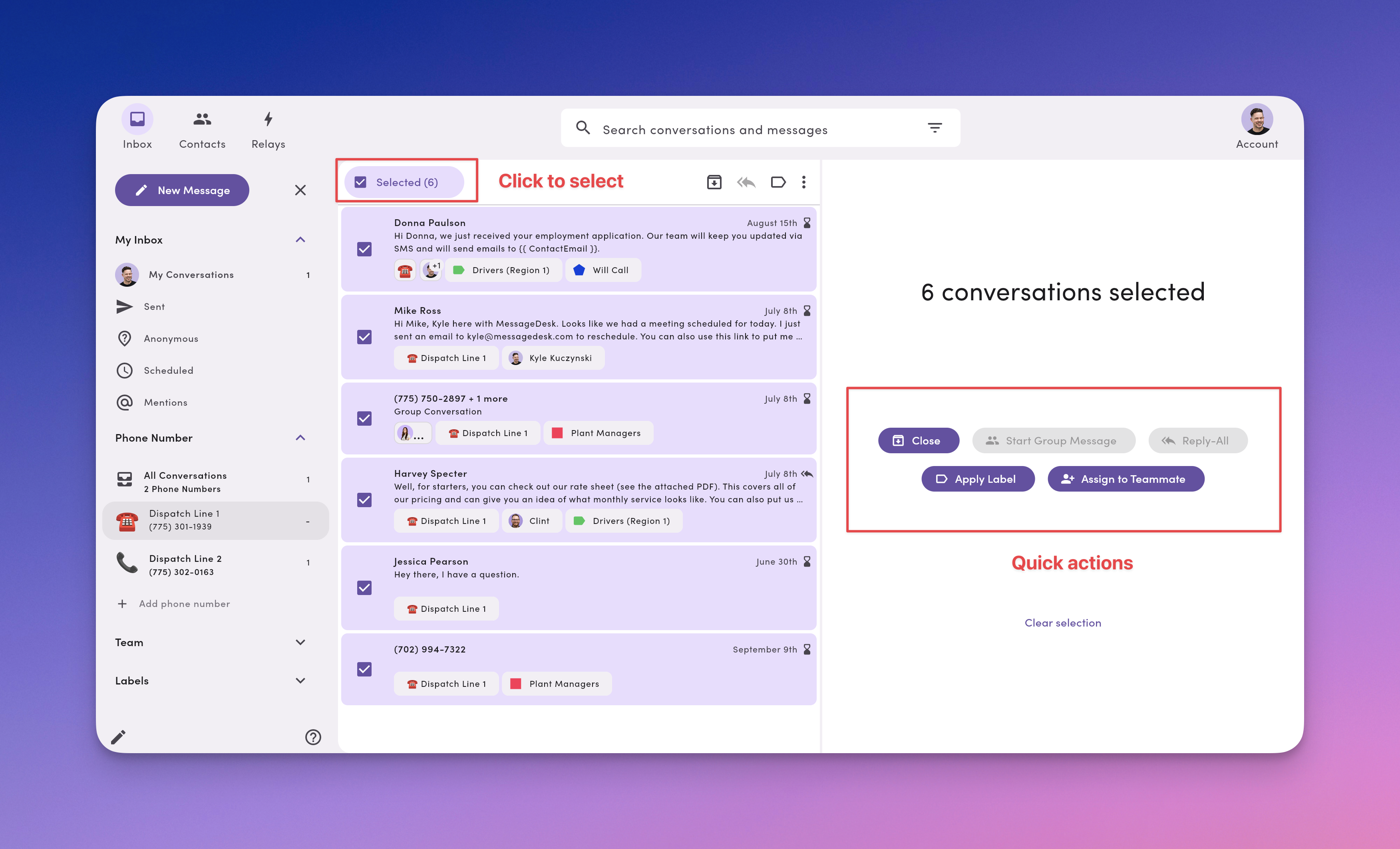
How Teams Use Multi-Select (Real Workflows)
HR / Operations- Benefits reminder: Filter by Label (HR: Benefits), Sort by Waiting Longest, multi-select, Reply-All, apply “Benefits reminder” template, Schedule.
- New-hire day one: Filter by Label (HR: New hire), multi-select cohort, Reply-All, apply “Welcome + paperwork link” template, Send.
- Policy acknowledgment: Filter by Label (HR: Policy Update), Sort by Oldest, multi-select non-responders, Reply-All, apply “Reply YES to confirm” template, Send.
- Route change blast: Filter by Label (Region – West), multi-select, Reply-All, apply “Route change” template, Send.
- Late arrival follow-ups: Sort by Waiting Longest, Filter by Label (Delivery – Delayed), multi-select, Reply-All, apply “Delay + new ETA” template, Send or Schedule.
- Emergency coordination: Filter by Labels (Urgent + Crew #, Match ALL), multi-select up to 7, Start Group Message, paste critical update, Send.
- Hearing reminders: Filter by Label (Hearing this week), multi-select, Reply-All, apply “Court time + location” template, Schedule for 24h prior.
- Doc signature chase: Filter by Label (eSign sent), multi-select non-responders, Reply-All, apply “Signature reminder” template, Send or Schedule.
- Retainer follow-up: Filter by Label (Retainer pending), Sort by Waiting Longest, multi-select, Reply-All, apply “Retainer link + due date” template, Send.
- Tax doc request: Filter by Label (Missing docs), Sort by Waiting Longest, multi-select, Reply-All, apply “Need W-2/1099 link” template, Send.
- E-file PIN reminder: Filter by Label (E-file pending), multi-select, Reply-All, apply “PIN/consent reminder” template, Schedule for 10 AM.
- Invoice follow-ups: Filter by Label (AR: Past due), Sort by Oldest, multi-select, Reply-All, apply “Payment link + terms” template, Send.
- Appointment confirmations: Filter by Label (Tomorrow’s jobs), multi-select, Reply-All, apply “Confirm window + tech name” template, Send.
- Tech running late: Filter by Label (Delay), Sort by Newest, multi-select, Reply-All, apply “Running X minutes late” template, Send.
- Job-complete follow-up: Filter by Label (Job complete), multi-select, Reply-All, apply “Care instructions + review link” template, Send.
Multi-Select Best Practices
- Filter first, then select: Narrow the list by Label/Assignee/Phone Line before bulk actions.
- Use templates: With Reply-All, insert a template, personalize if needed, then send.
- Mind the limits: Max 25 selected at once; Group Message limited to 7 participants.
- Choose the right tool: For one-to-many notices, a broadcast from Contacts is usually better than Reply-All.
Frequently Asked Multi-Select Questions
Does Reply-All create a group thread?No. It sends separate messages—each reply stays in its own private conversation. Can I apply more than one label in bulk?
Yes. Use Apply label and select all labels you want to add. Will bulk assign overwrite current owners?
Yes. The selected teammate becomes the assignee on all selected conversations. Can I undo a bulk close or assign?
There’s no one-click undo. Reopen or reassign affected threads individually (or re-run a bulk action on a filtered list). Can I select across multiple pages?
Selection applies to the current page. Work page by page (up to 25 per page).
Troubleshooting
-
Actions are greyed out.
Ensure at least one conversation is selected, and you have permission to perform that action. -
Group Message option missing/greyed out.
You may have selected more than 7 conversations. Deselect until you’re at 7 or fewer. - Reply-All is greyed out. Make sure you don’t have a group conversation selected in your list. You can’t reply to all in a group text thread using the multi-select function.
-
Didn’t reach everyone.
For larger sends, switch to a broadcast via Contacts (up to 100 recipients per send).

