MessageDesk Compliance Center
Set how your workspace handles SMS opt-outs, opt-out confirmations, signatures, and STOP keywords—clearly and carrier-friendly.How to Access the Compliance Center
Go to Account → Settings → Compliance Center (under Workspace Settings).Note: If you don’t see Compliance Center, your role may not include access. Ask an Admin or Manager.
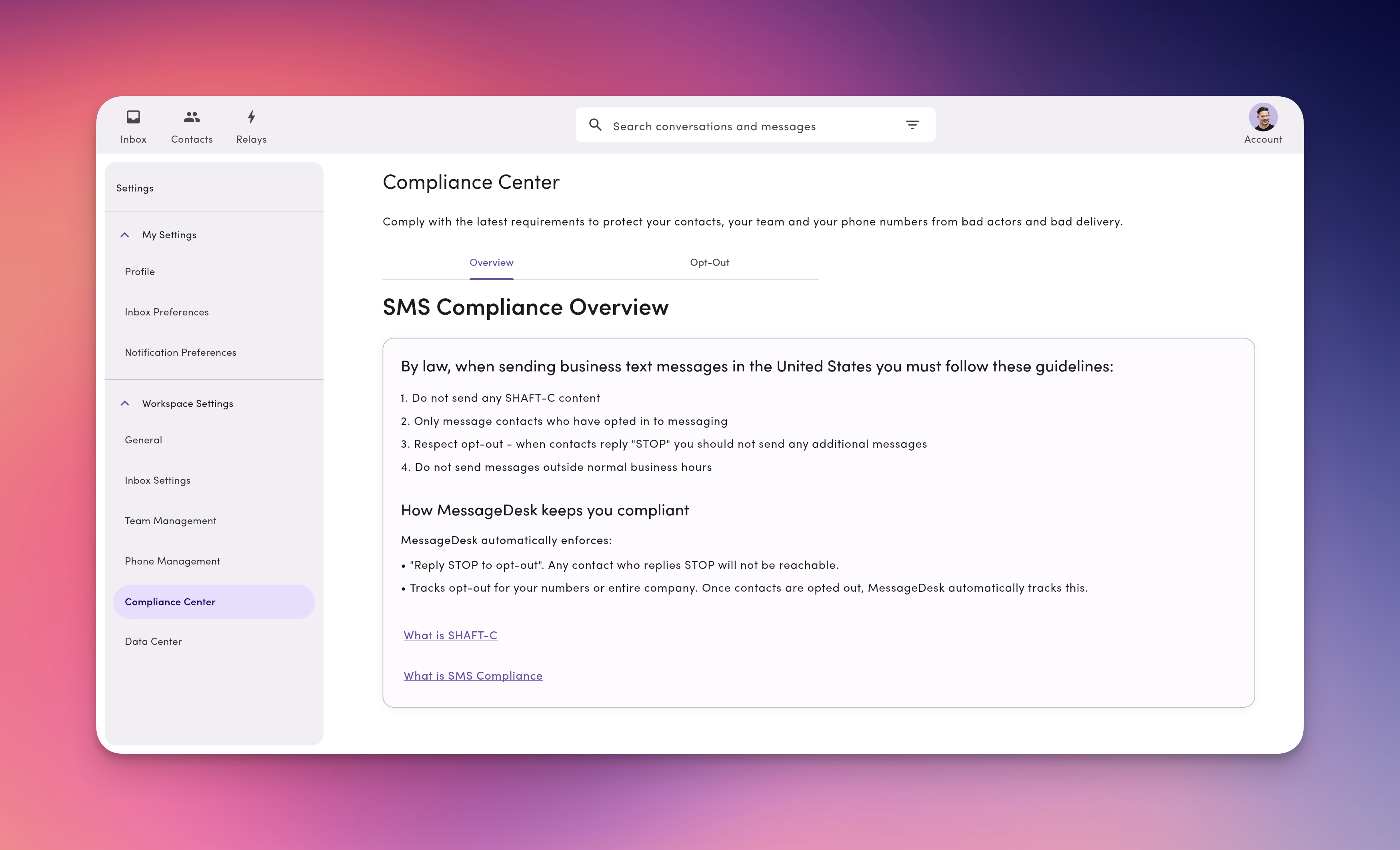
SMS Compliance Overview
The Overview tab explains U.S. SMS compliance basics and recommended practices. By Law, when sending business text messages in the United States, you must follow these guidelines:- Do not send any SHAFT-C-related content.
- Only message contacts who have opted in to receive messaging from you.
- Respect opt-out: when contacts reply “STOP” you should not send any additional messages.
- Do not send messages outside of normal business hours.
How MessageDesk Helps Keep You Compliant
MessageDesk automatically enforces:- “Reply STOP to opt-out” for all contacts who reply STOP at any time.
- Tracking opt-outs for each number across your entire workspace.
- When contacts opt out of messaging, MessageDesk automatically tracks this for you.
Opt-Out Configuration
MessageDesk gives you two options for configuring opt-out.1. Inbox Opt-Out (carrier-preferred)
If a contact opts out on one phone number, they are blocked from all numbers in your workspace. When to use: This works best for most teams—single standard, fewer compliance mistakes, can result in better deliverability.2. Phone Number Opt-Out
If a contact opts out of messaging from one number, they can still receive texts from other numbers in your workspace. When to use: Each number serves a distinct audience or purpose (with separate consent).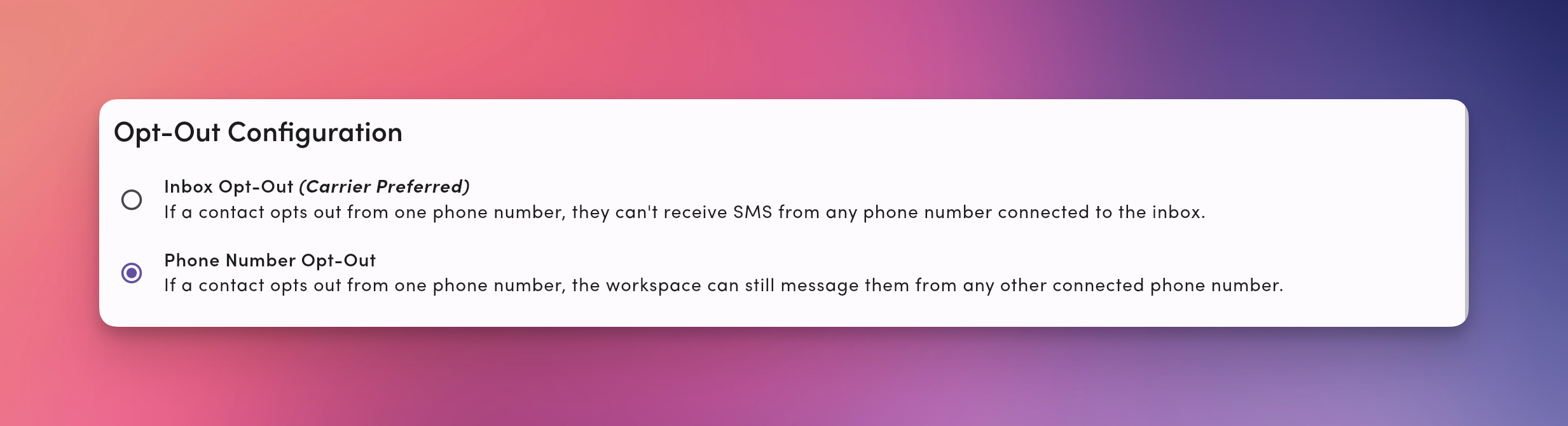
Opt-Out Confirmation
Opt-out confirmation sends a mesages confirming that they’ve opted out of messaging. You can fine tune what the contact sees immediately after they unsubscribe. What happens by default- MessageDesk sends an automatic confirmation acknowledging the opt-out.
- The conversation shows an opt-out banner, and future sends are blocked.
- Click Edit
- Edit the message to include a confirmation that the contact has opted out as well as a brief note about how to opt back in (see “Re-opt in” below).
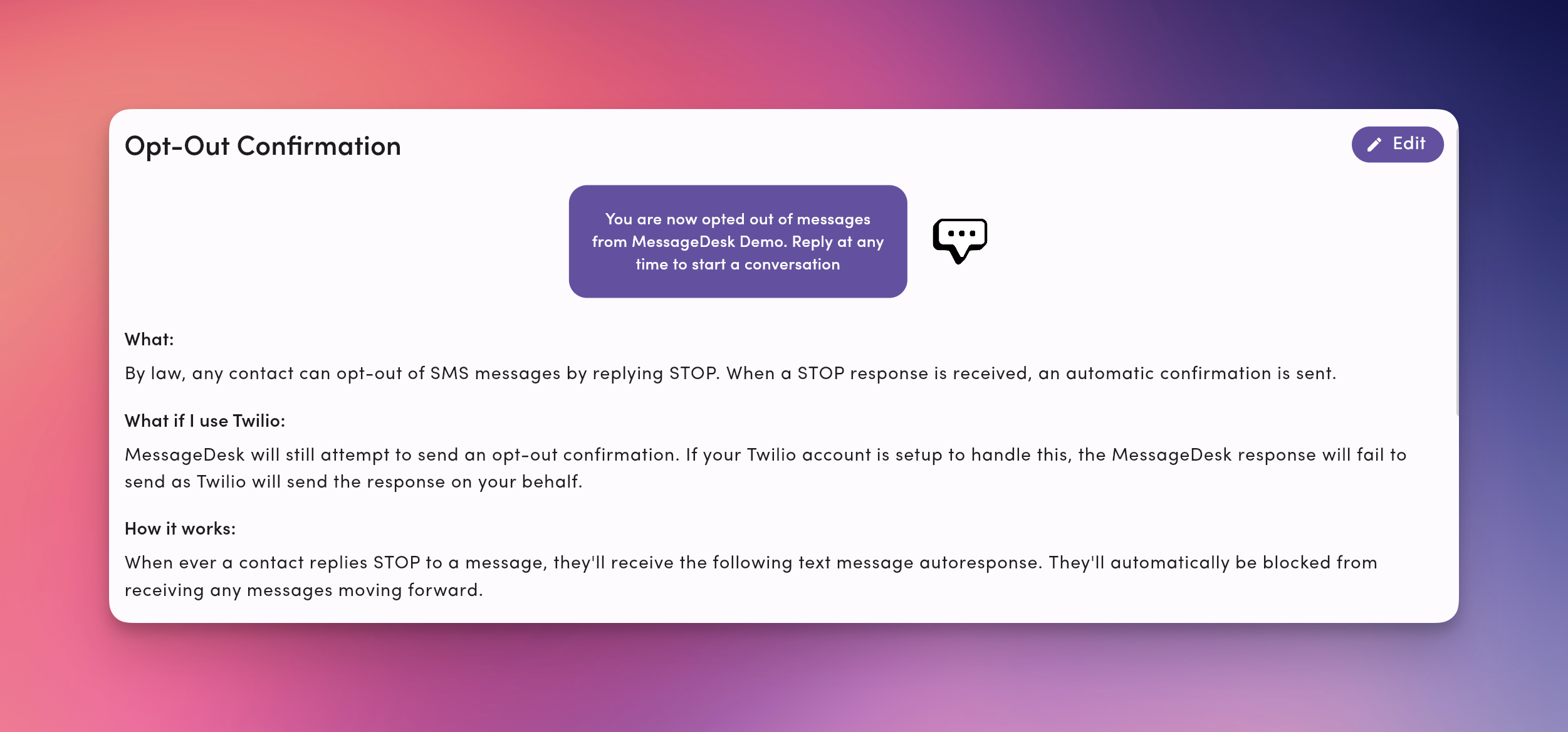
Opt-Out Signature
Add a standard opt-out line (e.g., “Reply STOP to opt out.”) to all sent messages. This improves clarity and can help you meet carrier expectations. Options:- Apply to all sent messages (carrier-preferred) — Most compliant; least confusing for recipients.
- Include once per conversation — Adds the signature only to the first outbound message in a thread.
- Keep it short and standard: “Reply STOP to opt out.”
- Pair with your business/organization name when appropriate for context.
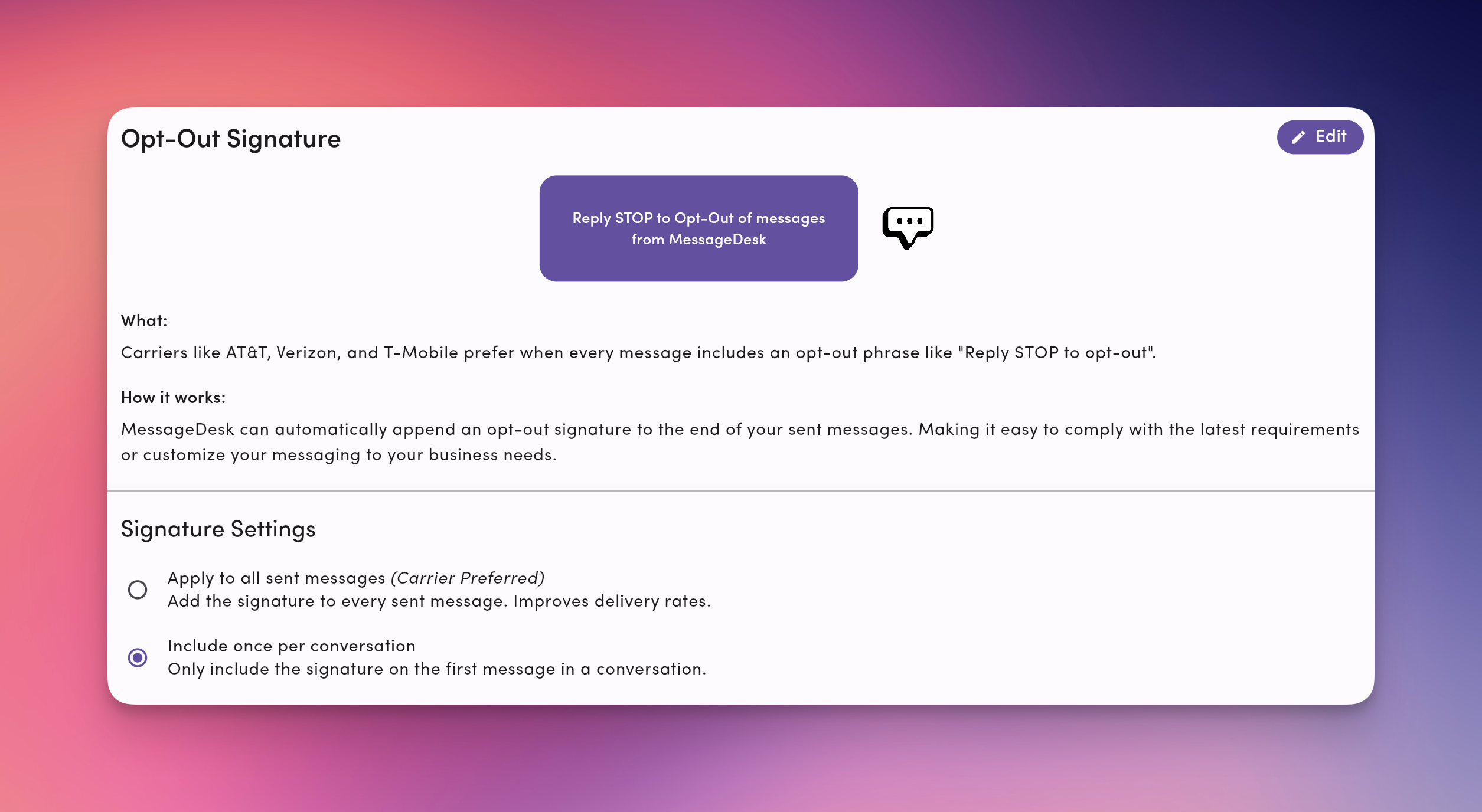
STOP Keywords
MessageDesk automatically manages opt-outs when a contact replies with a supported keyword:stopunsubscribe
Note: Variations (case/spacing) are supported.
- The contact receives an automatic confirmation.
- You’ll see an opt-out notice in the thread.
- Future sends are blocked based on your configured scope.
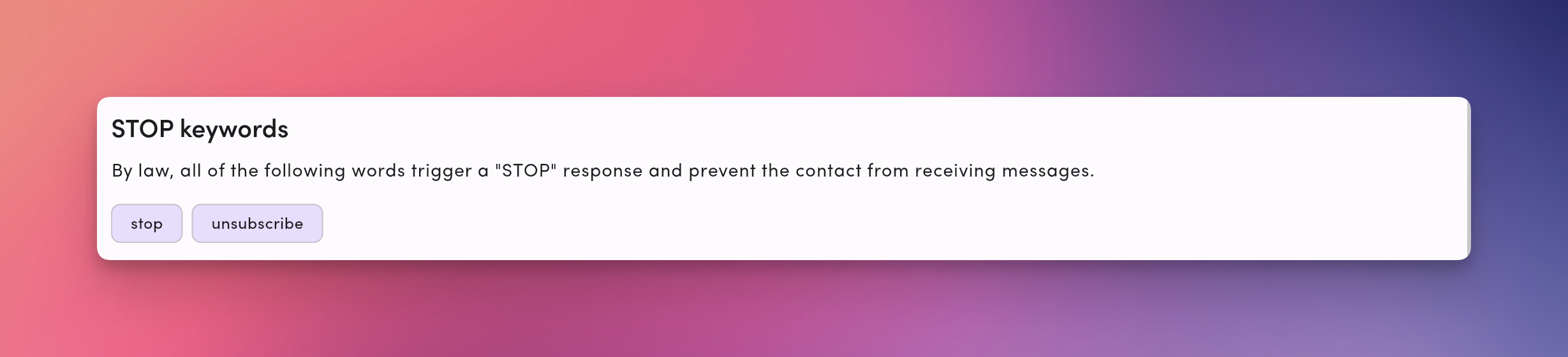
Opt-Out Best Practices
- Message only opted-in contacts.
- Respect opt-outs immediately. Don’t follow with a “last message.”
- Include opt-out language (signature) on non-conversational sends.
- Avoid spam triggers (generic short links, all caps, excessive punctuation).
- Send during business hours when possible.
Troubleshooting
I can’t text a contact anymore.They may be opted out. Check the opt-out banner in the thread and review scope in Compliance Center. Switching numbers didn’t bypass an opt-out.
You likely have Inbox Opt-Out enabled. Change to Phone Number Opt-Out only if your compliance policy allows distinct consent per line. A contact wants to opt back in.
Ask them to send START (or another explicit consent message) from the same number. Then confirm opt-in and resume messaging per your policy. Our messages are being filtered.
Enable the opt-out signature for clarity, review content for potential spam triggers, and confirm your carrier registration status for each line.

