Organize & Group Conversations With Labels in MessageDesk
Labels help you sort, find, and manage conversations fast—without creating complicated folder structures. A label is a small badge made of text + color + icon that you can apply to any conversation.Why Use Labels?
- Stay organized: Group related conversations across teams and topics.
- Work faster: Scan your inbox and spot priorities by color/icon.
- Report & review: Filter by label to see everything for a project, region, or status.
- Keep it simple: Add or remove labels anytime—no impact on message delivery.
Good to know: You can add multiple labels to the same conversation.
Common Label Ideas (by Team)
Logistics / Dispatch- Drivers – conversations with field staff
- Region: North / Region: South – geographic routing
- Urgent – time-sensitive jobs
- Benefits – questions and announcements
- New hire – onboarding conversations
- Support – active cases
- Review-ready – happy customers to invite for a review
- Bug – product issues to track
- Proposal – outstanding quotes
- Order – order updates
- Won / Lost – quick stage markers
Label a Conversation (from the Inbox)
- Open a conversation.
- Click the Label icon (top-right of the thread).
- Check one or more labels to apply them.
- Close the menu—the labels appear above the thread and in the conversation list.
Note: Labels without a custom icon will display a placeholder label icon in the menu.
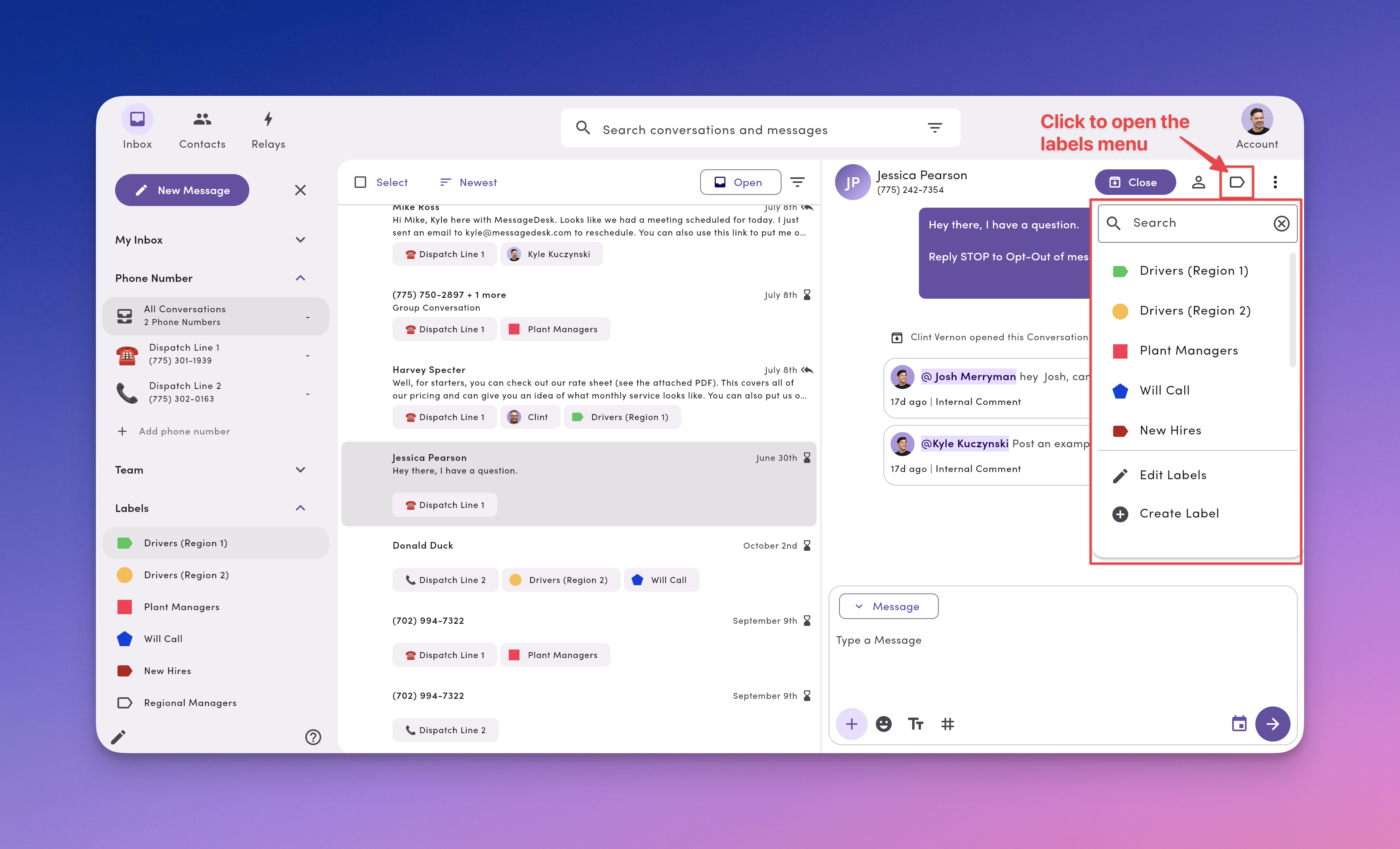
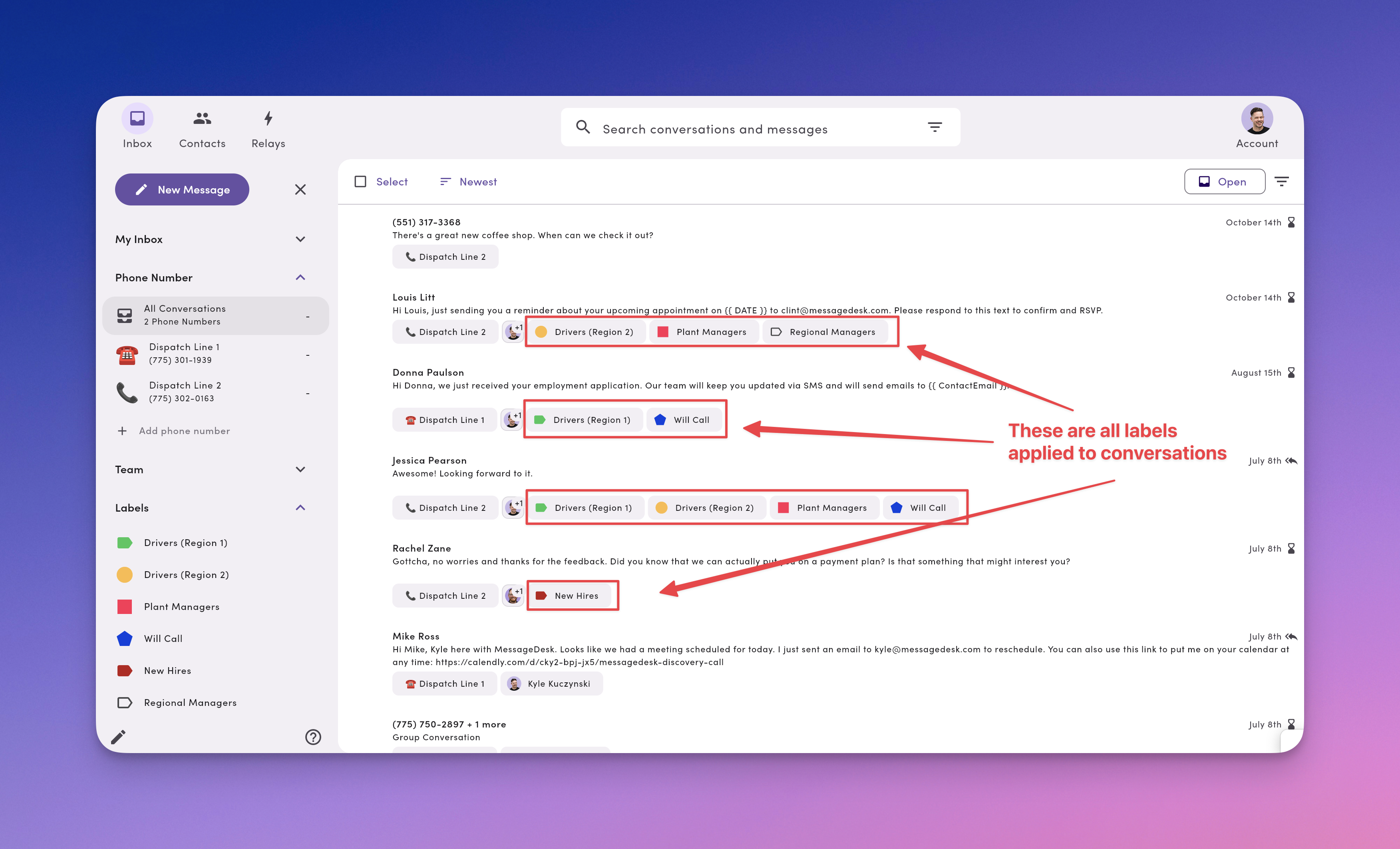
Create & Edit Labels (Quickly from the Message Thread)
- Open a conversation → click the Label icon.
- Click Create label (or Edit labels).
- Set Name, Color, and Icon → Save.
Create & Manage Labels (Workspace Settings)
Admins can manage labels for everyone.- Go to Account → Settings.
- Under Workspace Settings, open Inbox Settings → Labels.
- Create, rename, change color/icon, or remove labels.
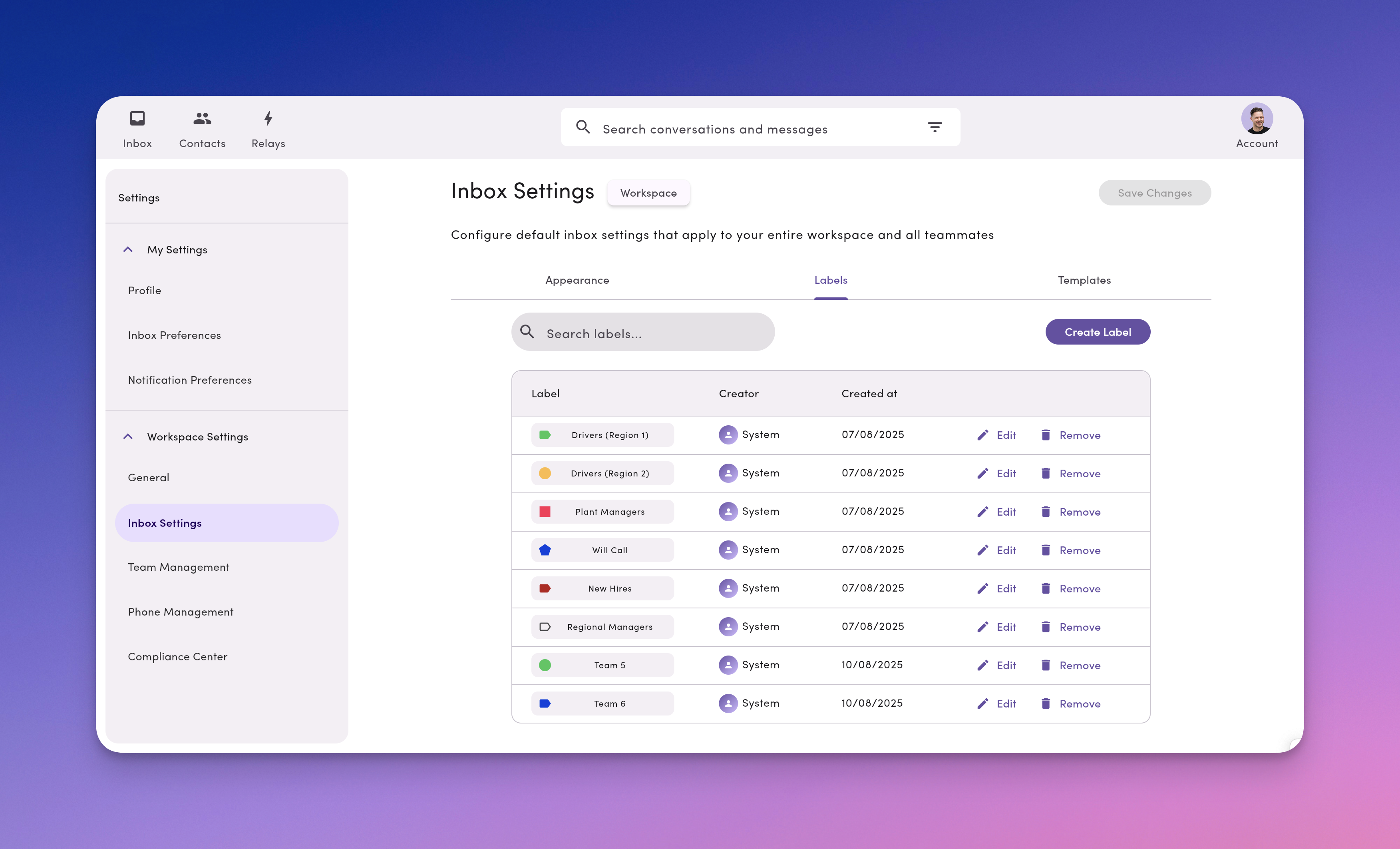
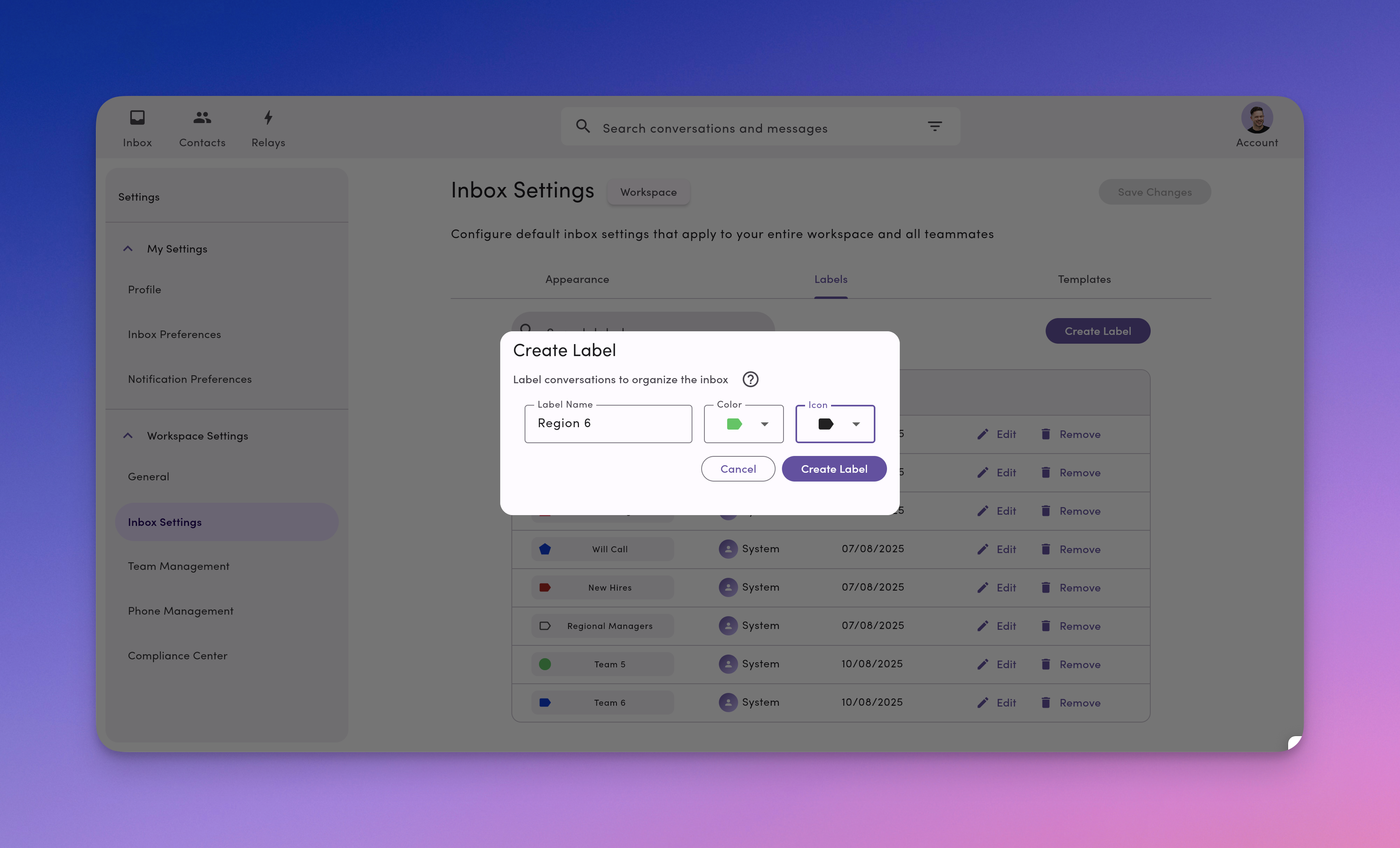
Find Conversations by Label
- Open your Inbox and use the filter/search to show conversations with a specific label.
- Save common filters (e.g.,
Support + Urgent) as a view, so your team can jump in fast.
Label Naming & Color Conventions (Recommended)
- Keep it short: 1–2 words or a word + emoji/icon.
- Use prefixes:
HR:,Ops:,Sales:,Support:. - Color with intent:
- Green = success/ready
- Yellow = waiting/attention
- Red = urgent/blocker
- Avoid duplicates: One meaning per label name.
Support: UrgentSales: ProposalOps: Region – WestHR: New hireReview-ready
Frequently Asked Label Questions
Can I apply more than one label to a conversation?Yes. Apply as many as you need. Do labels affect who can see a conversation or whether messages send?
No. Labels don’t change permissions or deliverability—they’re for organization and filtering only. Can I edit or delete a label later?
Yes. Edit the name/color/icon anytime from Inbox (Label menu) or Workspace Settings. Deleting/archiving a label removes it from conversations. Can I filter by more than one label at a time?
Yes. Combine labels in a filter to narrow your view (e.g.,
Support + Urgent).
Troubleshooting
- I don’t see the Label icon.
Make sure you’re inside a conversation, not just the inbox list. If it’s still missing, check your workspace permissions. - I created a label, but teammates can’t find it.
Ask them to refresh the inbox. Confirm you created it in Workspace Settings if it should be available to everyone. - We have too many similar labels.
Standardize names with prefixes, merge duplicates (rename to the preferred label, then archive the old one), and document your naming rules in a short internal note.

