Add Individual Contacts One-by-One, or Import Many via CSV
You can quickly create a single contact or bring in thousands at once with a CSV—here’s exactly how (and the limits to avoid errors).Add an Individual Contact
1. Go to Contacts
Click + Add contacts.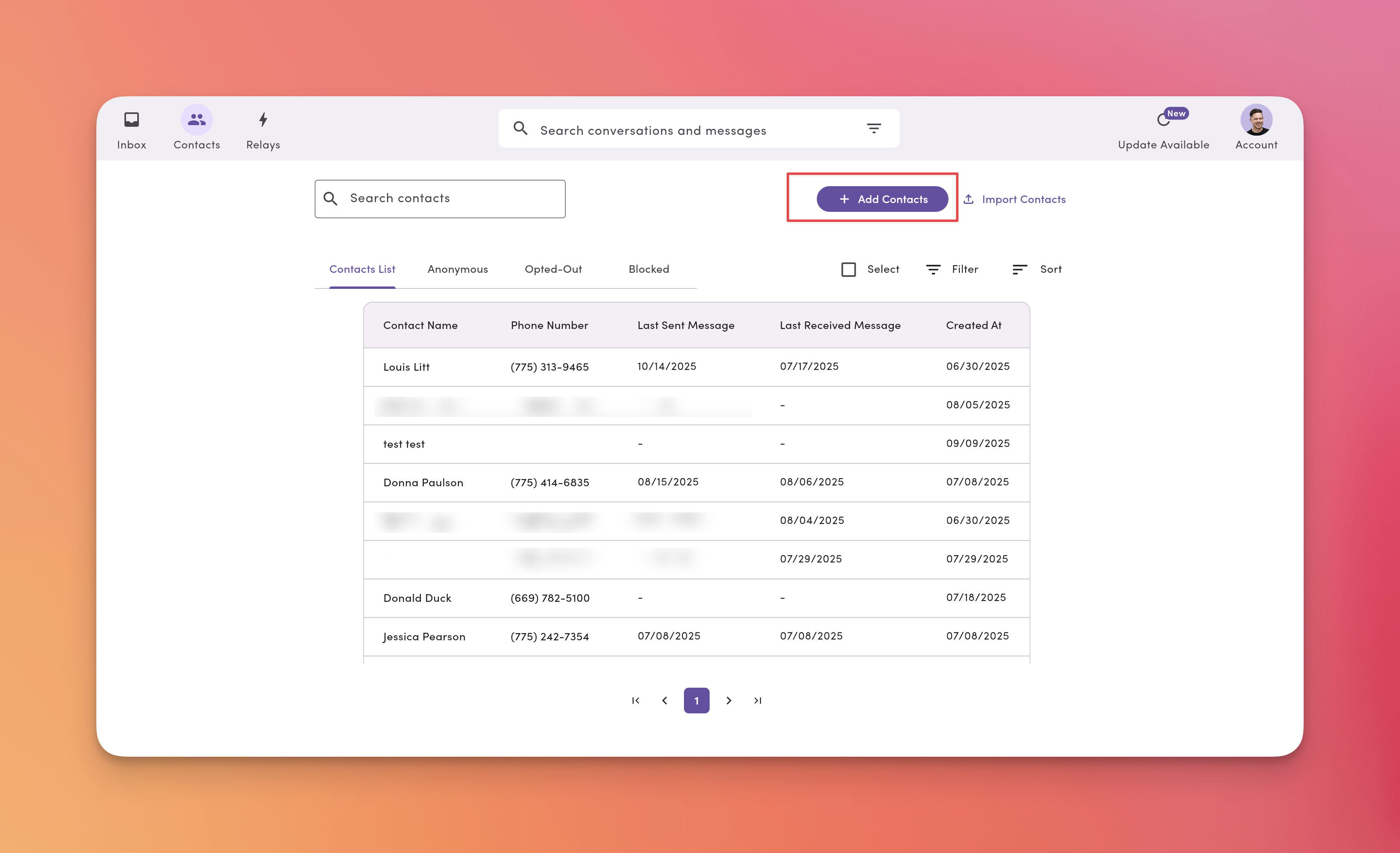
2. Enter details
Add First name, Last name, and Phone, then click + Create Contact.First name, last name, and phone number are required when creating contacts. Phone numbers without names are treated as anonymous contacts until you add contact details later.

3. View & edit the contact
From the contact panel, you can:- Add additional phone numbers.
- Copy the contact’s number.
- Send a message from the Inbox.
- Unlink (“delete”) a number from the profile.
- Block the contact from messaging your workspace.
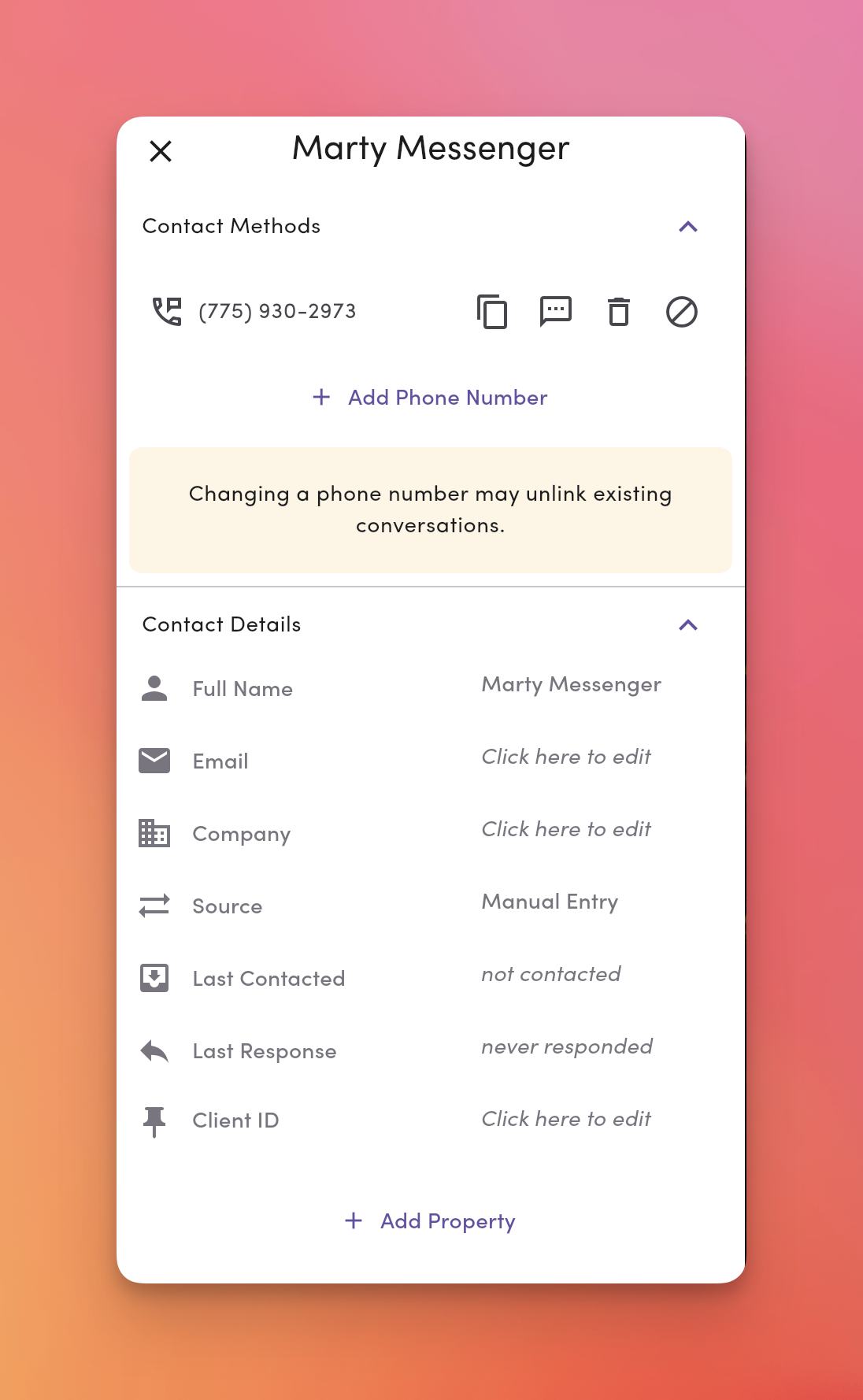
Import Contacts in Bulk via CSV
CSV limits & requirements (read first)
TL;DR
- Row count: up to 5,000 rows per CSV (hard limit)
- File size: up to 10 MB
- Platform: Web-only (imports aren’t supported on mobile/desktop apps)
- Format: must use .csv files with a header row, UTF-8 encoding
- Required per row: Email or Phone (at least one)
1. Go to Contacts → Import Contacts
Click Import Contacts (top-right).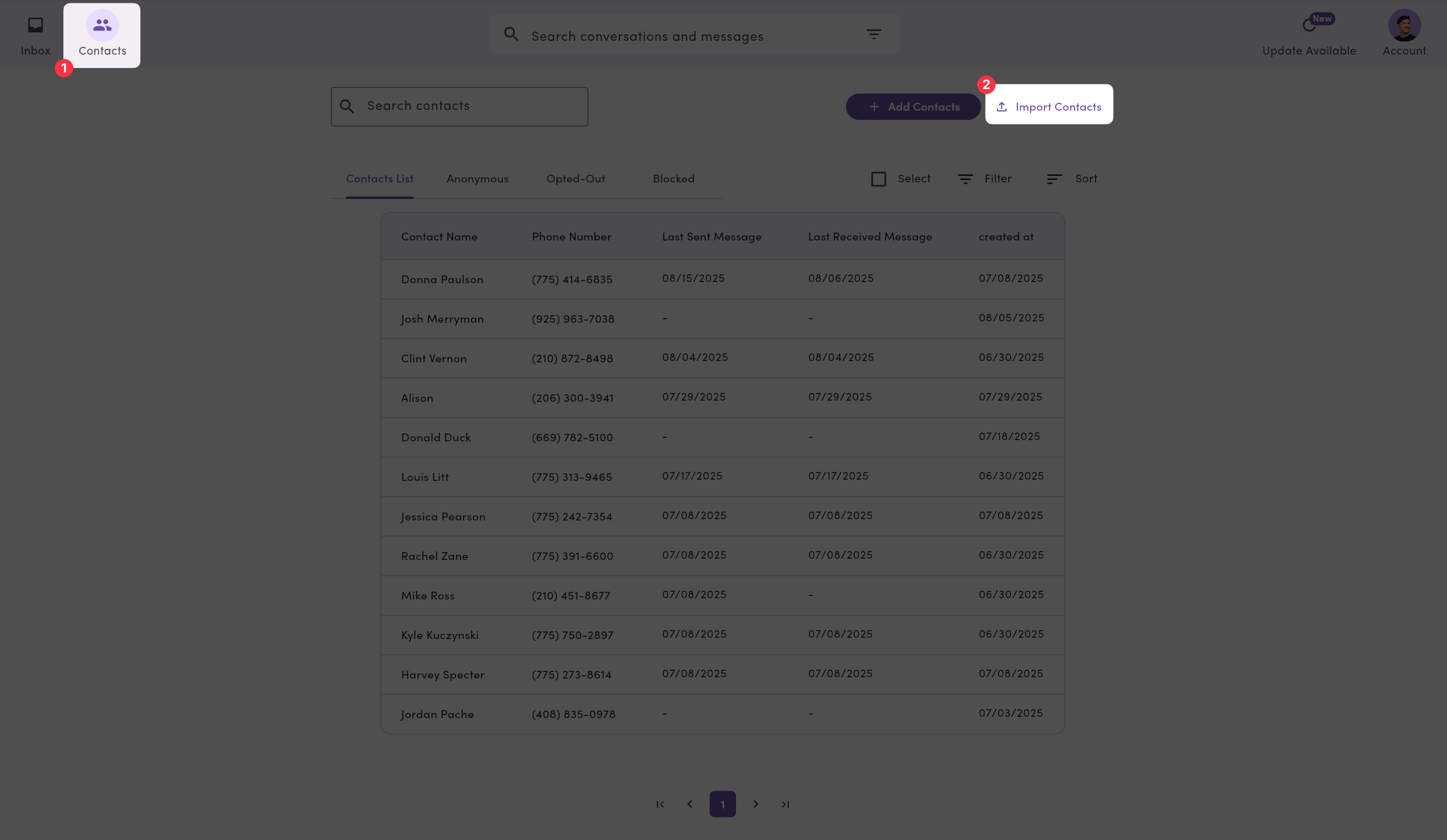
2. Select your CSV
Pick your.csv file from your computer.
File picker accepts CSV only.
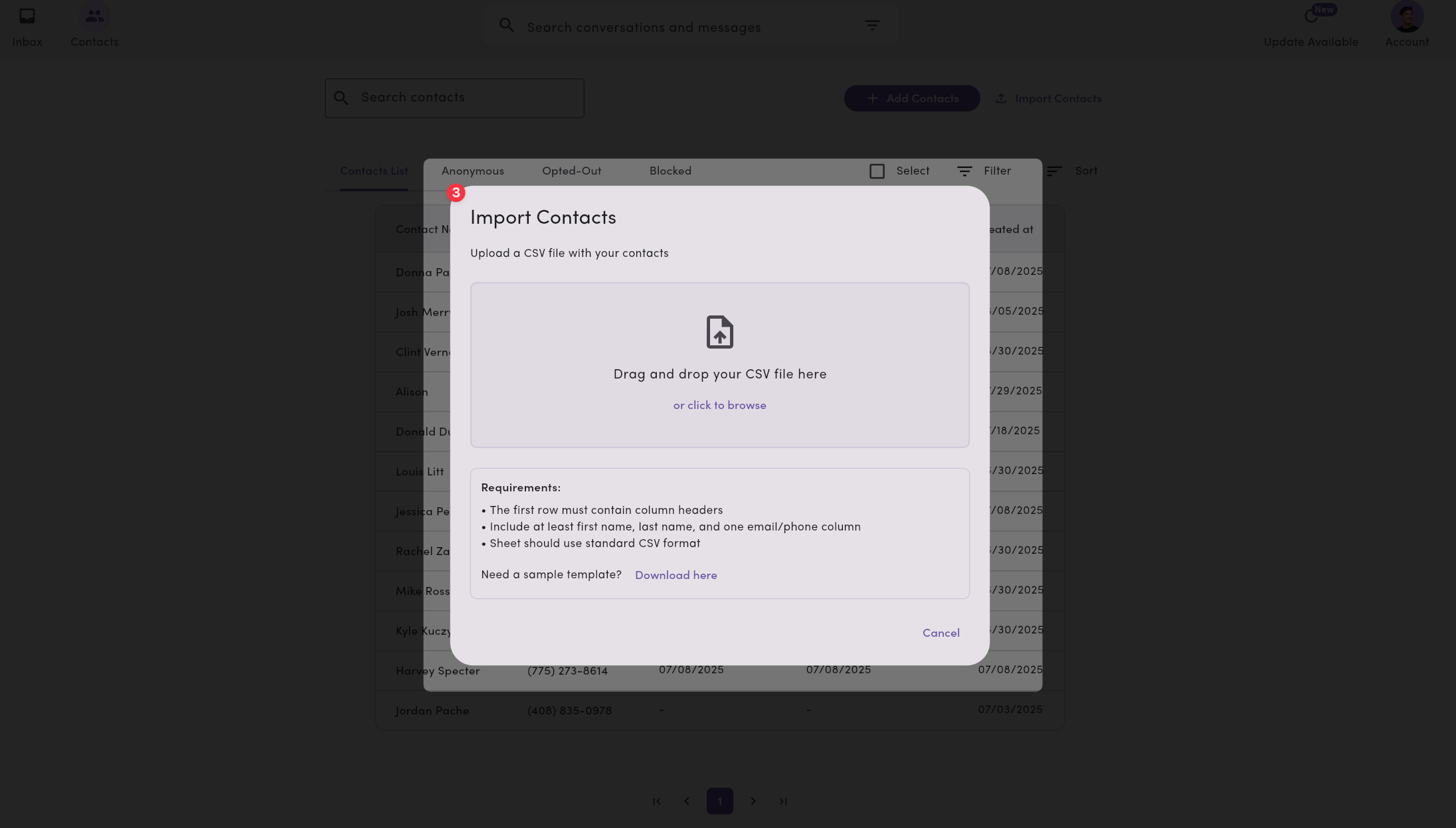
3. Map columns to MessageDesk fields
Fields auto-map when names match. You can adjust mapping and include custom properties.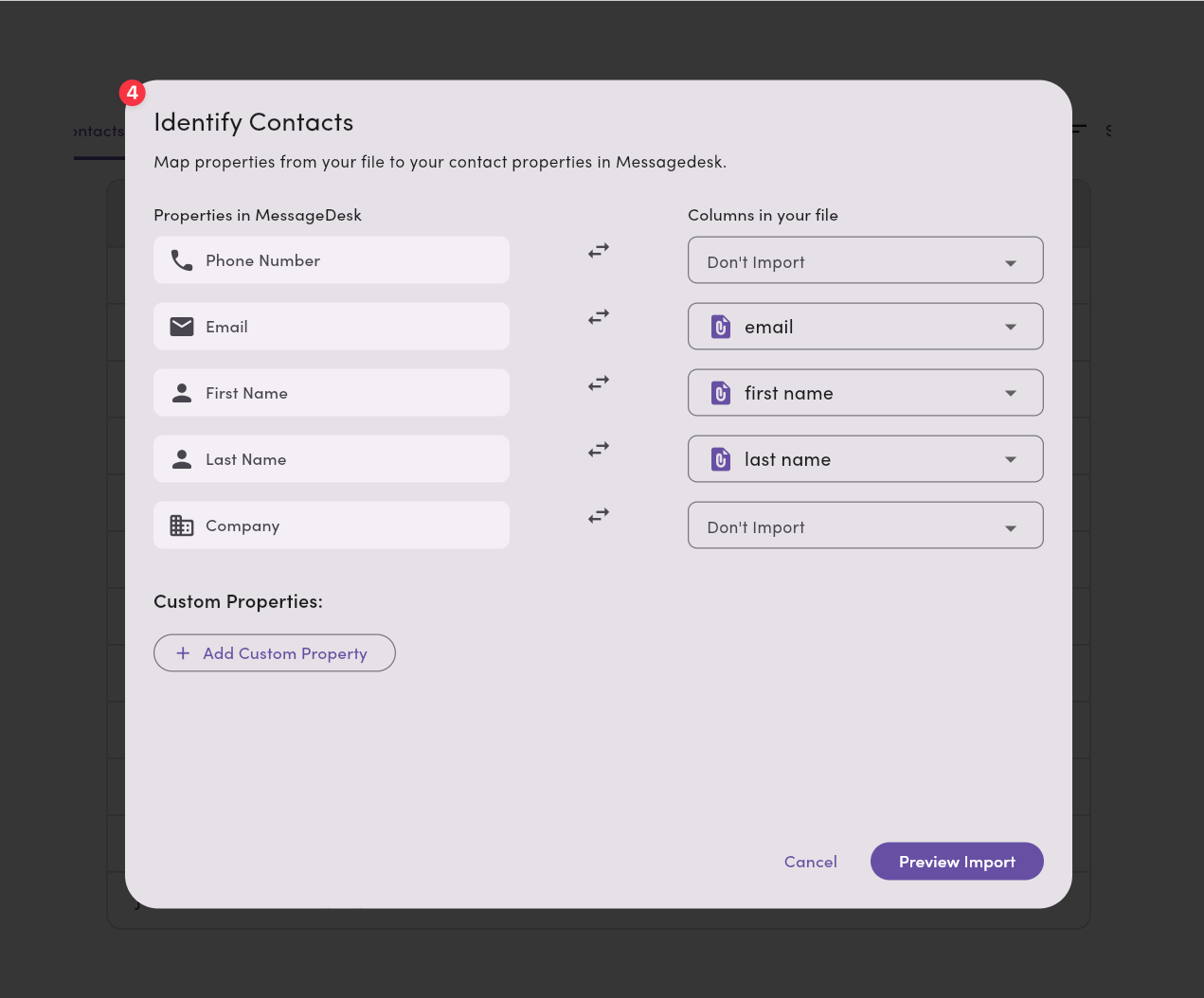
4. Fix duplicates & errors (preview step)
MessageDesk validates your data and flags issues before import. Invalid rows are skipped.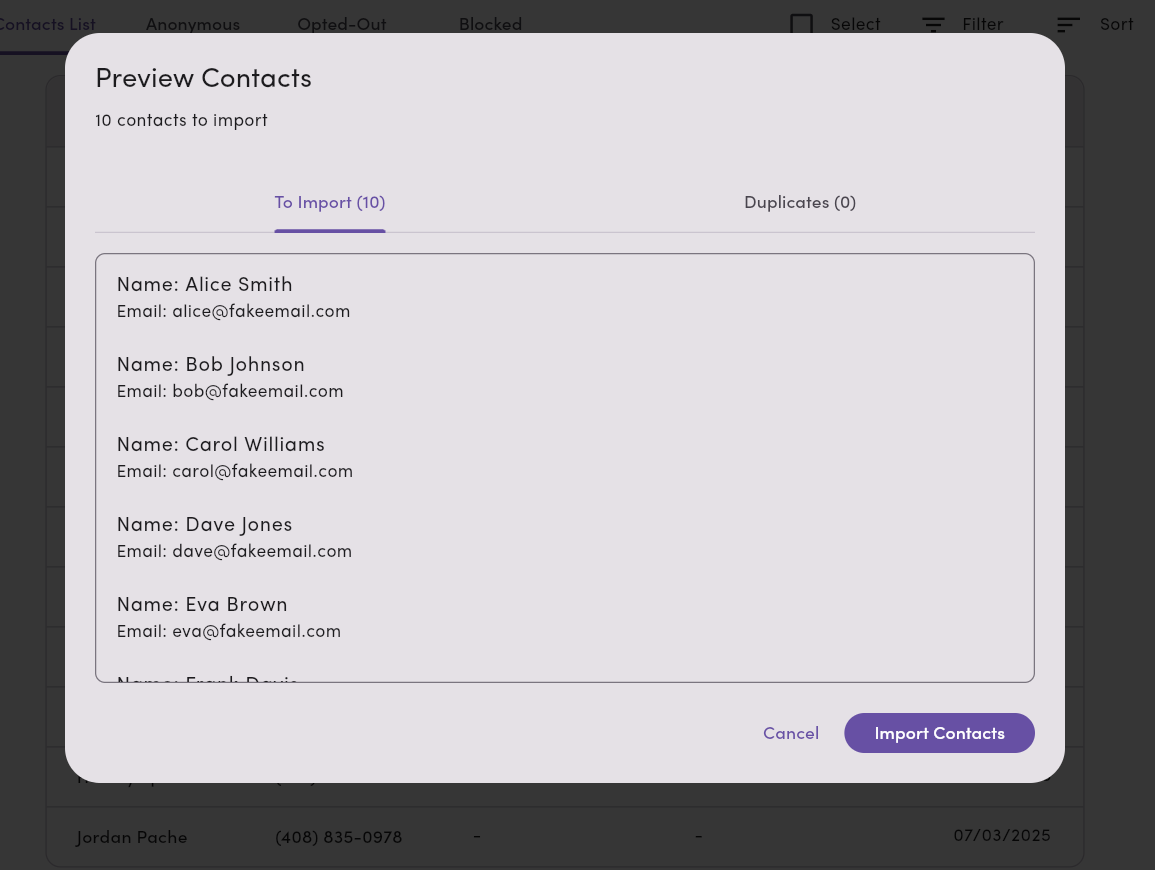
Validation rules (what we check)
- Email: must be a valid email address (
[email protected]). - Phone: must be E.164 (e.g.,
+15551234567). - Custom properties: must match defined types and constraints.
- Duplicates: checked by email and phone to prevent dupes.
How imports run (under the hood)
- Batching: processed in batches up to 5,000 (aligned with the row limit).
- Async processing: large uploads are staged and processed server-side for reliability.
- CSV only: the importer accepts .csv; other formats aren’t supported.
Common Errors & Fixes
- “CSV file is too large.”
Split your file so each CSV has ≤ 5,000 rows and ≤ 10 MB. - “CSV imports are only supported on web platform. Please use the web interface for importing contacts.”
Switch to the web app to run the import. - “Invalid phone format.”
Convert to E.164 (country code + number, no spaces). - “Invalid email address.”
Correct typos or remove invalid emails. - “Row has inconsistent number of columns.”
Ensure every row matches the header’s column count. - “Missing contact method.”
Add Email or Phone for that row.
Best practices
- Normalize phones to E.164 before uploading.
- Deduplicate by email/phone first to avoid partial merges.
- Test with 25 rows to confirm mapping and validation.
- Use custom properties intentionally—ensure data types match your definitions.
- Keep under limits (≤ 5,000 rows, ≤ 10 MB) for smooth importing.
FAQ
Can I import from my phone or desktop app?No. CSV imports are web-only. Can I import other data (conversations, labels, messages, opt-outs)?
Yes. You can import messages via the Data Center. This doc covers Contacts CSV. What happens to skipped rows?
Invalid rows are skipped. Fix the CSV and re-import those rows separately. Can I update existing contacts?
By default, CSV imports will not overwrite existing contacts. Contacts are deduplicated by phone number, and duplicates are flagged rather than updated. To update existing contacts (e.g., fix a misspelled name or update contact details), you need to use the import flow that supports updates.

