Manage Open, Closed & Assigned Conversations
What Do Open and Closed Mean in MessageDesk?
Keep your inbox focused and your team aligned by marking conversations Open or Closed and assigning owners.What “Open” and “Closed” mean
- Open = active and needs attention. You or a teammate is working the thread.
- Closed = resolved and archived from your active view. Reopen anytime.
Why it matters: Closing finished threads reduces clutter and helps your team see what truly needs action.
Why Do Open and Closed Conversations Matter?
As teams text and conversation volume increases, it’s important to keep things organized. We consider it an inbox best practice to close a conversation once it’s effectively resolved or has been handled. Not only does closing a conversation reduce clutter for yourself, but it also helps your teammates maintain a clear view of what conversations really need resolution in MessageDesk.Inbox views (filters)
Your inbox is a set of saved filters. By default you’ll see:- Open Inbox – all active conversations
- Closed Inbox – conversations you’ve closed
View open conversations
- Go to Inbox.
- Confirm the Open Inbox filter is selected.
- Click any conversation to work it.
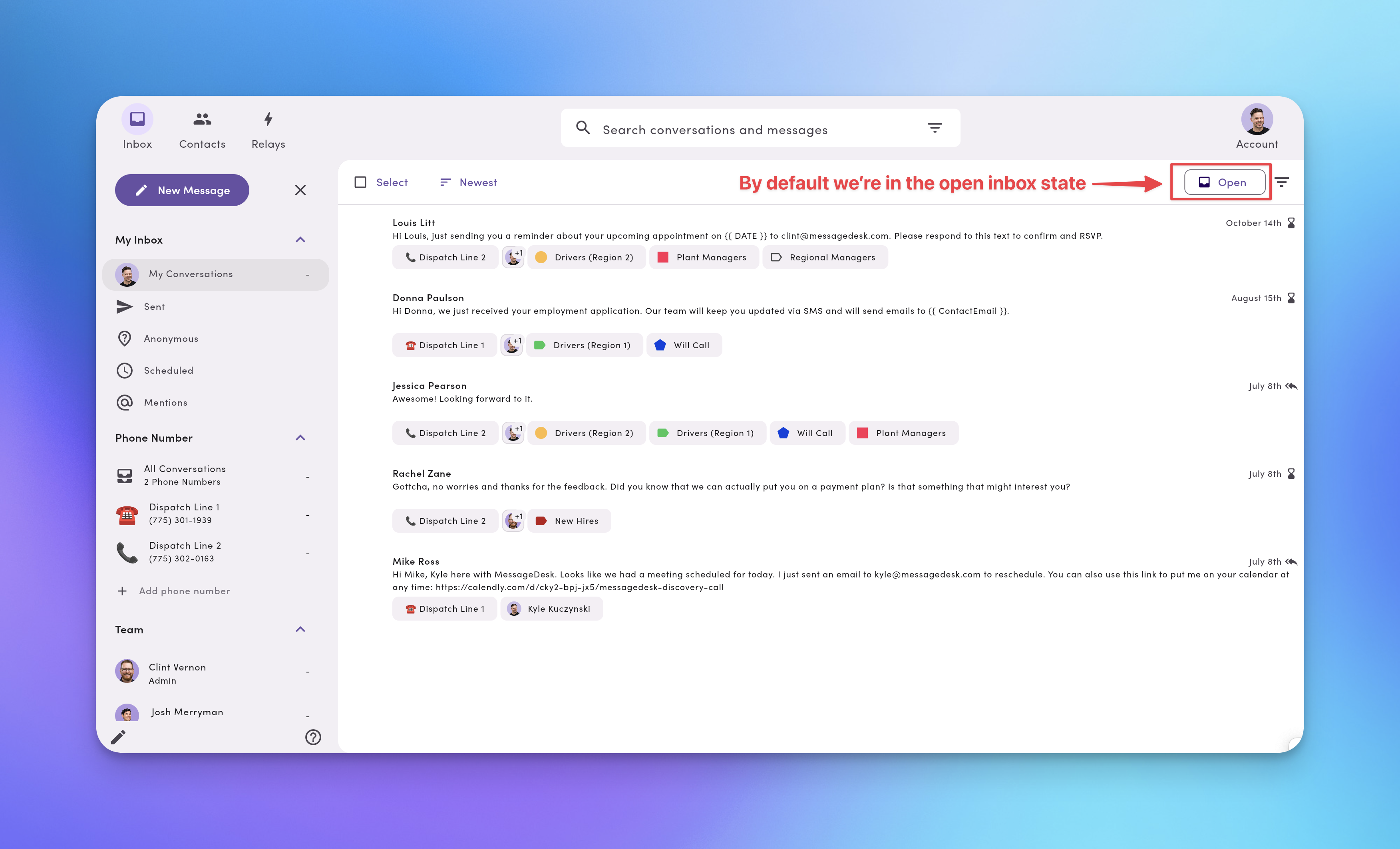
Close a conversation
- Open the conversation.
- Click Close (above the thread).
- The conversation disappears from your left-hand list and moves to Closed Inbox.
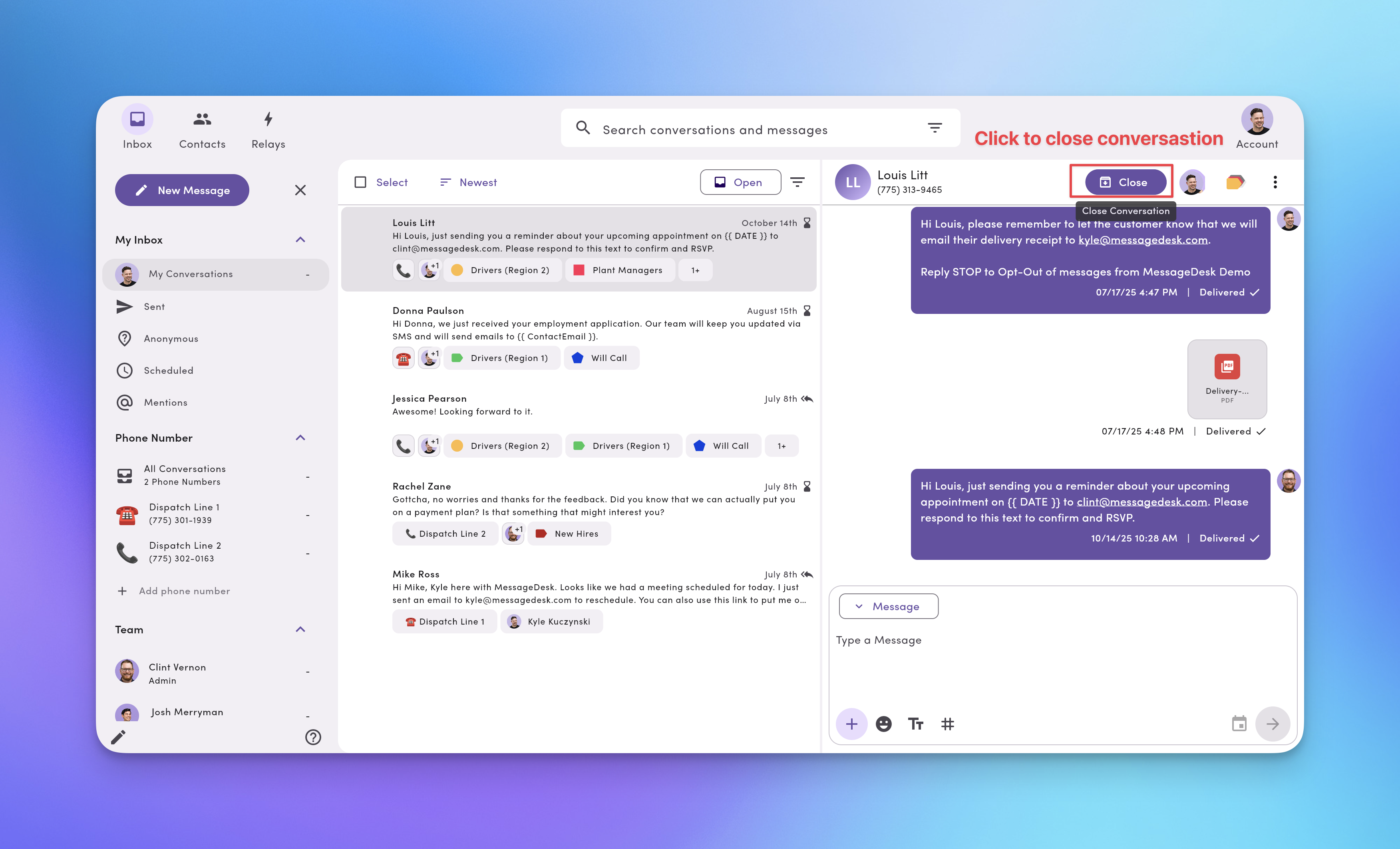
View closed conversations
- In Inbox, switch to Closed Inbox.
- You’ll see a list of closed threads.
- Click any thread to review or reopen.
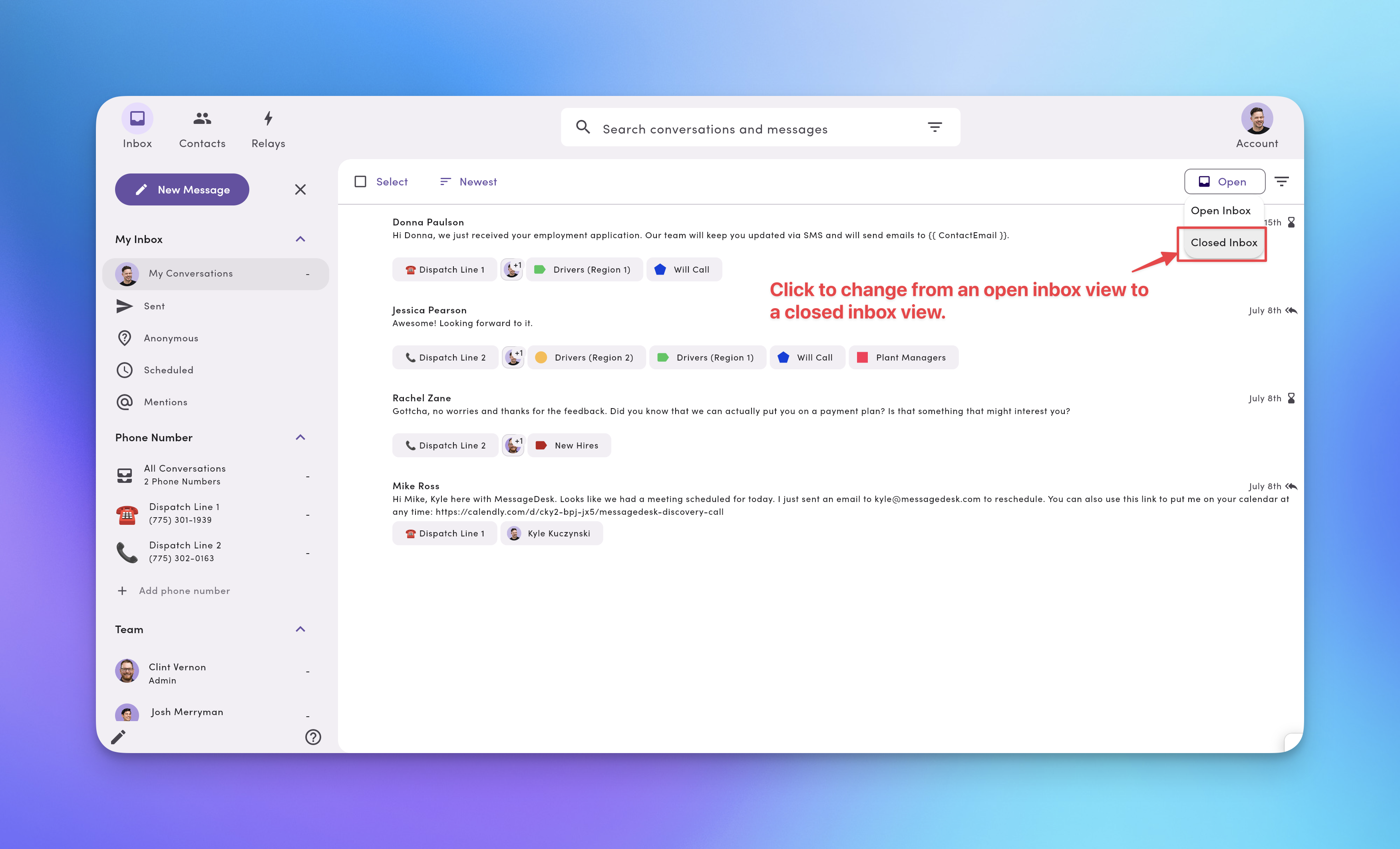
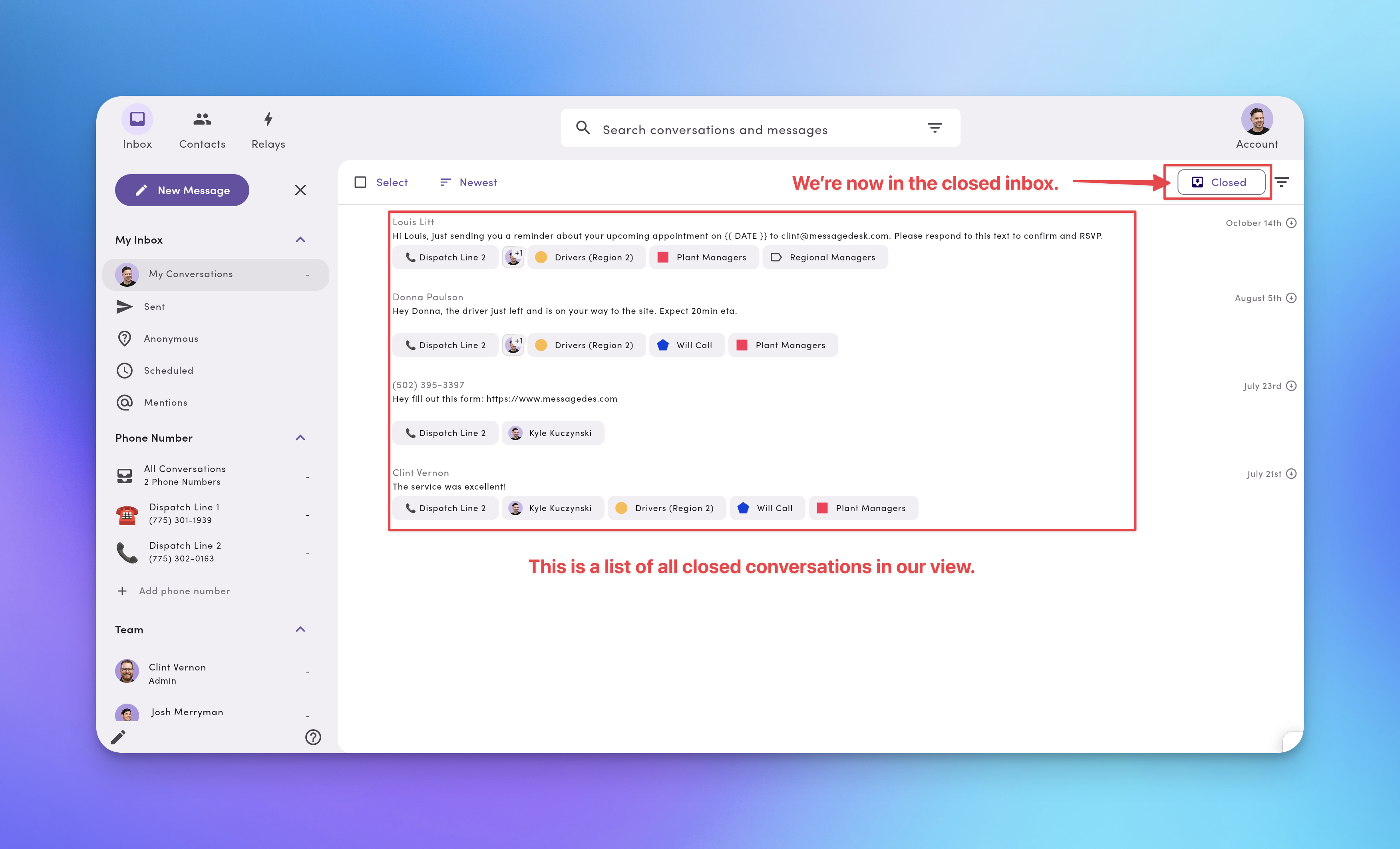
Reopen a closed conversation
- Manual: In a closed thread, click Open to move it back to Open Inbox.
- Automatic: Any new message sent in a closed thread (inbound or outbound) reopens it and marks it Unread in Open Inbox.
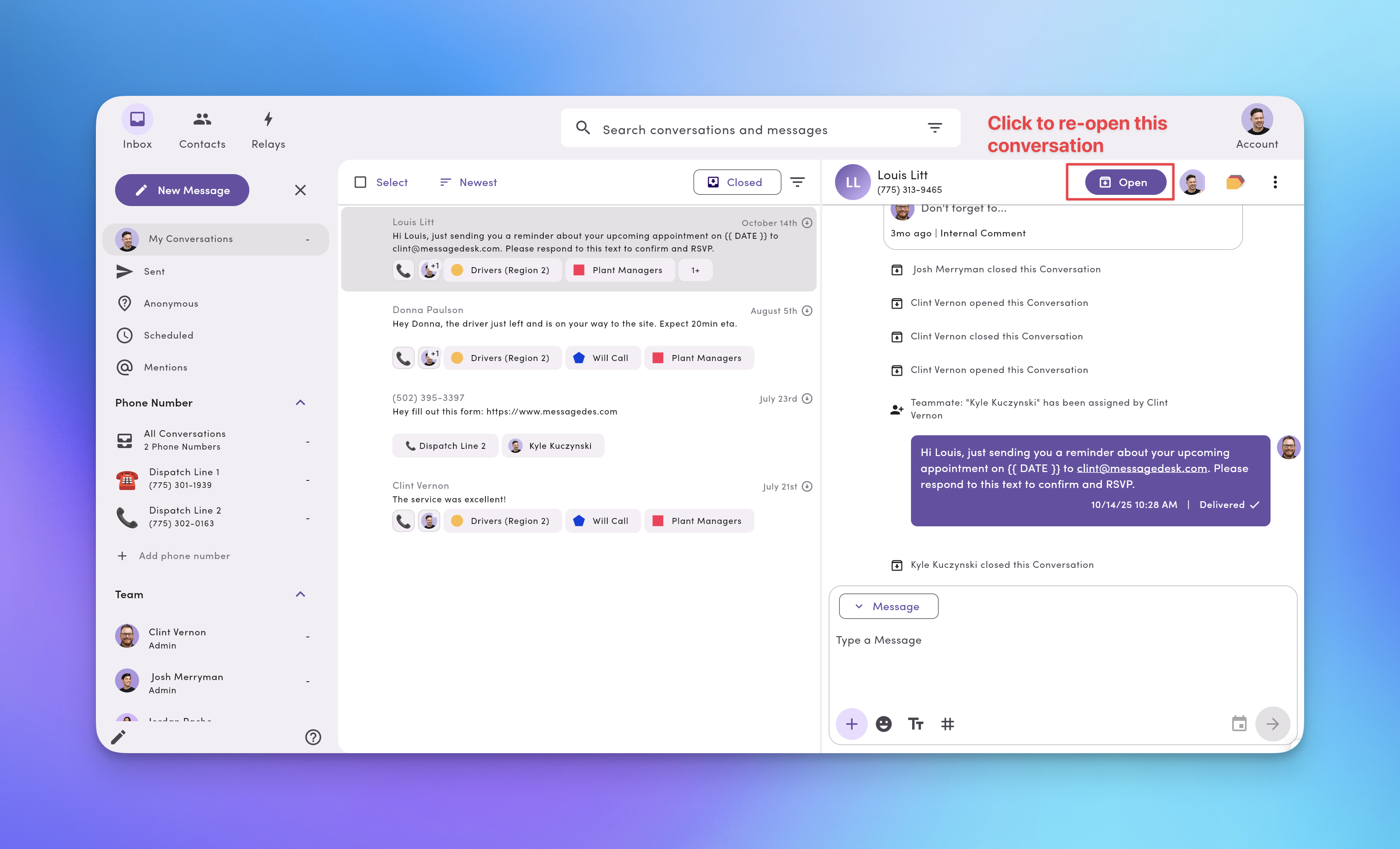
By default, any new message sent within a closed conversation thread will reopen that conversation in the Open Inbox and display an unread icon next to the conversation.
Assign a Conversation to Teammates
Use conversation assignment to make ownership clear and avoid double work.- Open the conversation.
- Click the Assign (person) icon (top-right).
- Select one or multiple teammates.
- Assigned teammates keep access to that thread.
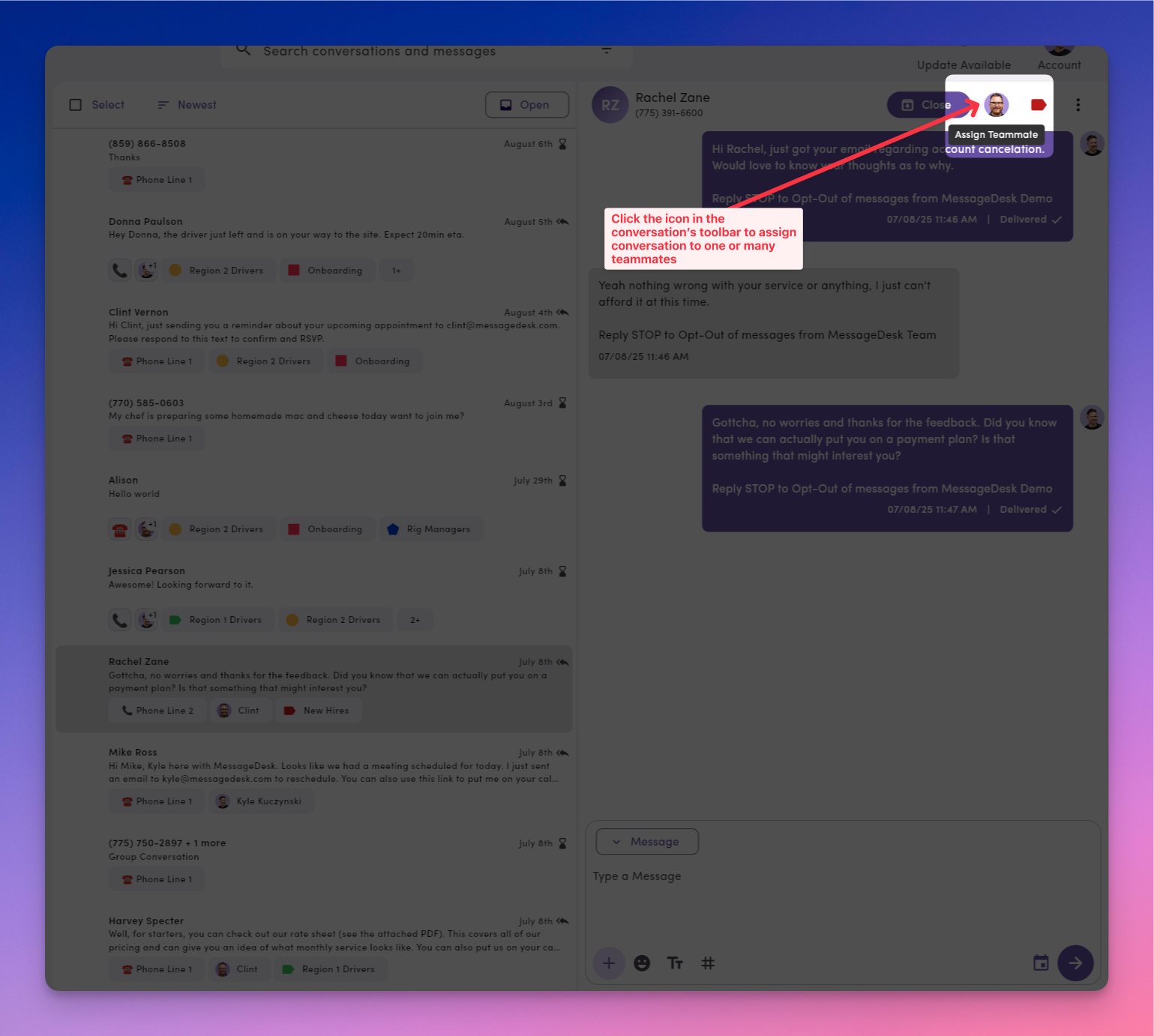
Frequently Asked Open, Closed, and Assignment Questions
Do closed conversations stay closed forever?No. You can reopen any time. New activity also reopens the thread automatically. Can multiple teammates be assigned?
Yes. Assign one or many. What happens when I close a conversation by mistake?
Open Closed Inbox, select the thread, and click Open to restore it. Will my teammate be notified when I assign a conversation?
If notifications are enabled for them, they’ll receive one (per their notification settings).
Troubleshooting
- I don’t see the Close or Open button.
Confirm you’re viewing a specific conversation (not just the list) and that you have permission to update its state. - My closed thread didn’t reopen when I replied.
Make sure your reply was sent in that thread and not as a new message to the same contact.
Best Practices
- Close fast, reopen when needed. Keeps the team’s working queue clean.
- Assign on first touch. Ownership prevents duplicate replies.
- Leave a comment on handoff. Summarize the situation and the next step.
- Review the Closed Inbox weekly. Spot repeat issues and training opportunities.

