How to Automate with Relays
Relays are automations for MessageDesk. They listen for events, evaluate conditions, and run actions—so the right conversation reaches the right person at the right time.Permissions required: By default, only Admin users have access to Relays. Admins can grant Relay Management permissions to other user roles via Settings → Team Management. Learn more: Team Management.
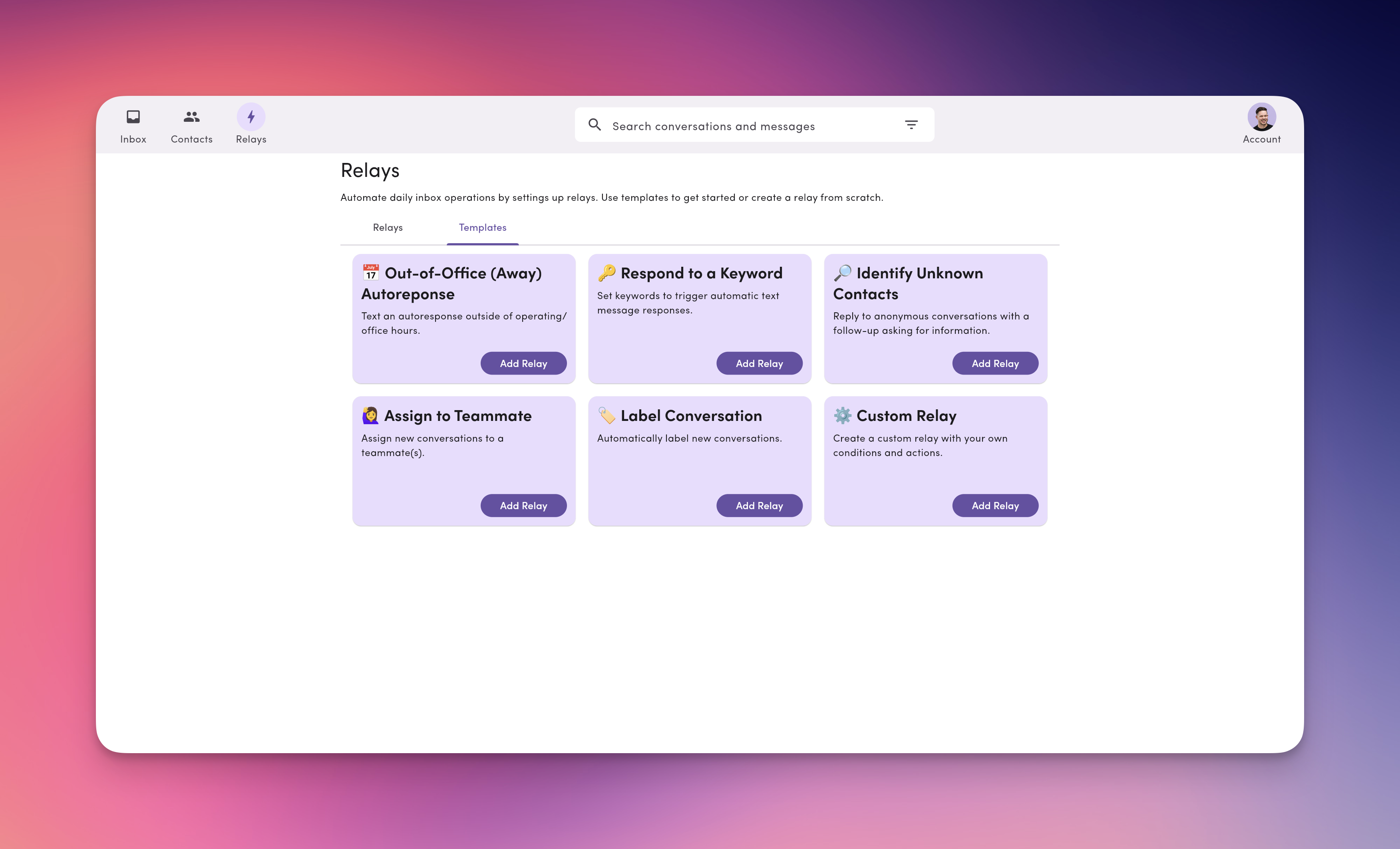
Why Use Relays?
- Scale without chaos: Auto-assign and auto-label to keep your inbox tidy as volume grows.
- Respond faster: Send after-hours and first-touch replies automatically.
- Reduce busywork: Route by phone line, label, or teammate so work starts in the right place.
- Stay consistent: Standardize rules so there are no missed handoffs.
What You Can Do With Relays
- Out-of-office auto-reply: Send an automatic response outside your business hours.
- Keyword replies: Trigger a preset message when a contact texts a specific keyword.
- Identify unknown contacts: Detect anonymous conversations and request name/phone/email automatically.
- Auto-assign: Assign new conversations to one or more teammates as they arrive.
- Auto-label: Apply labels (e.g., Support, HR: New Hire, Region: West) based on line, content, or rules.
- Custom Relays: Combine your own conditions and actions to match your workflow.
How Relays Work (At a Glance)
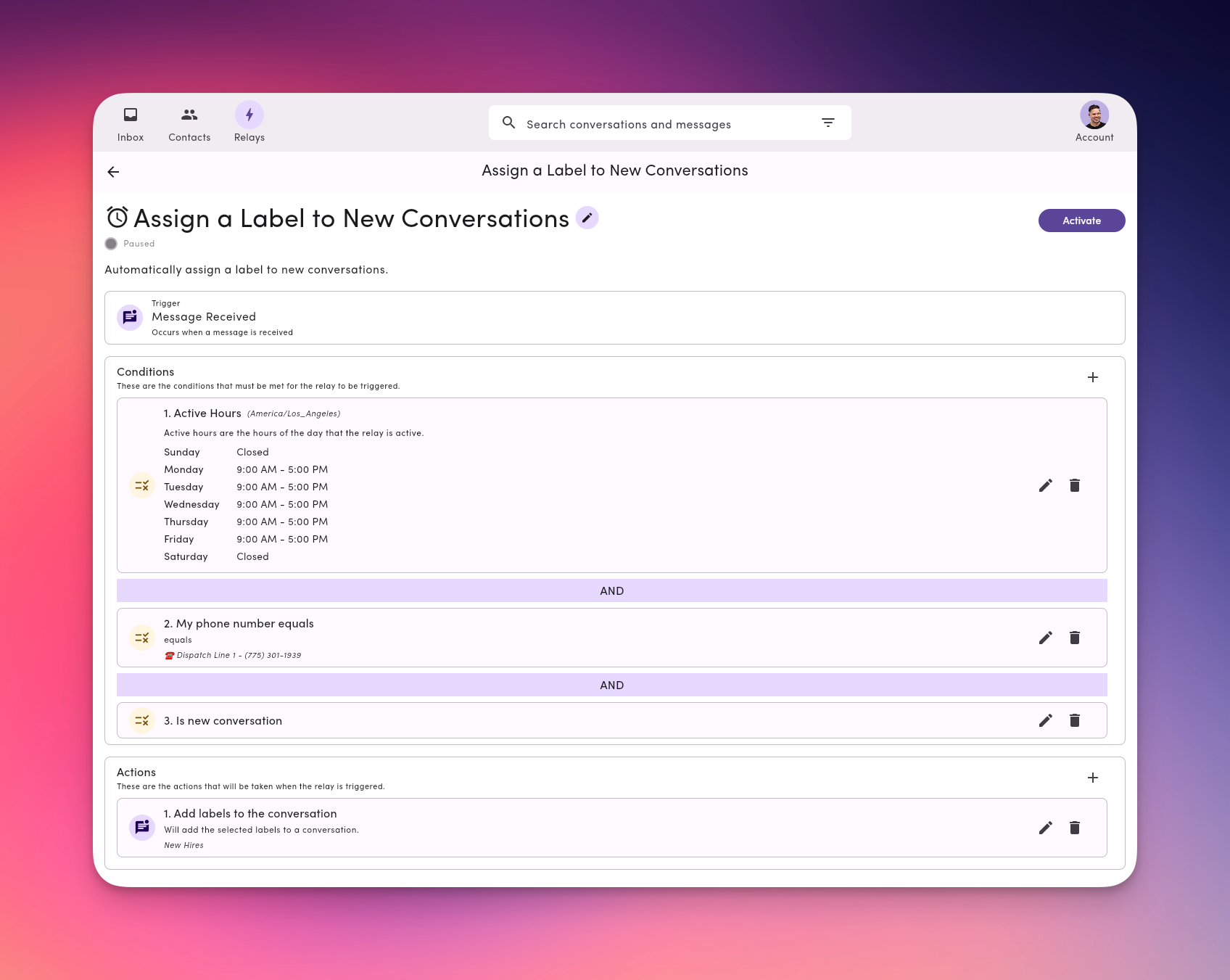
- Triggers: When it runs
Example:MessageReceived(a new inbound text starts the relay) - Conditions: Where/when it applies
Examples:
• Phone line equals Support
• Is anonymous contact is true
• Active hours = outside business hours - Actions: What happens
Examples:
• Assign teammates
• Add labels
• Send message (auto-reply with templates/tags)
Example Starter Relay Recipes
- After-hours responder
Trigger: MessageReceived → Conditions: Outside business hours →
Actions: Send “We’ll reply at 8am PT. Reply STOP to opt out.” - New lead triage
Trigger: MessageReceived → Conditions: Is anonymous = true →
Actions: Send info-capture prompt → Add label Lead → Assign Sales Queue - Phone Line-based routing
Trigger: MessageReceived → Conditions: Outbound channel = Dispatch Line →
Actions: Assign Dispatcher → Add label Route Change

