Data Center
The Data Center is your hub for importing data into MessageDesk—starting with contacts and historical messages. Upload a CSV, map fields, resolve duplicates, and monitor progress in one place.Access the Data Center
Go to Account → Settings → Data Center (under Workspace Settings).Don’t see Data Center? Your role may not include access. Ask an Admin or Manager to adjust your permissions.
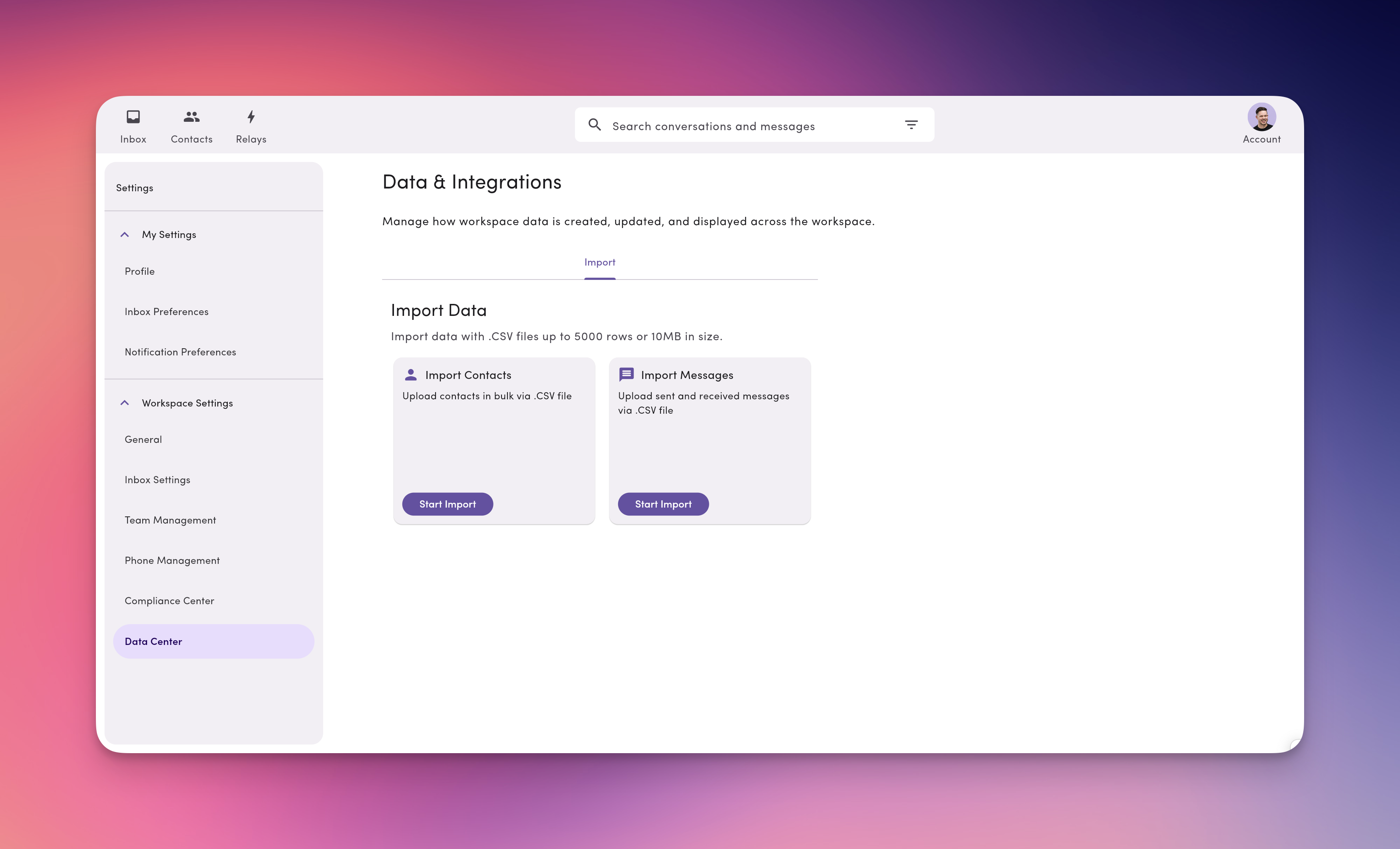
How to Import Contacts
Quickly build your contact list by uploading a CSV and mapping it to MessageDesk fields.Start an import
- Open Settings → Data Center.
- Click Start Import.
- Choose your .csv file and upload.
Map your columns
- Columns that match MessageDesk field names auto-map.
- Adjust mapping manually as needed.
- You can map custom properties (ensure the CSV data type matches the property type).
Review duplicates & errors
- Duplicates (by email or phone) are flagged—choose to skip or update.
- Invalid data (e.g., bad phone/email format) is reported so you can fix and re-upload.
- Problem rows are skipped during processing.
Monitor progress
After you start the import, you’ll see the real-time status. When complete, a summary shows total processed, imported, skipped, and any error reasons.Note: Need a walkthrough? See Create & Import Contacts for step-by-step guidance.
How to Import Messages
Preserve conversation context by importing past SMS from any platform or service into MessageDesk.Start a message import
- Open Settings → Data Center.
- Click Start Import.
- Upload your .csv file.
Map your data
- Map CSV columns to MessageDesk message fields (e.g., timestamp, direction, phone number, text, channel/line).
- Review and confirm the mapping for accuracy.
Validate, review, and import
- Preview parsed messages and fix any errors the validator surfaces.
- Click Import to start processing. A bottom banner shows pre-import issues (if any).
Supported message types
- Outbound (sent) messages
- Inbound (received) messages
- 1-on-1 conversations
- Group conversations
How message import works
- Automatic conversation creation: If a conversation doesn’t exist for a row, MessageDesk creates it.
- Existing conversations: Rows match into existing threads when possible.
- Channel requirement: Messages can only be imported into outbound channels that already exist in your workspace.
File Requirements & Limits
Format- CSV only (
.csv) - UTF-8 encoding
- Include a header row
- Each row must have the same number of columns as the header
- For contacts: At least one method — email or phone
- For messages: Required fields typically include timestamp, direction (inbound/outbound), phone number(s), message text, and channel/line identifier
- Emails must be valid email format
- Phone numbers must be valid E.164 (e.g.,
+15551234567) - Custom properties must match their defined type
- Duplicate detection runs on email and phone (contact imports)
- Max rows per file: 5,000
- Max file size: 10 MB
- Platform: Web only (imports aren’t supported on mobile or desktop apps)
What Gets Imported
- Contacts
- Custom properties (when mapped)
- Messages (text content only; no media or internal comments)
Coming soon: additional workflows (e.g., labels, opt-outs). Watch the Data Center for new options.
Frequently Asked Data Import Questions
What file types can I upload?
CSV only. Export Excel files (.xlsx) to CSV first.
Do contacts need both email and phone?
No. Each row must include at least one: email or phone (you can include both).How are duplicates handled on contact import?
We check email and phone. Duplicates are skipped by default and listed in the results.Why did some rows fail?
Common reasons: invalid email/phone format, missing required fields, custom property type mismatch, or a channel that doesn’t exist (for message imports). Fix and re-upload.Can I import more than 5,000 rows?
Split your data into multiple CSV files. Each file can contain up to 5,000 rows and ≤ 10 MB.Can I import from mobile?
No. Imports are web-only. Use a desktop browser.Best practices
- Normalize phone numbers to E.164 before upload.
- Clean your data (dedupe, validate emails) to minimize skips.
- Test with a small CSV (10–20 rows) to confirm mapping and validation.
- Keep a backup of your source CSV and import results for audit.

