Team Collaboration: Comments, Mentions & Emoji Reactions
Work together seamlessly inside MessageDesk without ever sending an unintended text. Use comments for internal notes, mentions to alert teammates, and emoji reactions to respond quickly without typing a message.Comments
What are comments?
Comments are internal-only notes that appear inside a text thread but are never sent to contacts.They’re ideal for:
- Internal handoffs
- Approvals or QA reviews
- Providing context before responding
- Adding reminders or documentation
You’ll know you’re in comment mode when the compose box turns purple (default theme).
Mentions
What are mentions?
Mentions let you notify teammates directly within a conversation.- Type @ to mention one or more teammates (you can even @yourself).
- Mentions trigger email and browser notifications linking to the conversation.
- Great for follow-ups, approvals, or assigning the next step.
“@Jordan please confirm details before closing this ticket.”
Emoji Reactions
What are emoji reactions?
Emoji reactions allow you to quickly acknowledge or respond to messages and comments without typing a full reply.- Available on both messages and non-threaded comments
- Displayed in the top-left corner of a message or comment
- Show a count of unique reactions (hover or click to see who reacted)
- 👍 Confirm you’ve seen a message
- 🎉 Celebrate a win
- ❤️ Show appreciation
- 👀 Indicate “reviewing” without replying
How to Use Comments, Mentions & Reactions
1. Open a conversation
From your Inbox, open any conversation.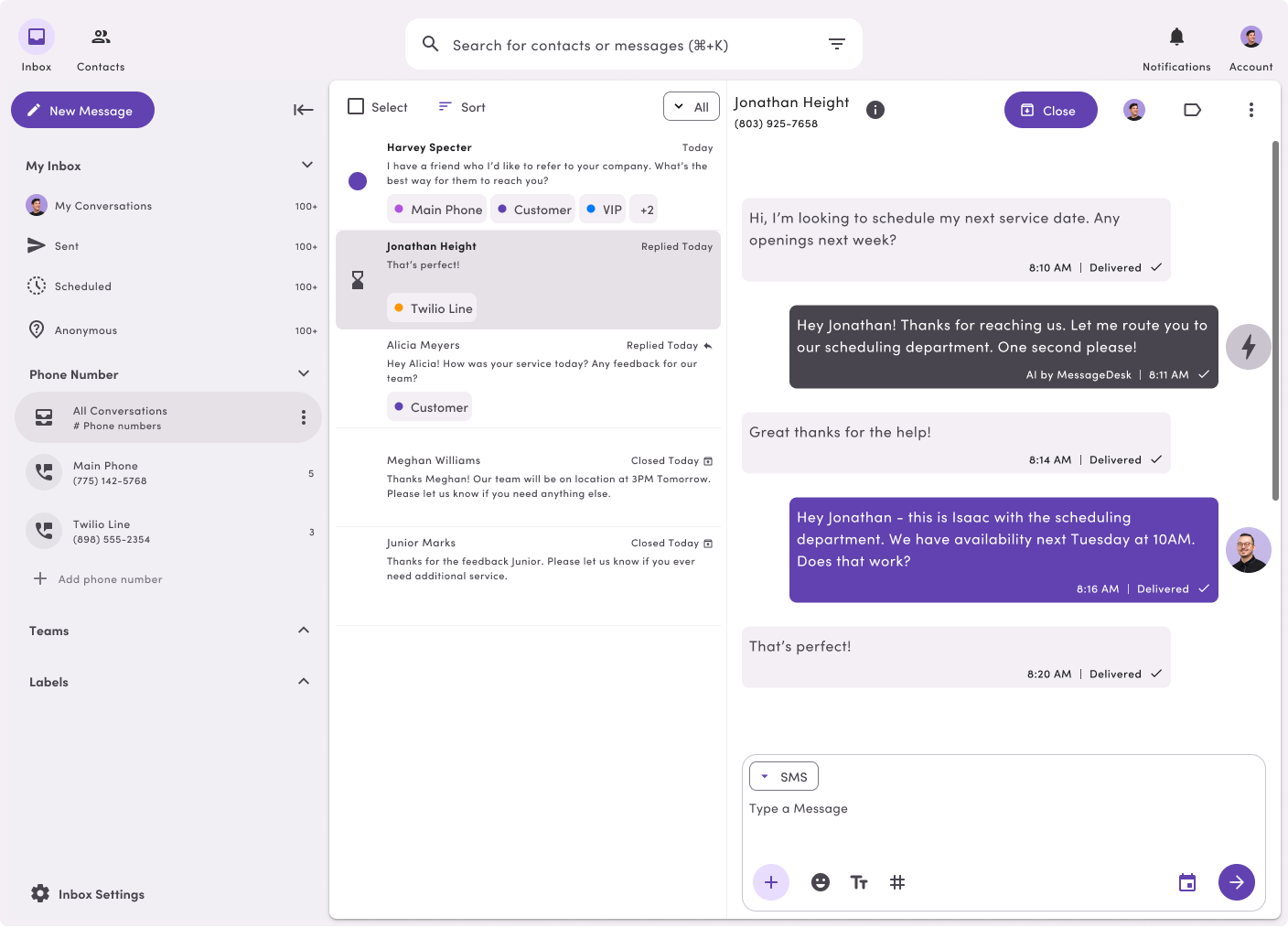
2. Switch to comment mode
Use the Message Type dropdown to change from Message to Comment.The composer will turn purple.
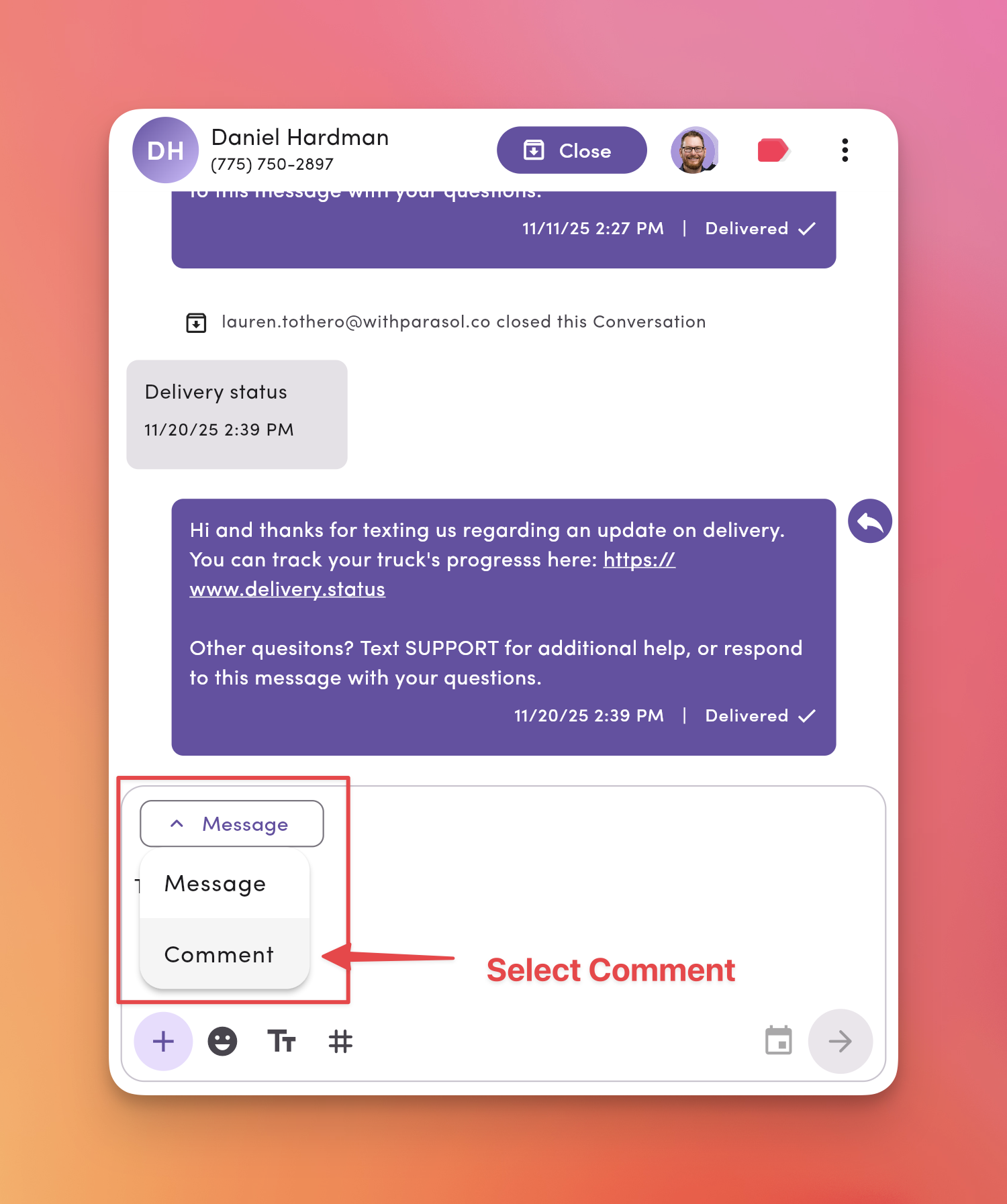
3. Mention teammates
Type @ to search and select teammates. You can mention:- One or multiple teammates
- Yourself (as a personal reminder)
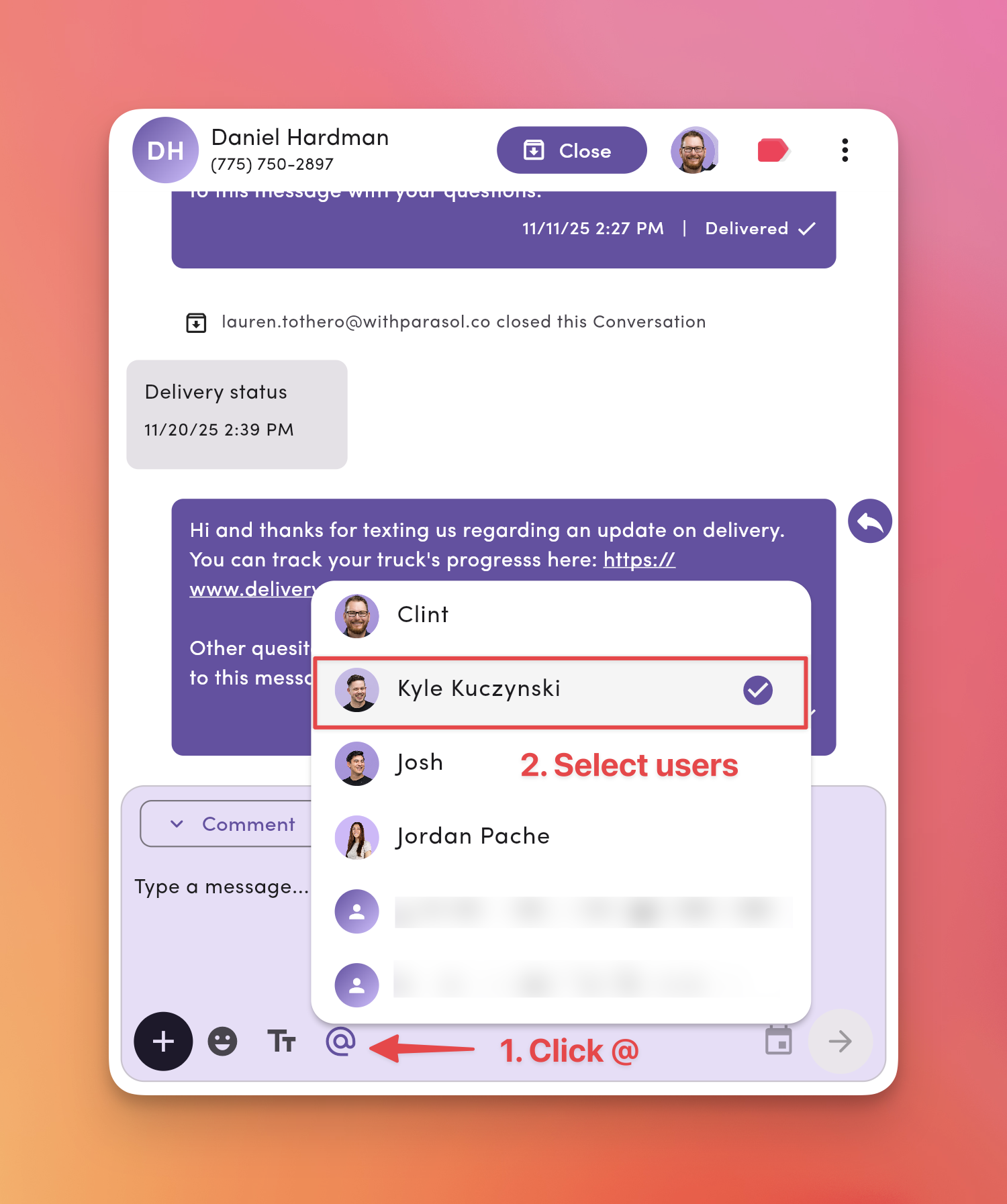
Mentioning yourself is a great way to set reminders or flag items for follow-up.
4. Write and send your comment
Type your comment, then click Send. It will appear in the thread but not be sent as a text.- Optional: Click + to attach media (images, files, etc.)
- Switch back to Message mode to send an actual SMS.
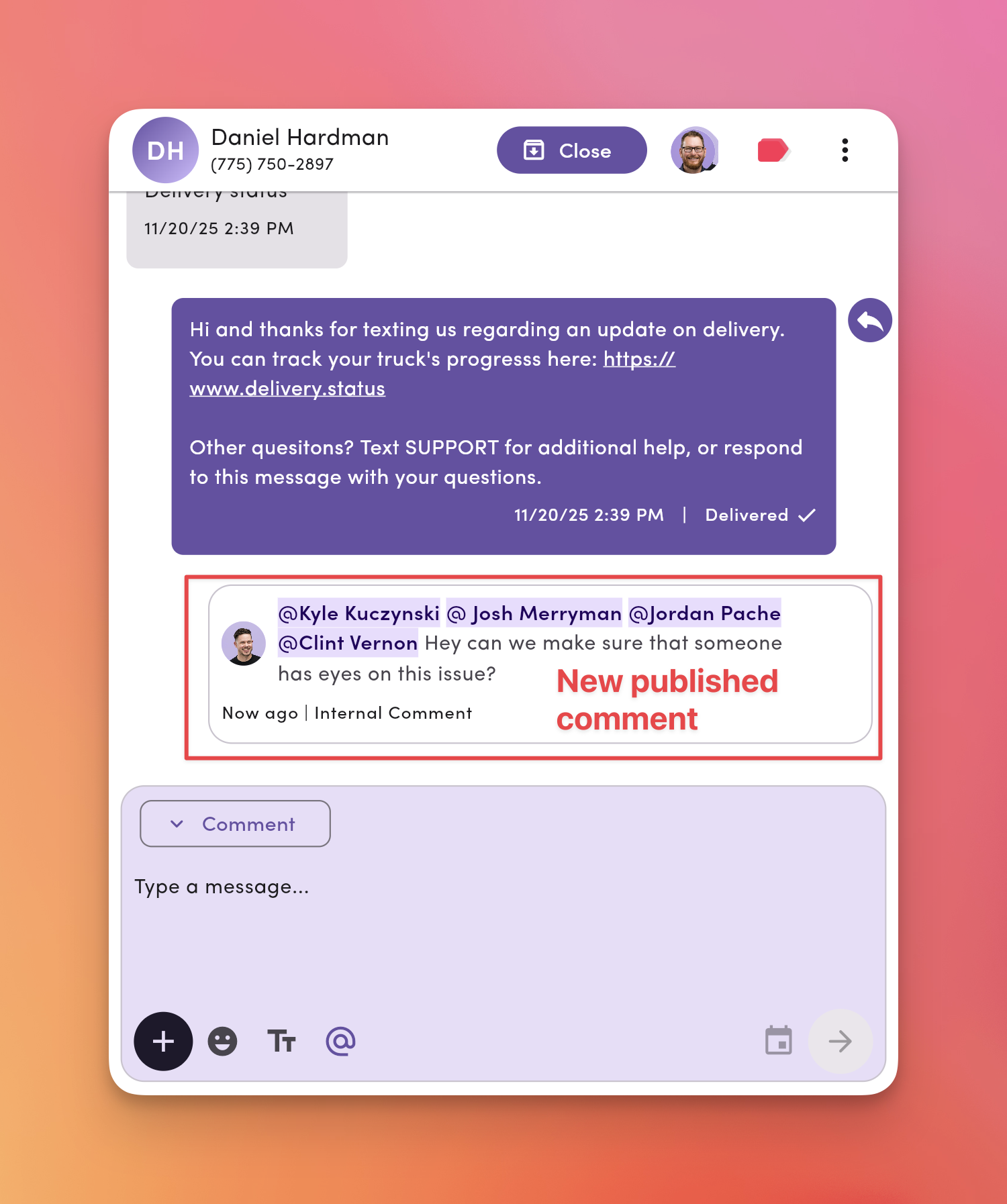
5. Add an emoji reaction
Hover over any message or comment → click the emoji icon → choose a reaction.Click an existing emoji to see who reacted.
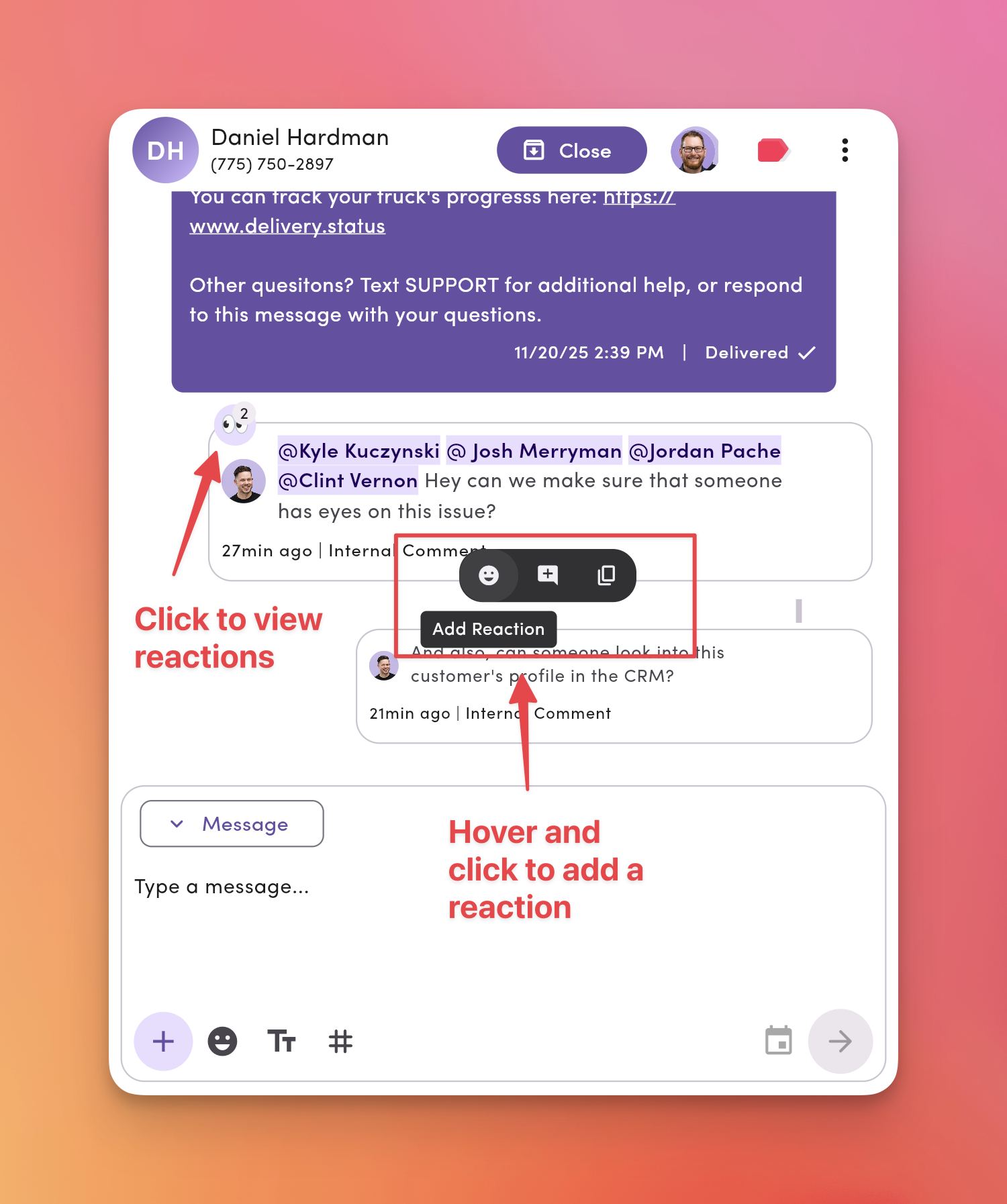
6. Mentions trigger notifications
Mentioned teammates get:- Email notification with a direct link to the thread
- Browser push notification if enabled
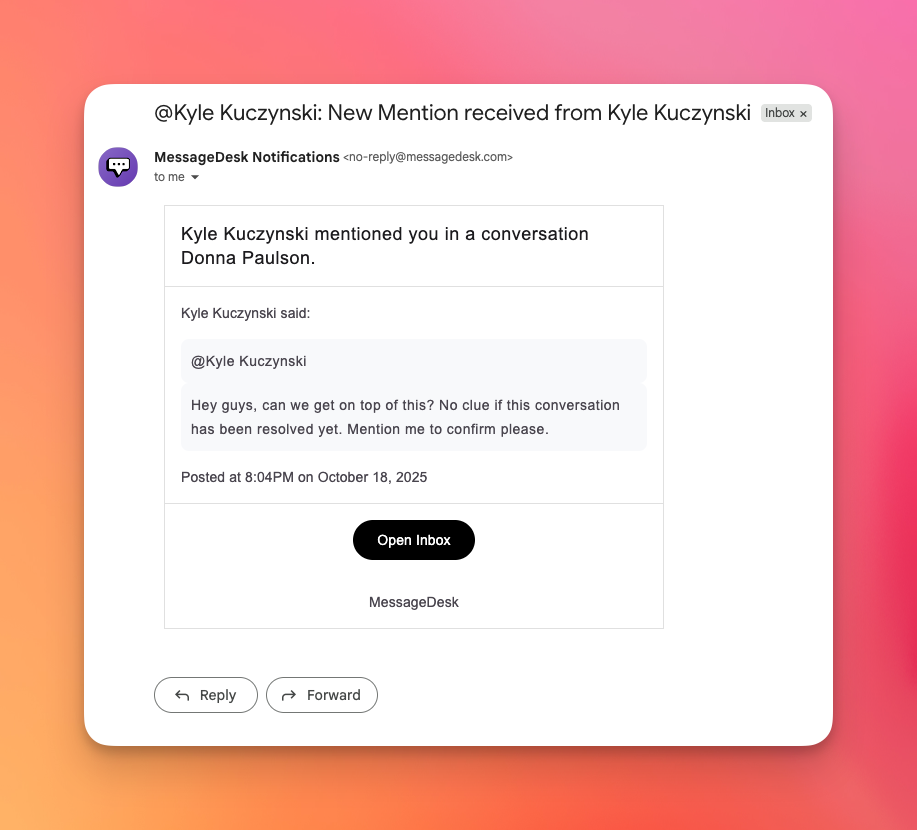
Finding Comments You’re Mentioned In
- Go to your Inbox.
- Open My Inbox (left sidebar).
- Select the pre-saved view for Comments you’re mentioned in.
- Click a conversation to jump directly to your mention.
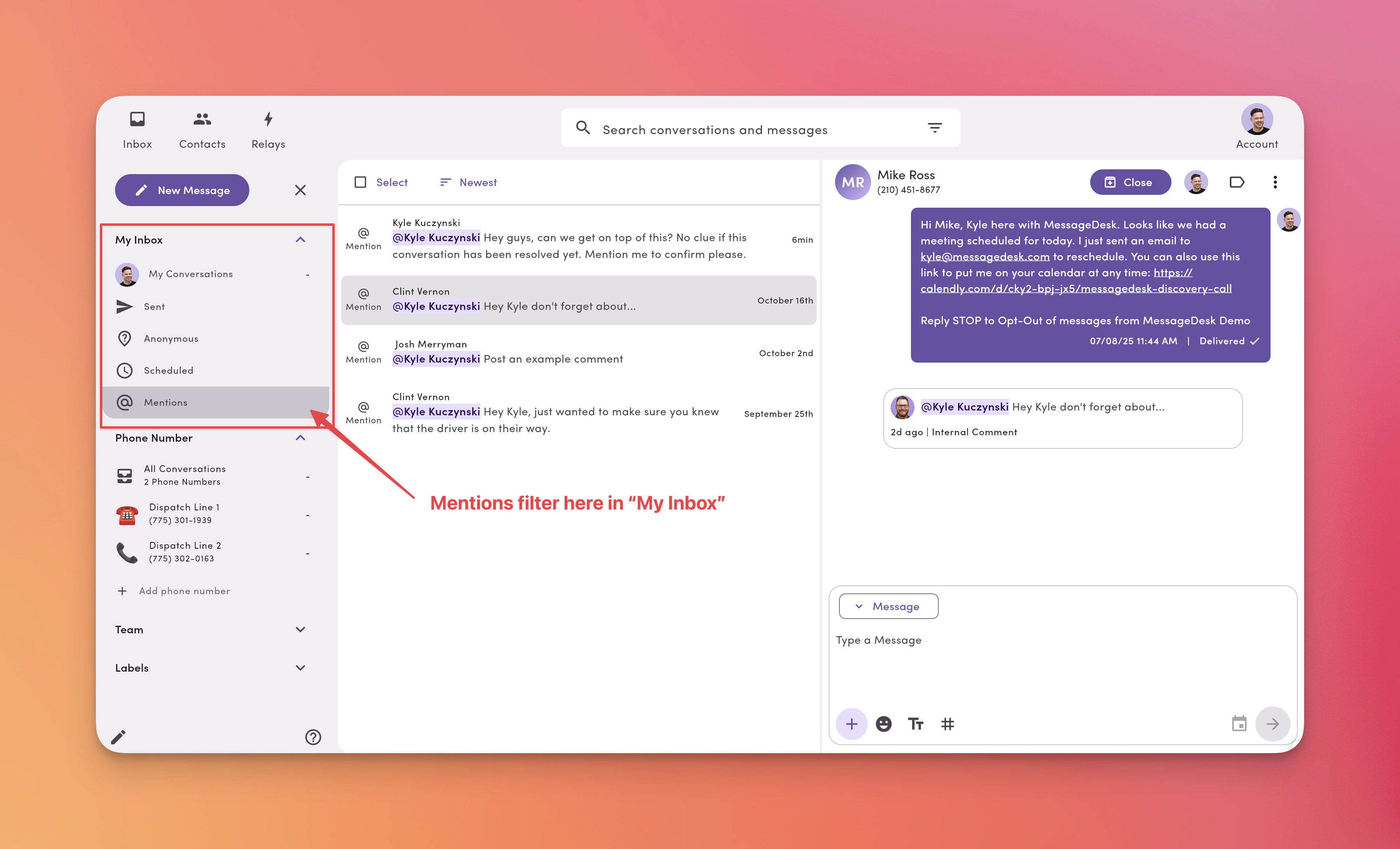
Comment Threads
What are comment threads?
Threads let you reply directly to a specific comment or message—keeping related discussions together.- Organize back-and-forth discussions
- Keep follow-ups separate from the main message feed
- Available on desktop (hover) and mobile (force touch)

How to reply in a thread
- Hover over a comment or message → click Reply
- Type your reply
- Click Send
You can reply from the original comment or the last message in a thread—both add to the same thread.
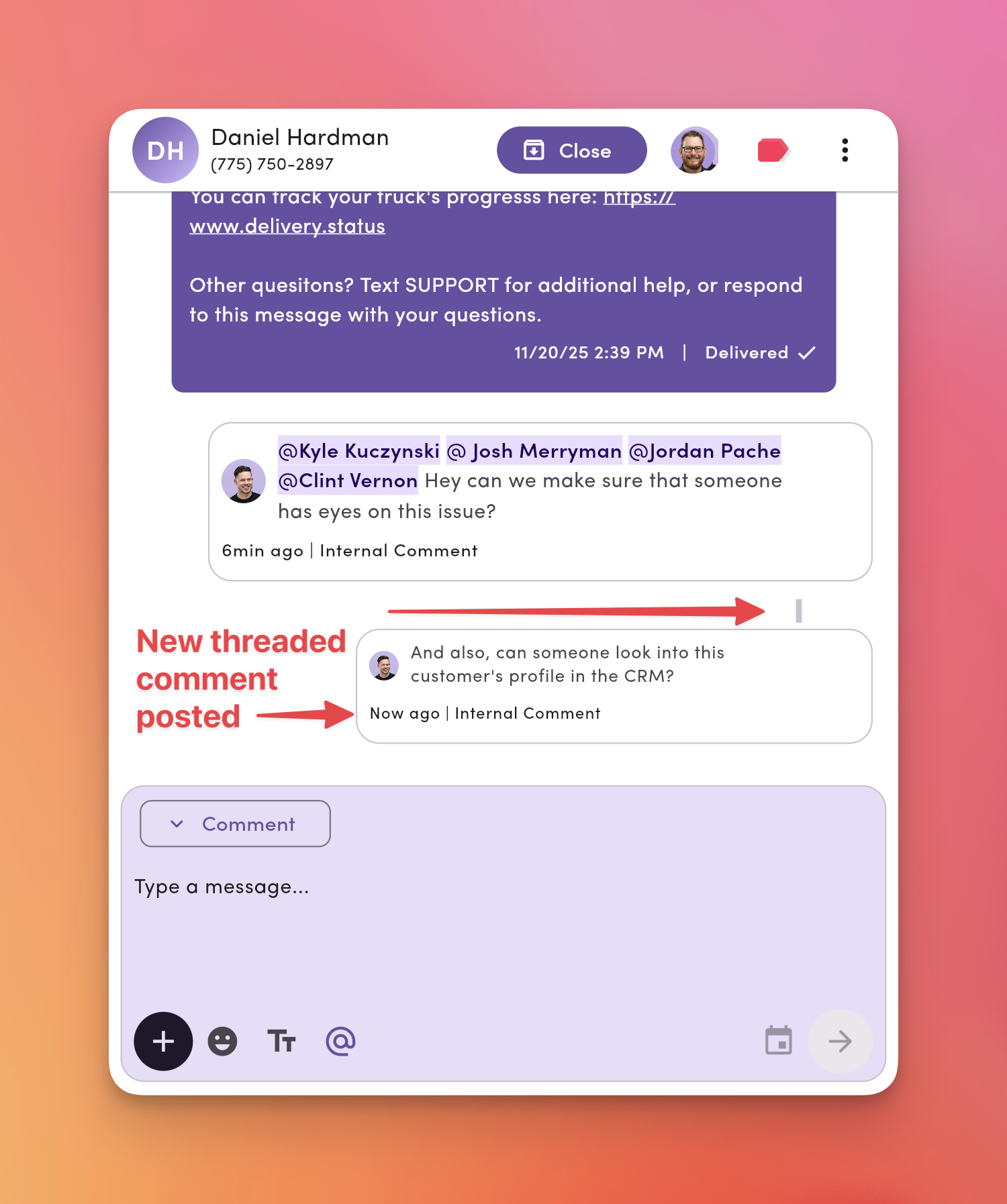
Best times to use threads
- Follow-ups: Ask clarifying questions without cluttering the main chat
- Status updates: Keep progress notes in one place
- Focused discussions: Avoid cross-talk in busy conversations
Common Team Scenarios
| Scenario | Example Comment |
|---|---|
| Handoff | “@Sam customer confirmed 2pm. Please send prep checklist.” |
| Approval | “@Alex can you approve this refund before I close?” |
| Triage | “@Support urgent billing issue—see last two messages.” |
| Coaching | “@Jordan next time, use template ‘Appt Reminder – 24h’.” |
| Self-reminder | “@Me follow up Friday if no response.” |
Tips & Best Practices
- ✅ Keep one comment = one ask. Easier to read and act on.
- 🧭 Add context before tagging. Summarize the issue or goal.
- 👥 Mention the owner. Tag the responsible teammate so nothing slips through.
- 📎 Attach files. Use screenshots, PDFs, or photos for clarity.
- 🔁 Close the loop. Add a “Resolved—closing thread” note when finished.
- ⚡ React instead of reply. Use emojis for quick acknowledgments to reduce noise.
Privacy & Visibility
- Comments are internal only – never sent to contacts.
- Mentions trigger email/browser notifications to the tagged teammates.
- Comments remain in the conversation for historical context and auditing.
FAQ
Do comments send to the customer?No. They’re internal-only. How do I know I’m commenting, not texting?
The composer turns purple, and the message type shows Comment. Can I mention multiple teammates?
Yes. You can mention as many as needed. Can I attach media to a comment?
Yes. Use the + icon to upload files or images. Will I get notified if someone mentions me?
Yes. Mentions trigger email and browser notifications. How do I reply to a specific comment or message?
Hover over it → click Reply → your message appears as a threaded reply. Can I see all my mentions in one place?
Yes. In My Inbox, use the “Comments you’re mentioned in” view.
Troubleshooting
I don’t see the Comment option.Ensure you’re inside a specific conversation (not just the list). If still missing, check with your admin about permissions. My comment sent as a text.
You were likely in Message mode. Switch to Comment (purple composer) before sending. Mentions aren’t notifying teammates.
Confirm you used @ to select teammates from the dropdown (not just typed names).
Ask teammates to check email spam/junk folders if no notification appears.

