Send, Receive & Share Multi-Media Files with MessageDesk
Add pictures, PDFs, GIFs, HEIC photos, and even contact cards to any message or internal comment. You can upload new files or reuse files already saved in your workspace—without leaving the thread.Supported Media File Types
- .jpg
- .png
- .gif
- .heic
- .webp
- .doc
- .docx
- .vcf (contact card) - coming soon
Upload Limits & Delivery Behavior
- Max file size per upload: 10 MB (per individual file)
- Max number of files: No explicit limit (upload as many as you need over time)
- Delivery behavior: Files over 500 KB automatically send as clickable links
- Clipboard paste: Paste images or files right into the composer with Cmd + V (macOS) or Ctrl + V (Windows/Linux)
- Size optimization: Images may be compressed to reduce size and improve delivery
Why links? Sending larger files as links improves deliverability and makes downloads more reliable for recipients.
How to Attach Media to a Message or a Comment
Attaching media works the same way in Messaging mode and Comment mode—the button and steps are identical.-
In the message compose box, click the + icon.
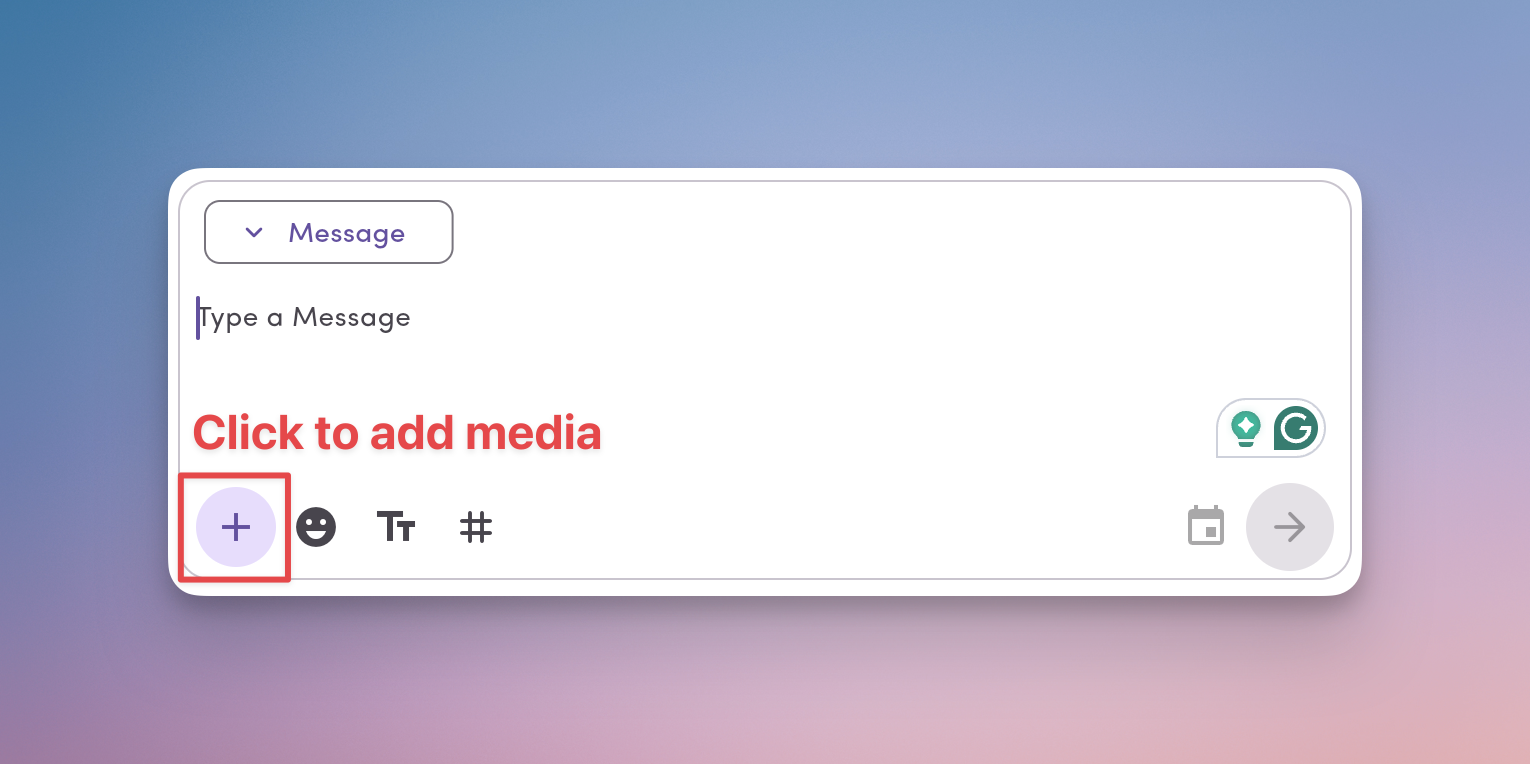
-
Choose one:
- Upload from your computer or Insert a GIF
- Drag & drop the file into the composer, or click to browse your folders
- Select from existing Workspace files (see next section)
- Confirm the file appears above the composer.
- (Optional) Click the x on a media item to remove it.
- Send the message or Save the comment.
Pro tip: You can copy/paste images directly into the compose box with Cmd + V (macOS) or Ctrl + V (Windows/Linux).Heads up: If you use a screen capture tool like CleanShot X, paste behavior may differ.
Insert Media from Existing Workspace Files
Reusing a file you’ve already uploaded keeps things consistent and fast.- Click the + icon in the composer.
- Open the Workspace files tab.
- Browse or search, then select your media.
- The file attaches to your draft—send when ready.
Where Media Works in MessageDesk
- 1-on-1 messages – send photos, PDFs, and more to a single contact
- Broadcasts (send individually) – attach the same file to each recipient’s message
- Group SMS – share media that everyone in the group can see
- Internal comments – add files teammates can reference inside the thread
Tips for Smooth Sending
- Keep each file ≤ 10 MB. Split large PDFs or compress images if needed.
- Use .jpg for photos and .pdf for documents/forms.
- HEIC (common on iPhone) is supported; convert to .jpg if a recipient can’t open HEIC.
- Preview before sending to ensure the right file is attached—remove with the x if needed.
Frequently Asked Media Questions
Can I add multiple media attachments to a message?Yes. Select additional files, and they’ll stack above the composer. Just keep each file ≤ 10 MB. Is there a limit to how many files I can upload to MessageDesk overall?
No explicit limit. You can upload as many files as you like to your workspace. Can I attach media to internal comments?
Yes. Comments support the same media attachments as messages. Does media work with group texts?
Yes. You can add media to any message type in MessageDesk. What happens if a file is over 500 KB?
It’s sent as a clickable link so your recipient can view or download it reliably. Why does my image look smaller than expected?
MessageDesk may compress images to reduce size and improve delivery. The linked version preserves the original file for download. Do media links expire?
Links are designed for reliable access and do not expire. If you need time-limited links for compliance, contact support to discuss options.

