Why You Should Migrate from MessageDesk Reach to Inbox by MessageDesk?
Migrating to Inbox by MessageDesk provides your team with a messaging platform designed for collaboration, control, and clarity.- Superior Media Support
Never force users to “just email it.” V2 lets you send and receive PDFs, DOCs, JPEGs, PNGs, GIFs, WEBPs, HEICs, and more. Files larger than ~500 KB automatically convert to links, and all attachments are managed in one place. No more disjointed media handling. - Group Texting & 1:1 Conversations
You get the flexibility to communicate how a real team does. Start a 1:1 conversation or include up to 7 recipients in a group text, without duplicating effort or context. - User Access Controls & Customization
You’re not locked into a one-size-fits-all inbox. Inbox by MessageDesk lets you set up custom user roles and permissions, comment internally, @mention teammates, and tailor inbox views. Dark mode, custom theming, and saved filters round out a workspace that adapts to how your team works. - Better Organization & Routing
Gone are the days of scattered messaging. In Inbox by MessageDesk, you can label conversations freely, filter, route, or assign messages as a unified team.
Migration Time At a Glance
- Total time: ~15–30 minutes to prepare; number migration is scheduled during business hours (see Step 5).
- Who’s involved: An account owner/admin and any teammates who will use Inbox.
- What moves: Your existing phone number (after you complete the setup steps). Contacts can be exported/imported.
What You’ll Need to Migrate Your Account
- The email address you want to use for your Inbox login.
- A list of teammates to invite (names and emails).
- A preferred day and time (Mon–Fri, 9 am–5 pm) for number migration.
How to Migrate your MessageDesk Reach Account
1. Create your Inbox account
- Visit https://inbox.messagedesk.com/#/create-account
- Create your account (or sign in if one has been created for you).
2. Invite your team
- Log in at inbox.messagedesk.com.
- In the left-hand menu, click Team.
- Select Invite Teammate and send invites to everyone who will use Inbox by MessageDesk.
3. Export contacts from your Reach workspace
If you’d like to bring existing contacts with you:- Sign in to your old account at app.messagedesk.com.
- Export your contacts (.CSV is great).
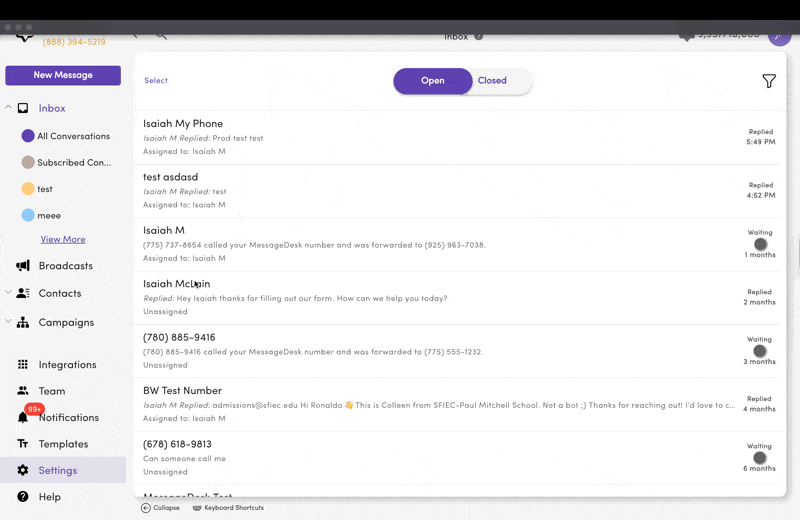
Tip: Take a moment to tidy your list. Remove duplicates and outdated entries to keep Inbox by MessageDesk clean from day one.
4. Import contacts into Inbox by MessageDesk
- Log in at inbox.messagedesk.com.
- Go to Contacts and choose Import Contacts.
- Upload your CSV and map the fields (e.g., name, number, email).
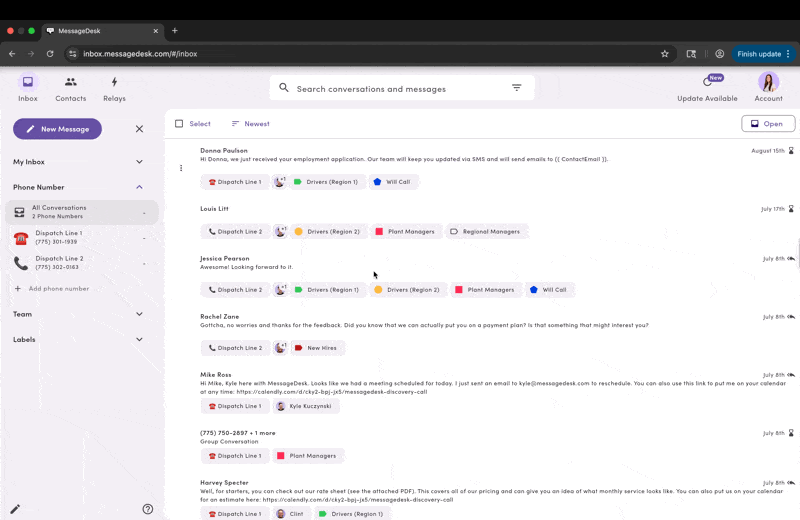
Need help? If you’re unsure how your CSV should be formatted, reply to your migration email and attach the file. Our team can review and advise.
5. Schedule your phone number migration
Once your team is set up, fill out this form with a preferred time to move your number. Schedule Phone Number Migration- Hours: Monday–Friday, 9:00 am–5:00 pm PST
- How to schedule: Fill out the form with your preferred day/time and include your email and the number to move.
- What to expect: We’ll confirm the window and coordinate so there’s little to no downtime. The switch typically takes place inside the scheduled window.
6. (Optional) Download the mobile companion app for iOS or Android
Stay connected on the go by installing the MessageDesk app on your preferred devices. https://www.messagedesk.com/mobileWhat happens after the switch
- Messages to your number will begin routing into Inbox by MessageDesk.
- Your team can now start new conversations, assign conversations, and use templates.
- We’ll be on standby during the migration window to ensure everything looks good.
FAQs
Will there be any downtime?
Will there be any downtime?
We coordinate the migration within your scheduled window to minimize or eliminate downtime. If there’s anything unusual about your setup, we’ll flag it when confirming the schedule.
Do my contacts move automatically?
Do my contacts move automatically?
Only your phone number moves automatically. Contacts can be **exported from **app.messagedesk.com and **imported into **inbox.messagedesk.com (see Steps 3–4).
What if a teammate can’t find their invite?
What if a teammate can’t find their invite?
Have them check spam/junk. You can resend invites from Settings → Team Management → Resend Invite.
Who do I contact for help?
Who do I contact for help?
Reply to your scheduling email or reach out to MessageDesk Support at (775) 313-9465. We’re happy to assist with exports/imports, or any additional questions.
Does my conversation history migrate?
Does my conversation history migrate?
No. However, we can place your MessageDesk Reach account on a free, active subscription, allowing you to reference previous conversation data.
Is there onboarding content?
Is there onboarding content?
Yes. Feel free to reference these articles whenever you need.

