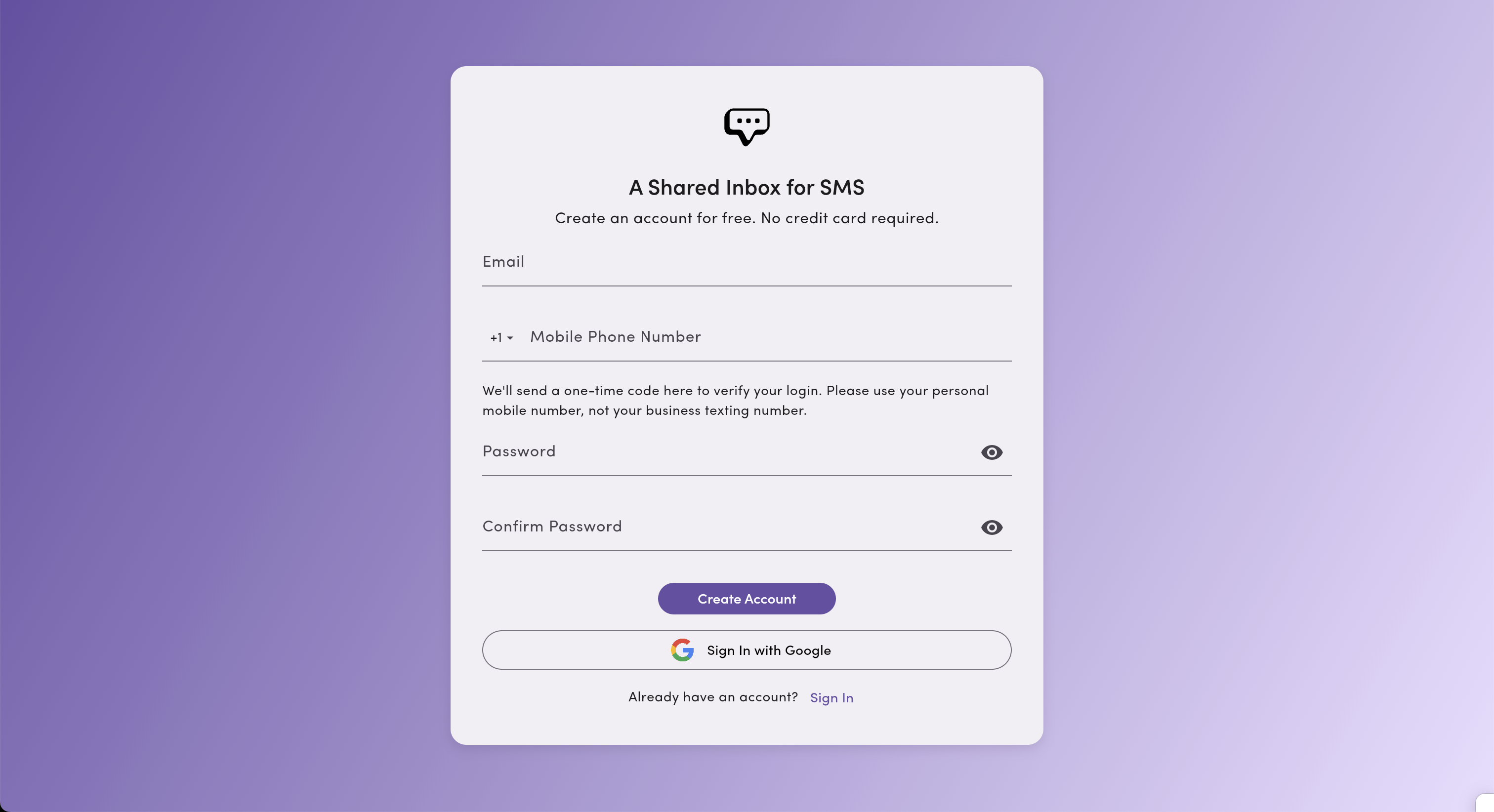Join an Existing MessageDesk Workspace
Got an invite from your team? Here’s how to accept it, create your user account, and jump into the shared inbox.
Accept Your MessageDesk Invitation
You’ll receive an email from MessageDesk with a Join the Team button.
 Click Join the Team to open the sign-in page and complete your account.
Click Join the Team to open the sign-in page and complete your account.
Warning: Be sure to log in/create an account using the exact same email address that you were invited with (usually your work email). If you sign up with a different email, you’ll create a separate workspace.
Create Your User Account (As an Invited User)
You have two ways to finish the setup:
- Sign in with email – we’ll send a one-time 6-digit code to your email; enter it to continue.
- Sign in with Google – no codes required; approve with your Google account.
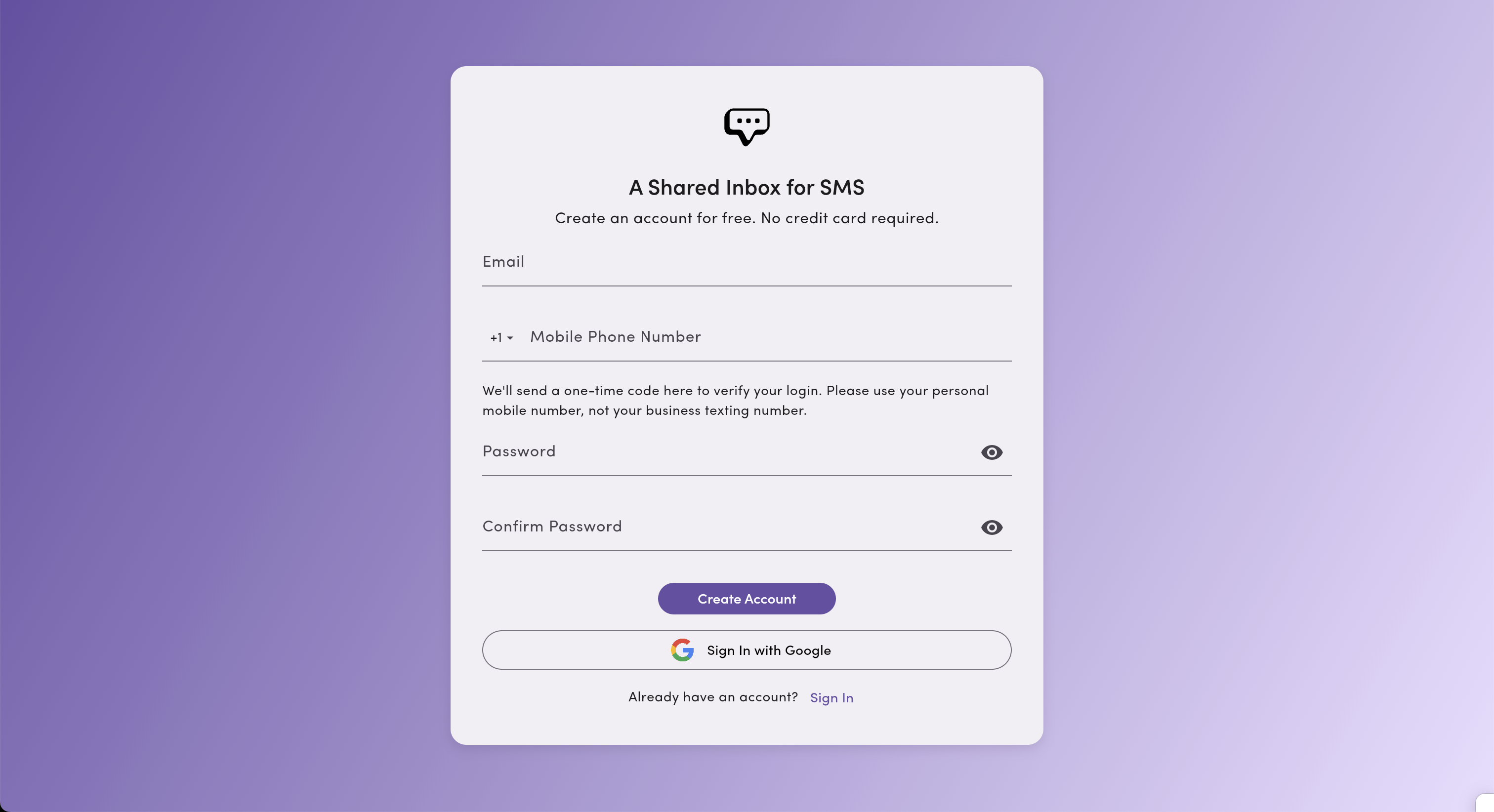 After you complete account creation, you’ll land directly in your team’s workspace.
After you complete account creation, you’ll land directly in your team’s workspace.
Join Multiple Workspaces
You can be a member of multiple MessageDesk workspaces. If you already have a MessageDesk account:
- Clicking a new invite opens a list of workspaces you’ve been invited to.
- Choose the workspace you want to join.
 Switching between workspaces is quick—open the workspace switcher (top-left or profile menu, depending on app view) and select the workspace you need.
Switching between workspaces is quick—open the workspace switcher (top-left or profile menu, depending on app view) and select the workspace you need.
What Happens Next
- Your access is based on roles & permissions set by your admin (Admin, Manager, Operator, or a custom role).
- You’ll see the Inbox, can view or send messages according to your permissions, and (optionally) receive notifications once configured.
- If you don’t see expected phone lines or labels, your role may limit access—ask an admin to adjust.
Troubleshooting
Didn’t receive the invite email?
- Check spam/junk and any security/quarantine filters.
- Confirm with your admin that the email address is correct.
- Ask IT to allowlist
messagedesk.com, then have the admin resend the invite.
Invite link expired or not working?
- Ask your admin to Resend Invitation from Settings → Team Management.
- Try opening the link in an incognito/private browser window.
Signed in with the wrong email by accident?
- Log out, then sign in again using the exact invited email.
- If you created a new workspace by mistake, your admin can re-send the invite to the correct address.
I joined but don’t see Team Management or certain phone lines.
- Your role may be Viewer on those features/lines. Ask an admin to review your role and any resource-level permissions.
Can I switch between email/password and Google sign-in?
- If you already have an account and it was created with email/password, you can sign in with Google (using the same email). MessageDesk will link your Google identity to your existing account.
- If your account was created with Google first, you must continue using Google to sign in. You cannot add email/password login to a Google-first account.