What is a Shared Team Inbox? MessageDesk Inbox Overview
Your MessageDesk Inbox is the shared place where you and your team send, receive, and manage SMS/MMS across your connected phone numbers. Everyone sees the same conversation history, can add internal comments, assign owners, apply labels, and keep work moving—without juggling personal phones.Why a Shared Team SMS Inbox Matters
- Unified view: See texts and internal comments in a single thread with full history.
- Team alignment: Assign owners, @mention teammates, and close resolved threads.
- Organization at scale: Filter by phone line, labels, or assignees so nothing slips.
- Faster resolution: Work the right queue (Unread, Waiting Longest, etc.) and finish more conversations per day.
How MessageDesk Organizes Your Inbox (At a Glance)
Top navigation (modules)
- Inbox – shared team space for all text conversations
- Contacts – saved contact records and lists
- Relays – automations and workflows tied to your workspace
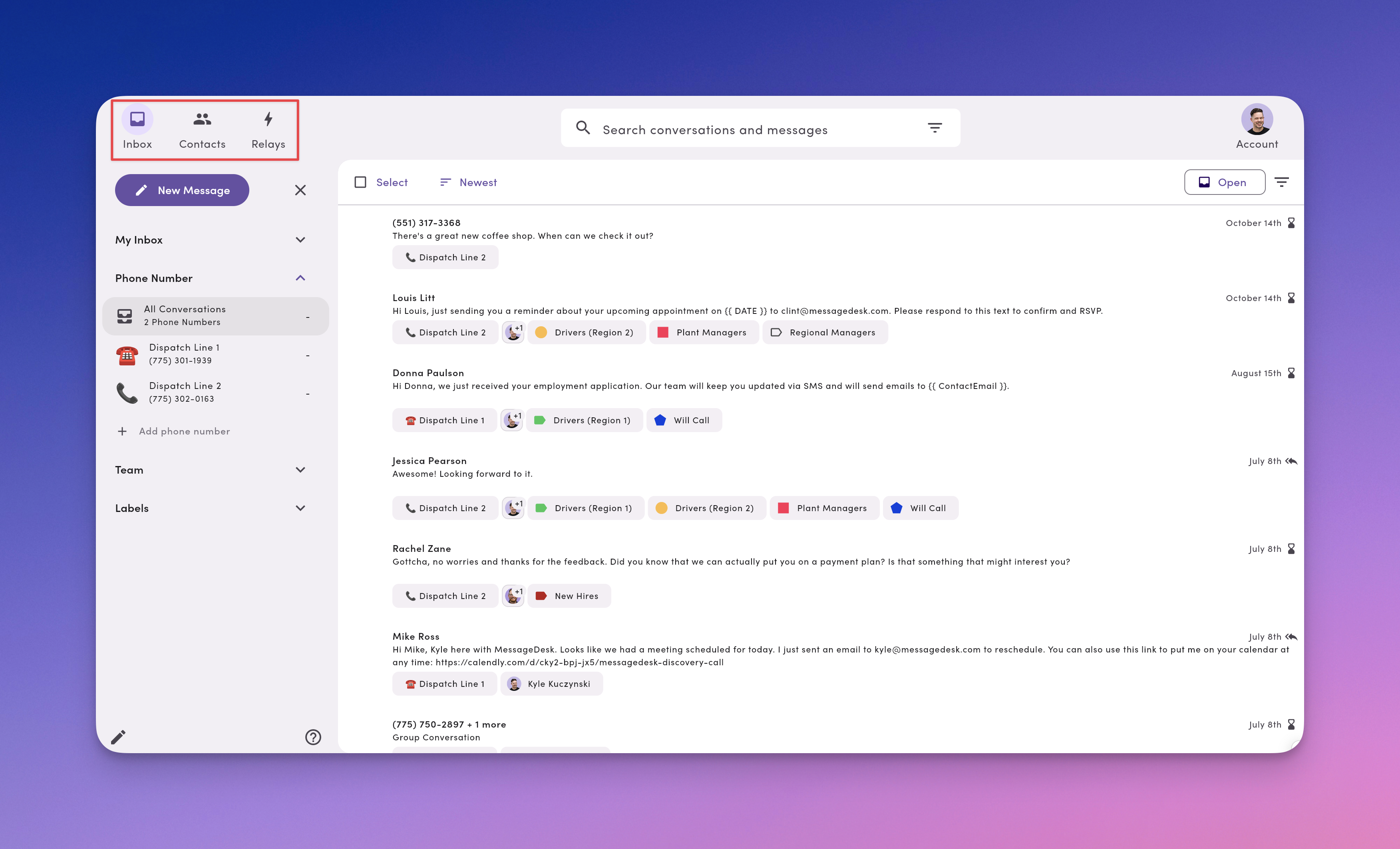
Inbox Views (Left navigation)
- New Message – compose to 1–100 recipients in a few clicks
- My Inbox – your personal working views (My conversations, Sent, Anonymous, Scheduled, Mentions)
- Phone Numbers – All Conversations (all lines) or per-line views
- Team – jump into a teammate’s assigned conversations
- Labels – see conversations grouped by labels (Support, Proposal, Region – West, etc.)
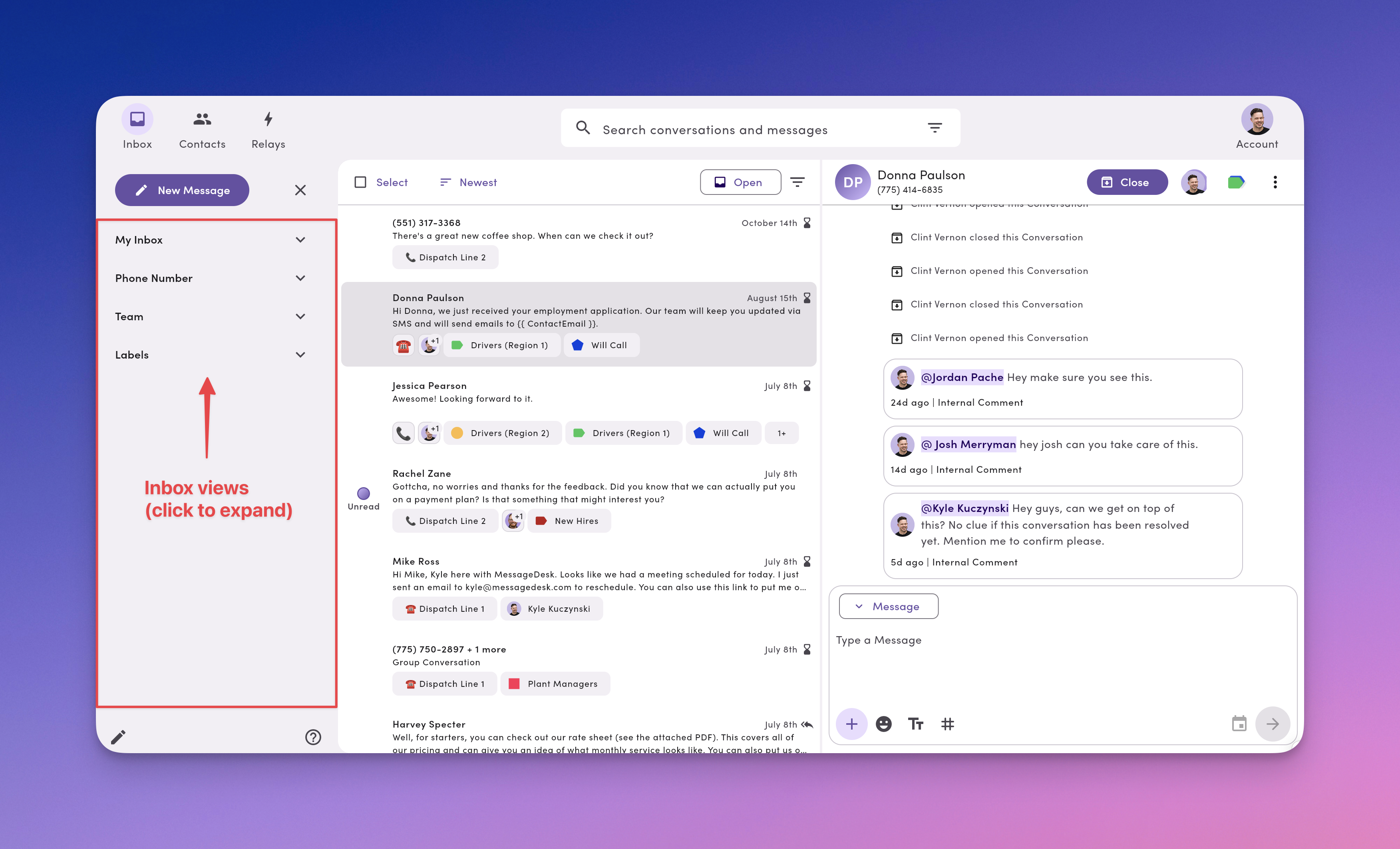
Conversations list (all conversations in an inbox view)
- Select: Click to multi-select up to 25 conversations and take quick actions
- Sort: Newest / Oldest / Waiting Longest / Unread First
- Open/Closed: Switch between your Open Inbox view and **Closed Inbox **view
- Filter: Narrow by Labels, Assignee, Workspace phone (match ALL or ANY)
- Icons: Dots = unread, assignee avatars, label chips, line badge, schedule/attachment icons
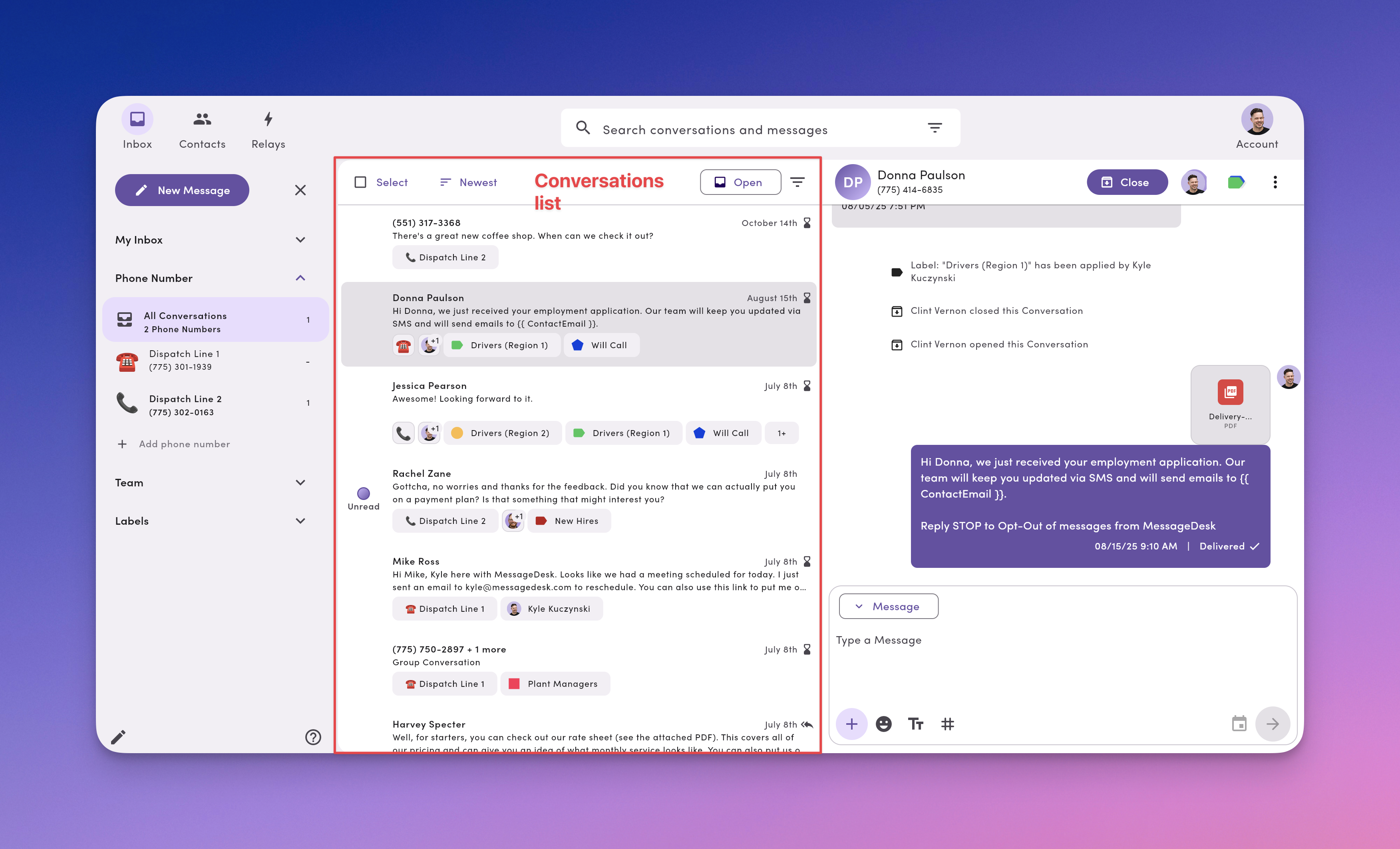
Conversation thread (all messages, exchanges, and actions in a conversation)
- Thread: Texts + internal comments (clearly styled) + emoji reactions
- Header actions (top-right): Assign, Labels, Open/Close, Create Contact
- Message Composer (bottom): Message / Comment toggle, Templates (TT), Tags (#), Media (+), Emoji, Schedule, Send
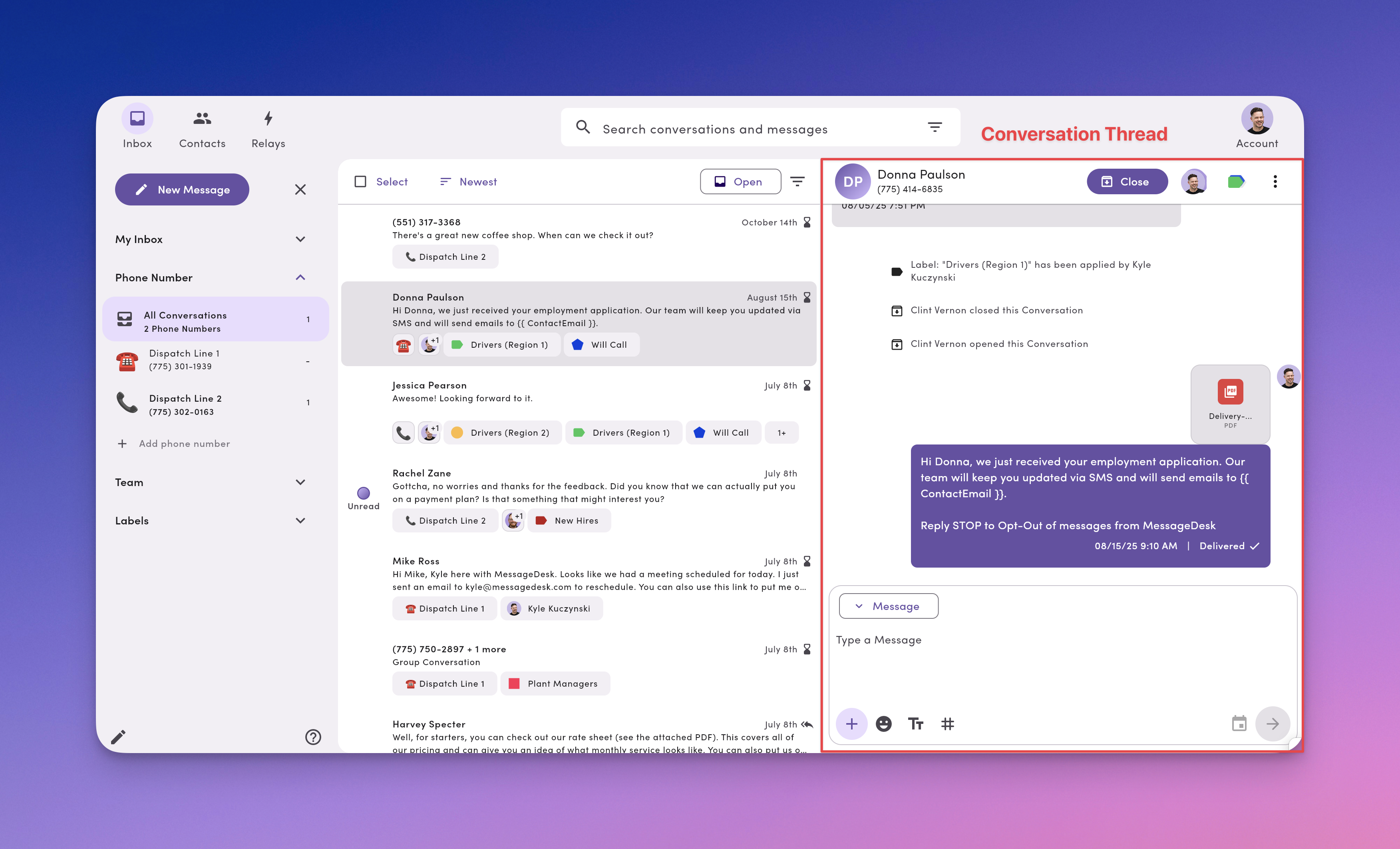
Contact details (expandable)
- Open: Click More (or Create Contact for anonymous numbers)
- View: First/Last name, email, company, source, last contacted, last response
- Click: Add custom properties
- Block: Click the Block icon to block messages from the contact’s phone number

Add Teammates to Collaborate in Your Inbox
MessageDesk works best with your team inside.Why add teammates:
- Visibility: See who’s working what, with full context.
- Collaboration: Assign owners, @mention for help, share templates and labels.
Where to start:
- Invite teammates and set roles/permissions to control access to phone lines, teammate inboxes, and labels.
Invite and manage teammates
Learn how to invite teammates and set specific roles and permissions for access to phone lines, teammate inboxes, labels, and more.
New Message (composer)
Use New Message to send a 1-on-1, a small broadcast (send individually to up to 100 recipients), or start a Group SMS.- Pick Recipients (search, paste numbers, or pick from Contacts)
- Choose Send from (which connected phone number)
- Compose your Message (use templates, add media, insert emoji)
- Send now or Schedule for later
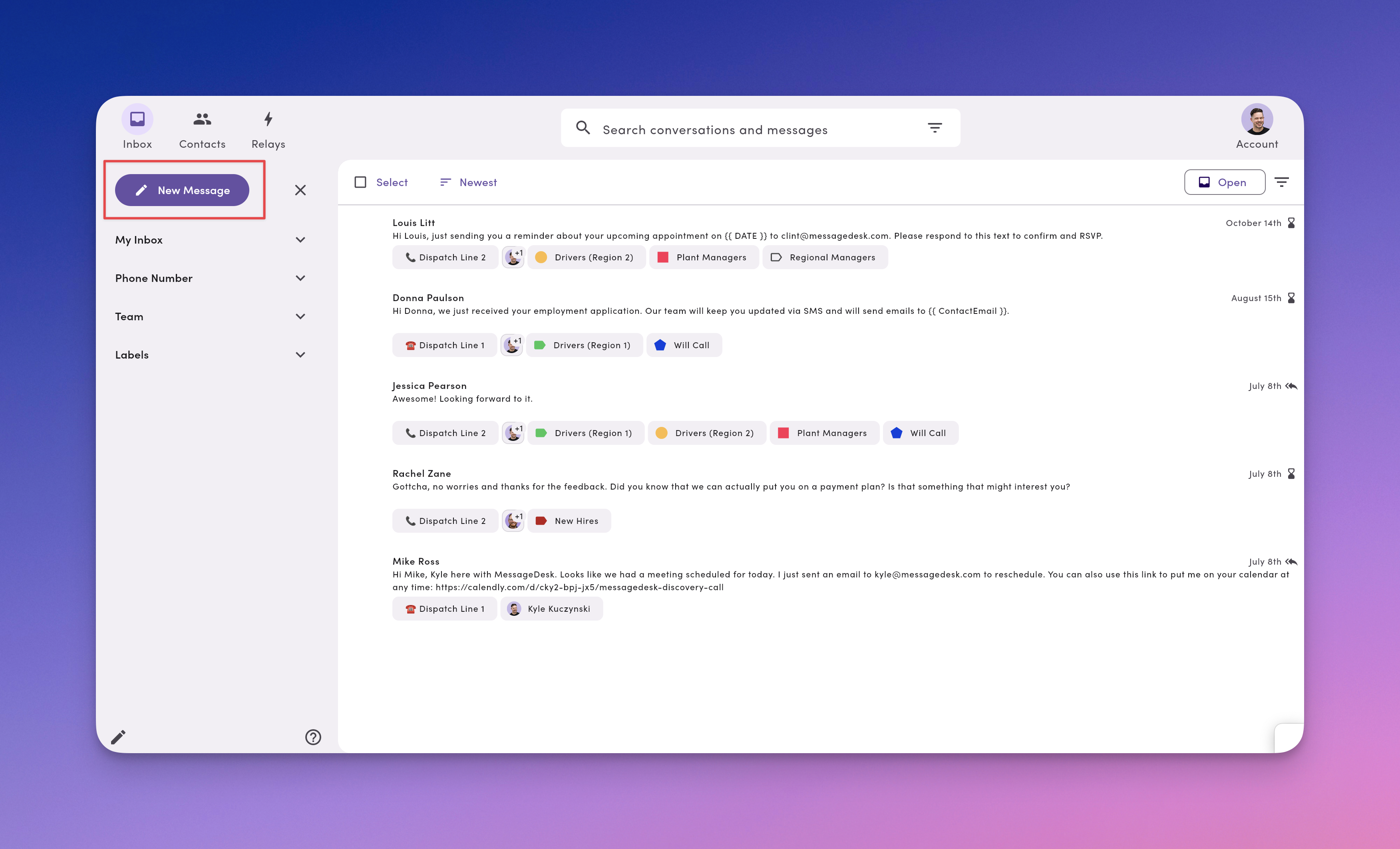
Composing and sending a new message
Learn how to compose a new text message to contacts from MessageDesk.
My Inbox (personal working views)
- My conversations – assigned to you right now
- Sent – threads where you’ve sent a message
- Anonymous – numbers (conversations) not yet linked to a contact
- Scheduled – past and upcoming scheduled texts
- Mentions – comments where teammates @mentioned you
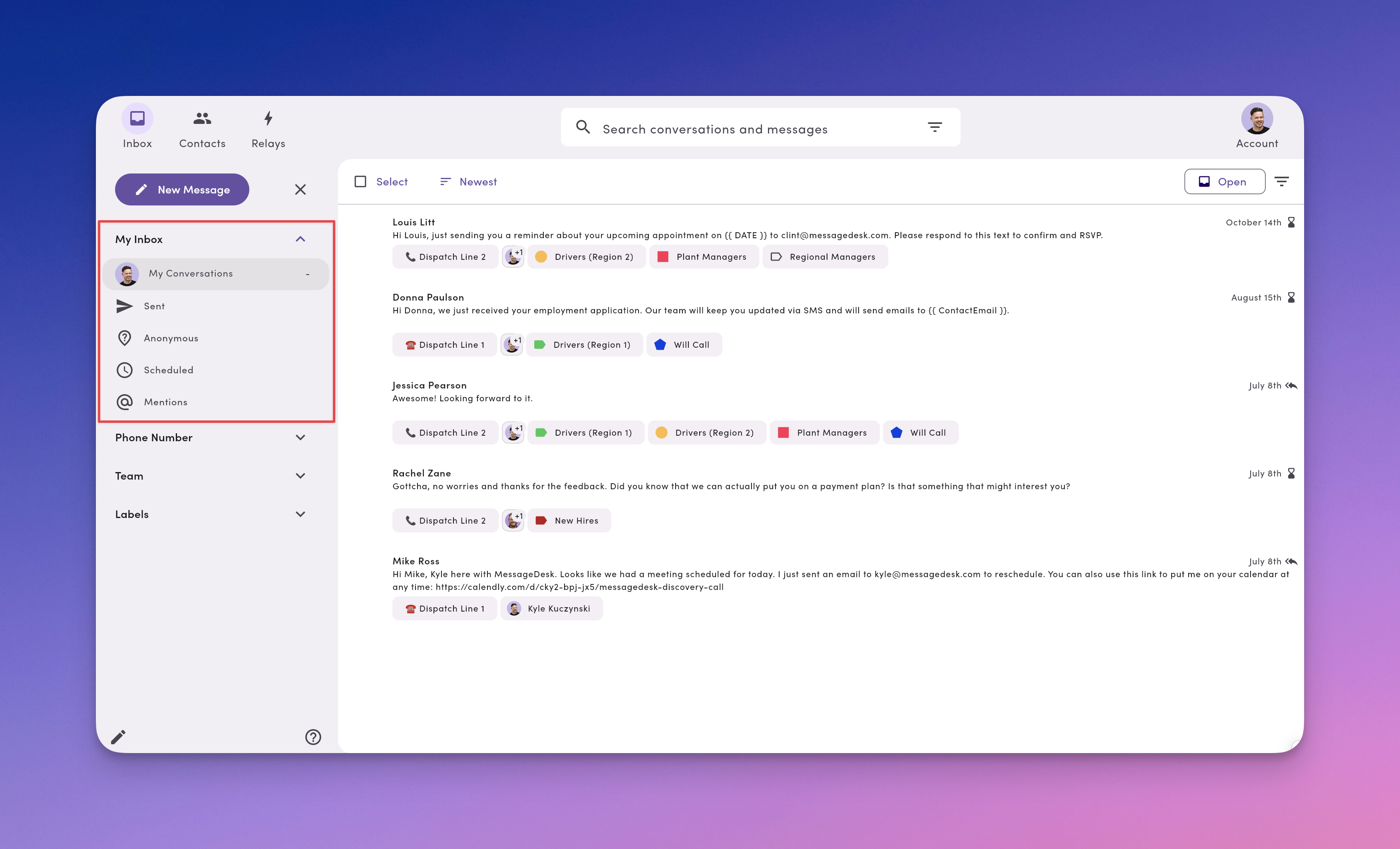
Phone Numbers (all lines or per-line)
- All Conversations – everything across every connected phone number
- Click a specific phone line to view only the conversations on that number
- Connect up to 48 phone lines to your workspace
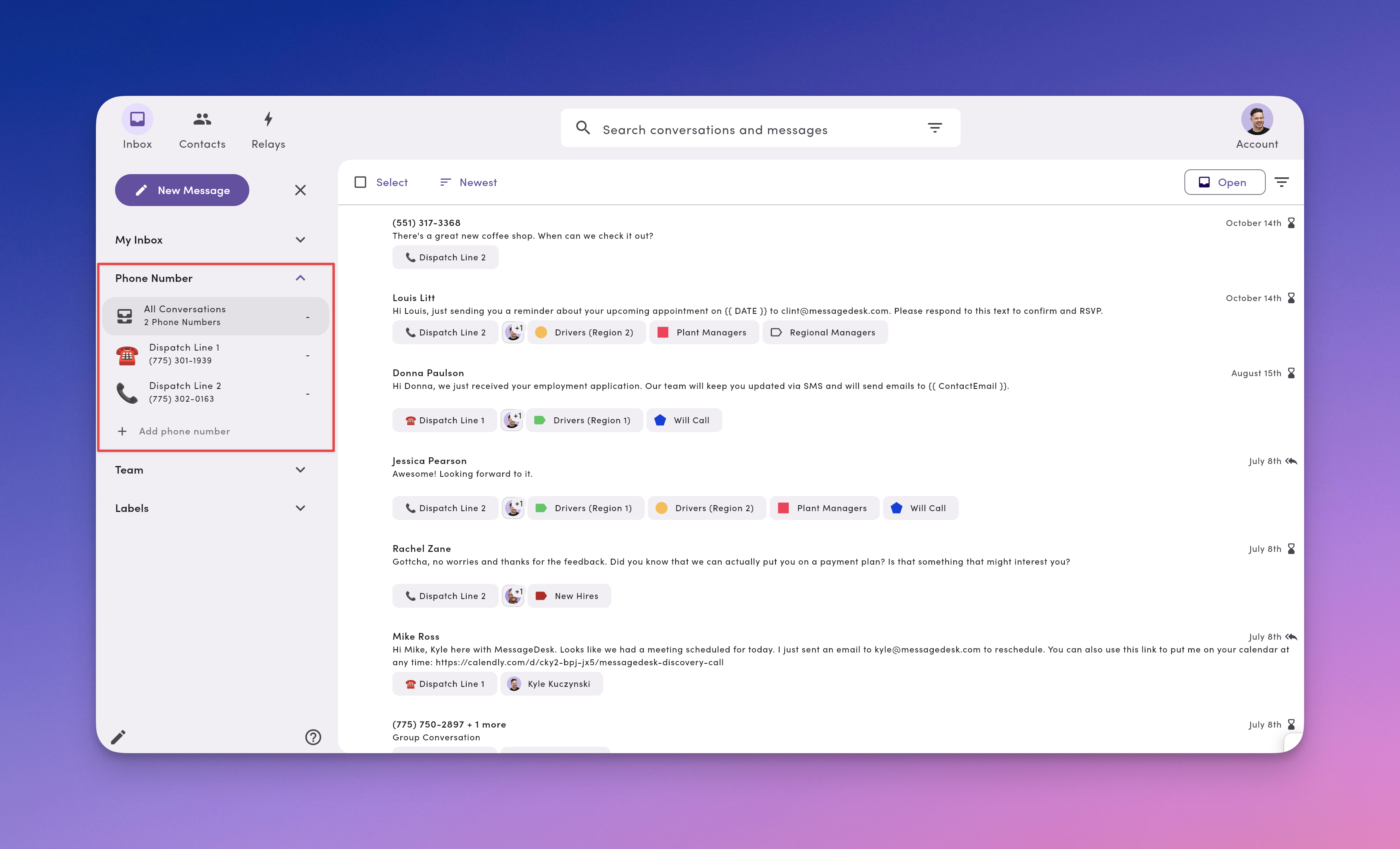
Connect phone numbers to MessageDesk
Learn how to connect various types of phone numbers and phone lines to MessageDesk
Team (see a teammate’s conversations)
After you invite users, each teammate appears as a view. Click a teammate to see what’s assigned to them—useful for coverage, support, and handoffs.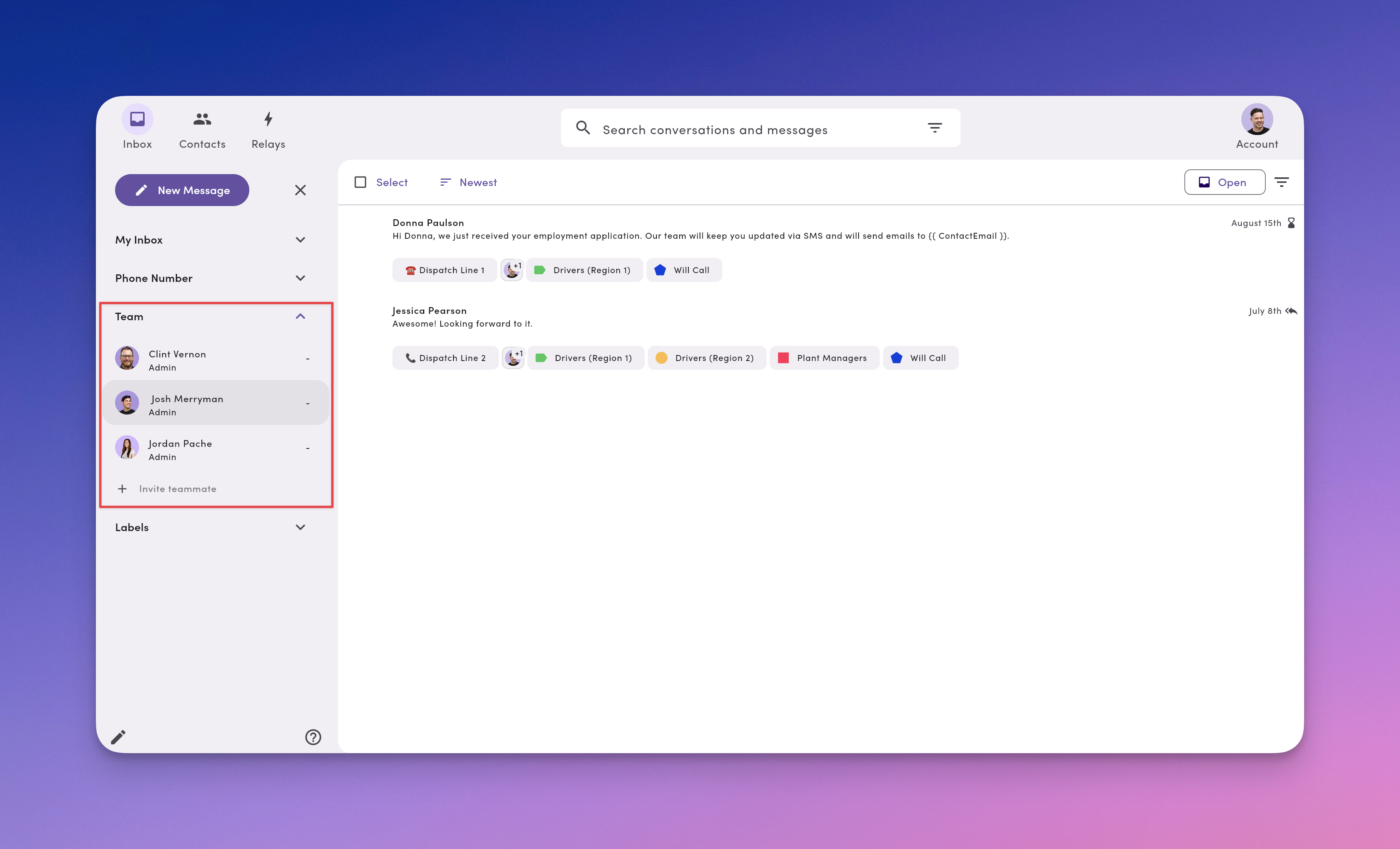
Labels (fast organization)
Labels add color + icon + text to conversations so you can group and find related work (e.g., Support: Urgent, Sales: Proposal, Ops: Region – West). Clicking a label shows all conversations tagged with it.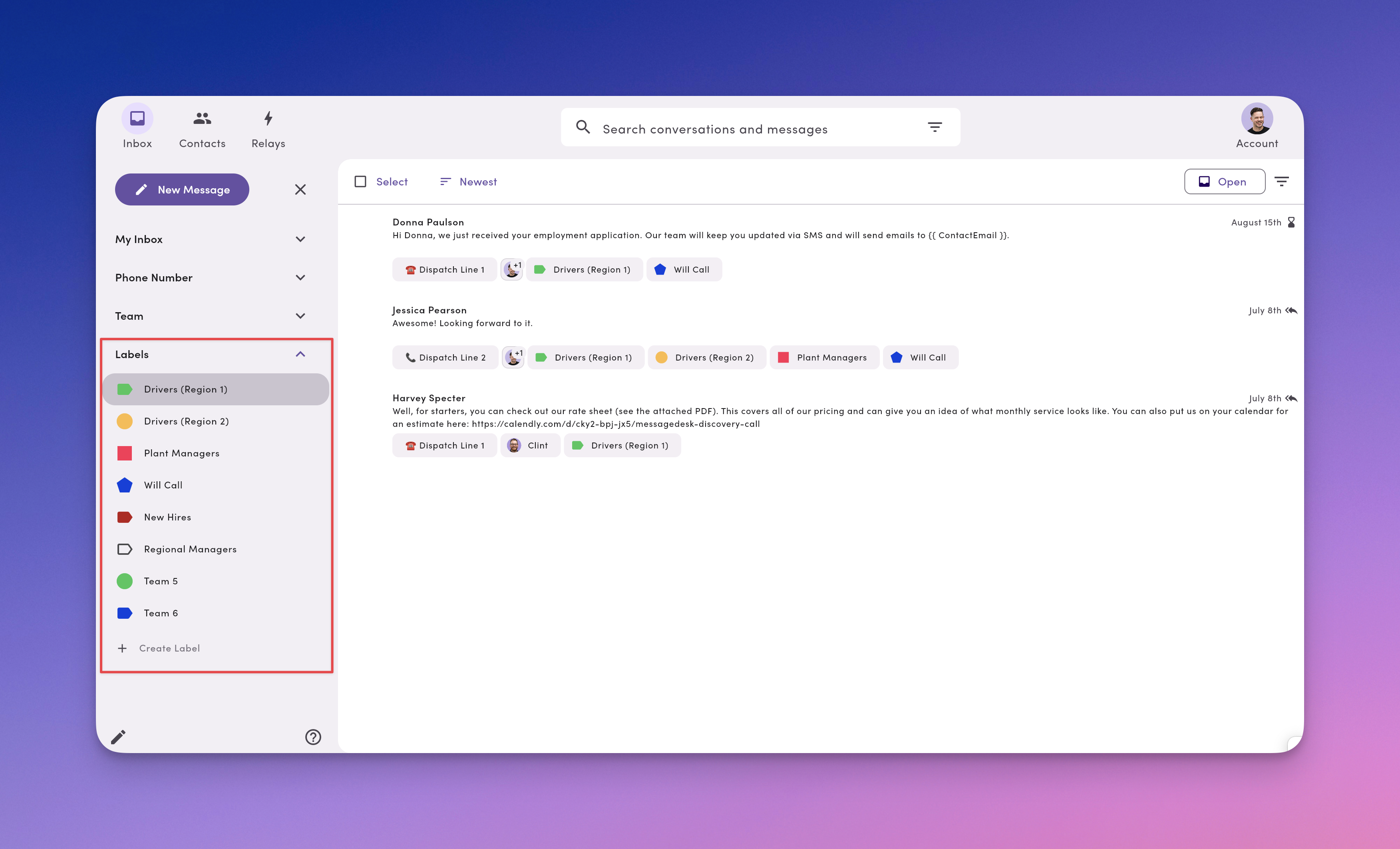
Create & manage conversation labels
Learn how to create labels, label conversations, and manage labels within your MessageDesk workspace.
Core Inbox Actions You’ll Use Every Day
- Assign a conversation to a teammate (ownership prevents double replies)
- Comment internally (yellow composer) and @mention the next owner
- React with emojis to quickly acknowledge messages and comments
- Close resolved threads; they’ll reopen automatically on new activity
- Label for easy filtering and reporting
- Multi-select to take quick actions on conversations in bulk
- Search, sort, filter to build focused queues (Unread First, Waiting Longest, by label/assignee/line)
Best Inbox Practices
- One owner per live thread. Assign early; reassign on handoff with a comment.
- Close what’s done. Keeps the Open Inbox clean and accurate.
- Use templates + tags. Respond faster and stay on-brand.
- Segment by line. Give each department a dedicated number for clarity.
- Standardize labels. Agree on names and colors so filters stay useful.
FAQ
Does the Inbox change message deliverability?No. Open/Closed/Assigned/Labels affect team workflow only, not sending. Can I restrict who sees which phone lines?
Yes. Use roles and permissions to limit access to specific lines and teammate inboxes. Do comments go to customers?
No. Comments are internal-only. You’ll see a yellow composer when commenting. How many recipients can I message at once?
Up to 100 per message sent (each reply comes back as a private 1-on-1 message). Can I upload and reuse files?
Yes. Attach media from your computer or Workspace files; larger files are sent as secure links.
Troubleshooting
- I can’t find a conversation
Clear filters, check you’re on the right phone line view, then use Search (by message content or conversation). For contact names, search in Contacts. - I don’t see Assign/Close/Labels
Open a specific thread and check your permissions. - Too many labels to manage
Consolidate with prefixes (e.g.,Support:,Sales:), archive duplicates, and document your naming rules.

