Team Management: Invite Teammates & Set Roles with Permissions
Get your team on board fast, then control who can see, edit, and delete what—without slowing anyone down.TL;DR
- Invite teammates: Settings → Team Management → Invite Teammate
- Accept invite: Teammate creates an account with the same email from the invite
- Access: Use Roles (Admin/Manager/Operator/Custom) + feature permissions
- Permission levels: Owner (view/edit/delete), Editor (view/edit), Viewer (view), No Access (blocked)
How to invite & manage teammates
Invite teammates
- Go to Settings → click your profile image (top right).
-
Open Team Management under Workspace Settings.\
Don’t see Team Management? Ask your workspace admin—your role may not include access.
- Click Invite Teammate → enter one or more email addresses → select a Role → Send.
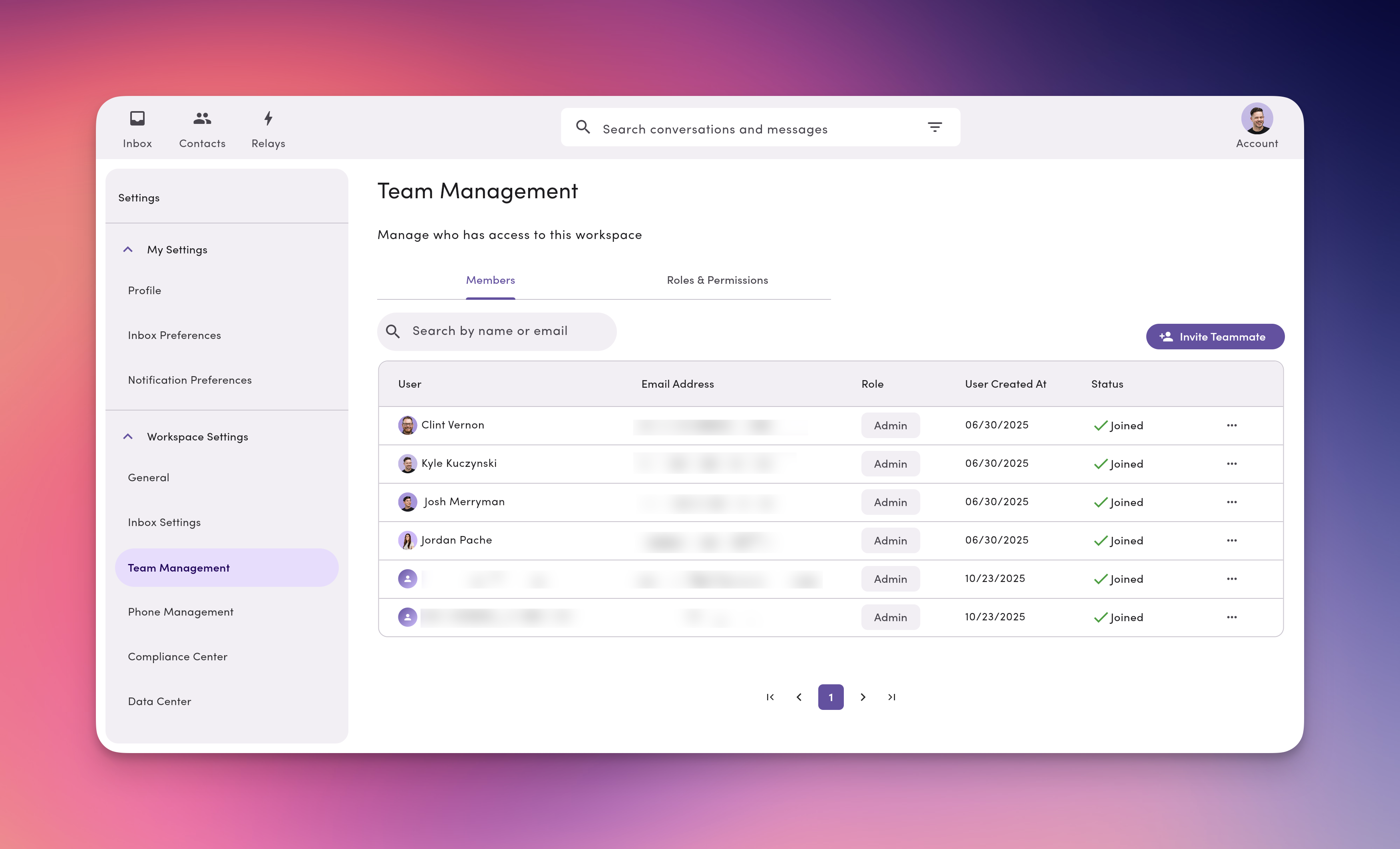
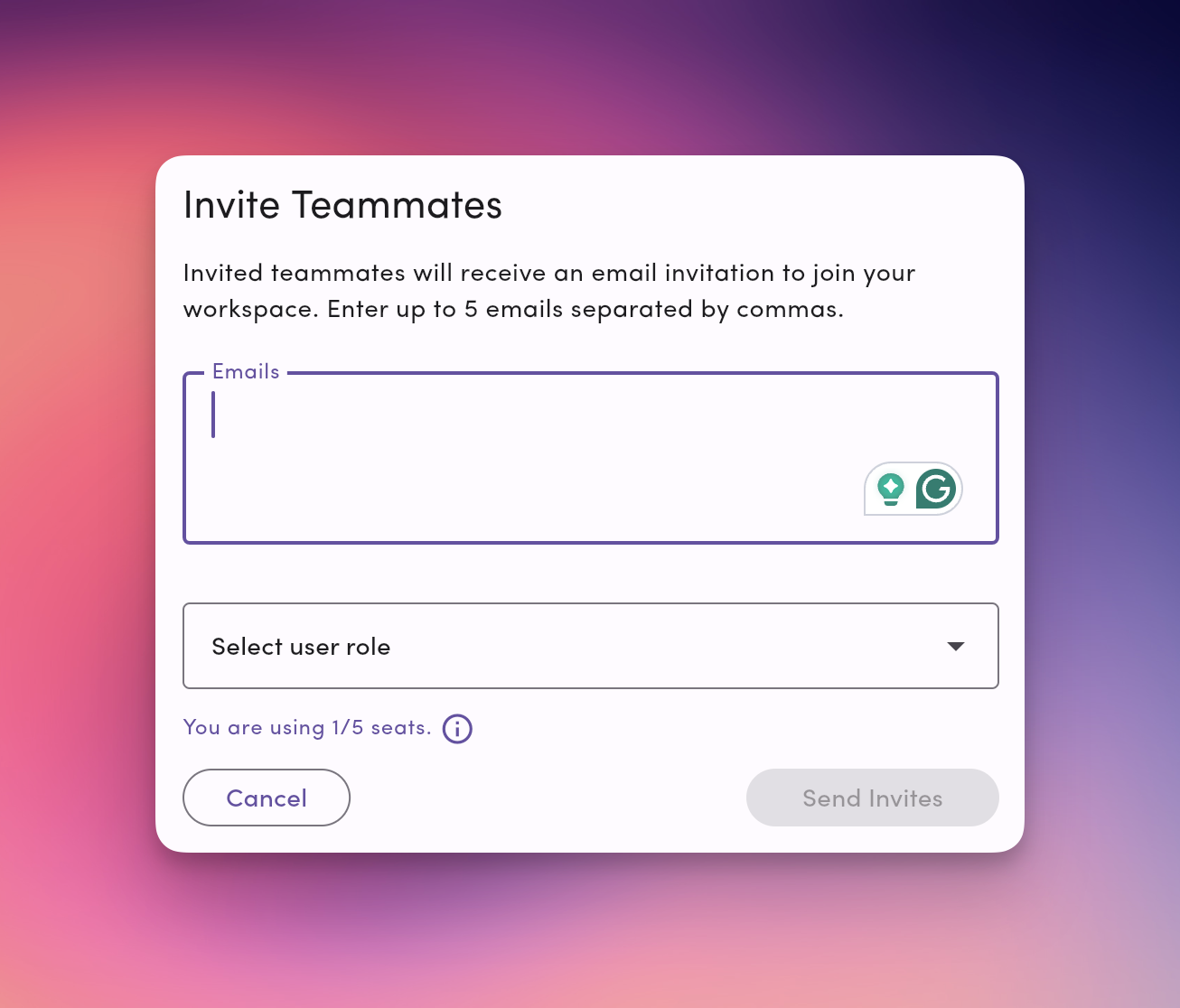
Accept an invitation
- The invite email links to
inbox.messagedesk.com/#/create-account. - The teammate must sign up with the same email that received the invite.
- After signup, they’re automatically added to your workspace and any assigned inboxes.
Update a user’s role or details
- Team Management → select the user.
- Click Edit Details or Change User Role.
- Choose a new Role from the dropdown.
- Changes save automatically and apply immediately (refresh may be required).
Remove a user from your workspace
- Team Management → select the user.
- Click Remove Member → Confirm.
- Access is revoked immediately.
Manage invitations
After sending invites, you’ll see each user’s status:- ❌ Pending — User hasn’t created an account yet.
- ✅ Joined — User created an account and joined your workspace.

User Roles & Permissions
Roles are a collection of Permissions (access levels for features/settings).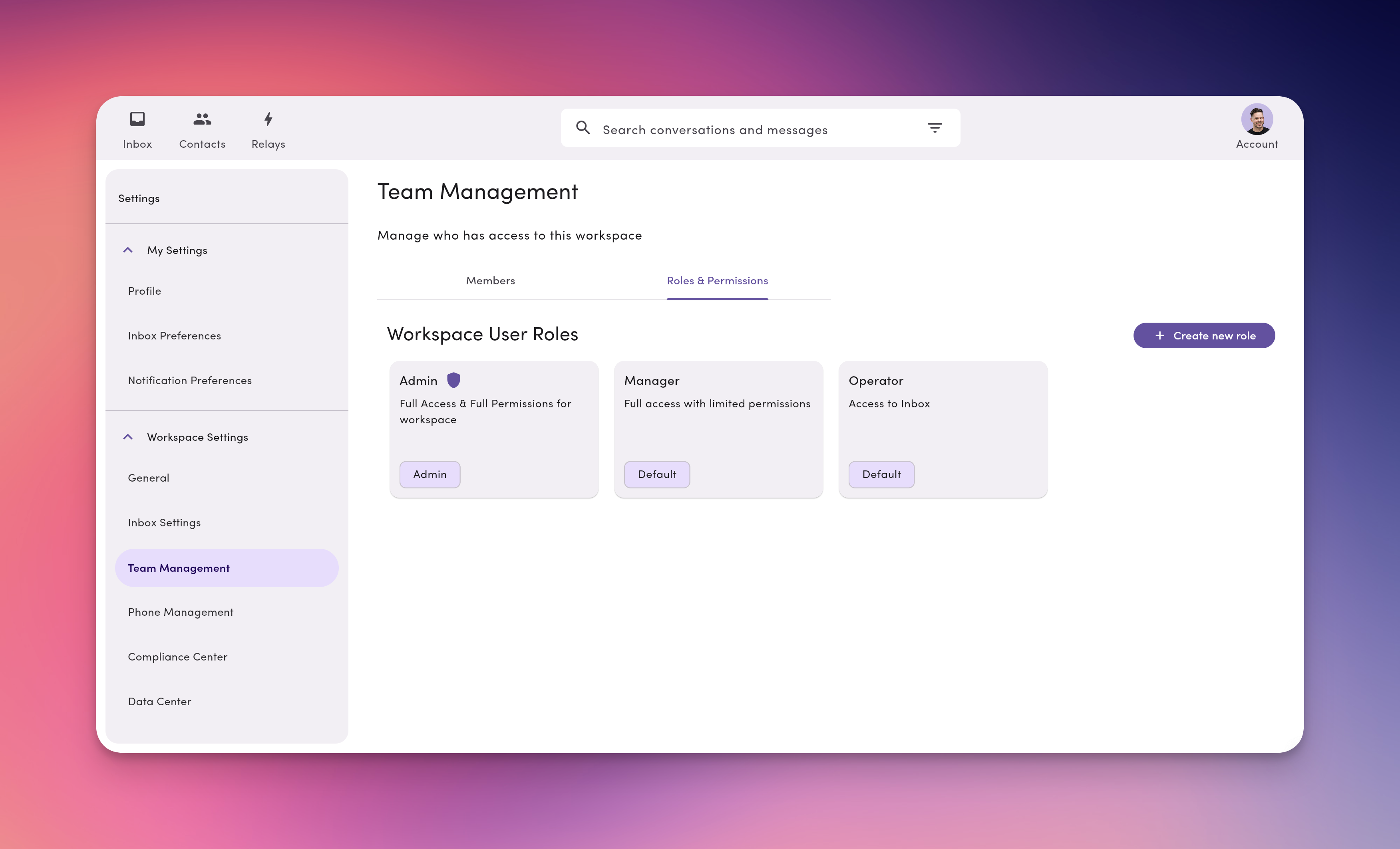
Default user roles (x3)
1) Admin — full access- All features & resources (incl. account/billing): Owner
- Cannot be removed by Managers/Operators
- Not editable/deletable (copy to customize)
- Most features: Editor
- Billing, Workspace Profile, Workspace Settings: Viewer
- Team Management, Phone Numbers: Editor
- Contacts, Contact Properties, Labels, Message Templates: Editor
- Everything else: Viewer
Default Roles and Permissions Assignments
Default role/permission feature assignment/access
| Feature | Purpose | Admin | Manager | Operator |
|---|---|---|---|---|
| Phone number inboxes | View, create, edit, and phone number views in the inbox | Owner | Editor | Editor |
| Label inboxes | View, create, edit, and label views in the inbox | Owner | Editor | Editor |
| Teammate inboxes | View, create, edit, and teammate views in the inbox | Owner | Editor | Editor |
| Workspace profile | View/update workspace name, address, and info. | Owner | Viewer | Viewer |
| Inbox settings | Apply, edit, and create templates and labels | Owner | Viewer | Viewer |
| Billing & subscriptions | View and manage workspace subscription, update billing information, and add/remove user seats. | Owner | Viewer | Viewer |
| Team management | Invite teammates, create and update user roles, and update user information. | Owner | Editor | Viewer |
| Phone Management | View and manage workspace phone numbers | Owner | Editor | Viewer |
| Relay Management | View, create, edit, and manage Relays (automations) | Owner | No Access | No Access |
What each permission level grants access to
Permissions allow a user to create, read, update, and delete information in MessageDesk. MessageDesk offers four distinct permission levels: Owner, Editor, Viewer, and No Access.| Feature | Owner | Editor | Viewer | No Access |
|---|---|---|---|---|
| Phone number inboxes | Full access and ownership for every conversation in this Inbox. Ability to import and export conversations in bulk. | Can create conversations, interact with, and view conversations for this Inbox. No bulk import or export. | Can view and interact with conversations in this inbox, but cannot create new conversations or delete them. | Blocked from viewing, editing, or deleting conversations in this Inbox. |
| Label inboxes | Full access and ownership for every conversation in this Inbox. Ability to import and export conversations in bulk. | Can create conversations, interact with, and view conversations for this Inbox. No bulk import or export. | Can view and interact with conversations in this inbox, but cannot create new conversations or delete them. | Blocked from viewing, editing, or deleting conversations in this Inbox. |
| Teammate inboxes | Full access and ownership for every conversation in this Inbox. Ability to import and export conversations in bulk. | Can create conversations, interact with, and view conversations for this Inbox. No bulk import or export. | Can view and interact with conversations in this inbox, but cannot create new conversations or delete them. | Blocked from viewing, editing, or deleting conversations in this Inbox. |
| Workspace profile | Designated owner who can edit and override workspace profile information, including name, address, and company details. | Can edit workspace profile information, including name, address, and company details. | Can view workspace profile information, but cannot make changes. | Blocked from workspace profile. |
| Inbox settings | Designated owner who can edit and override all inbox settings, including appearance, Labels, message templates, and configuration. | Can create, edit, and delete Templates and Labels for the workspace. | Can select existing Templates or Labels within the Inbox. Cannot create new or edit existing Templates or Labels. | Blocked from accessing Templates or Labels within the Inbox. No access to Inbox settings. |
| Billing & subscriptions | Designated owner who can fully manage billing, subscriptions, payment methods, and user seat allocations. Can upgrade, downgrade, and cancel subscriptions. | Can update billing information, manage subscriptions, and modify user seats. | Can view billing information and subscription details, but cannot make changes. | Blocked from access to billing information and subscription details. |
| Team management | Designated owner who cannot be removed from the workspace. They can fully manage team members, invite users, create/edit roles, and reset passwords. | Can invite teammates, remove teammates, manage user roles, and perform team administration. | Can view team member information and roles, but cannot make changes. | Blocked from team management with no ability to remove teammates. |
| Phone Management | Designated owner who can fully manage phone numbers, including adding, removing, and configuring all phone settings. | Can manage phone number settings and configuration for the workspace. | Can view phone number information, but cannot modify phone settings. | Blocked from accessing phone management settings and number information. |
| Relay Management | Designated owner who can fully manage Relays, including creating, editing, deleting, and configuring all automation settings. | Can create, edit, and manage Relays (automations) for the workspace. | Can view Relay configurations, but cannot create, edit, or delete Relays. | Blocked from accessing the Relays module. Cannot view, create, or manage Relays. |
Custom Roles & Permissions
Here’s how to create custom roles for users within your workspace.How to create a custom role
- Account → Settings → Team Management
- Click Create new role → name it → (optional).
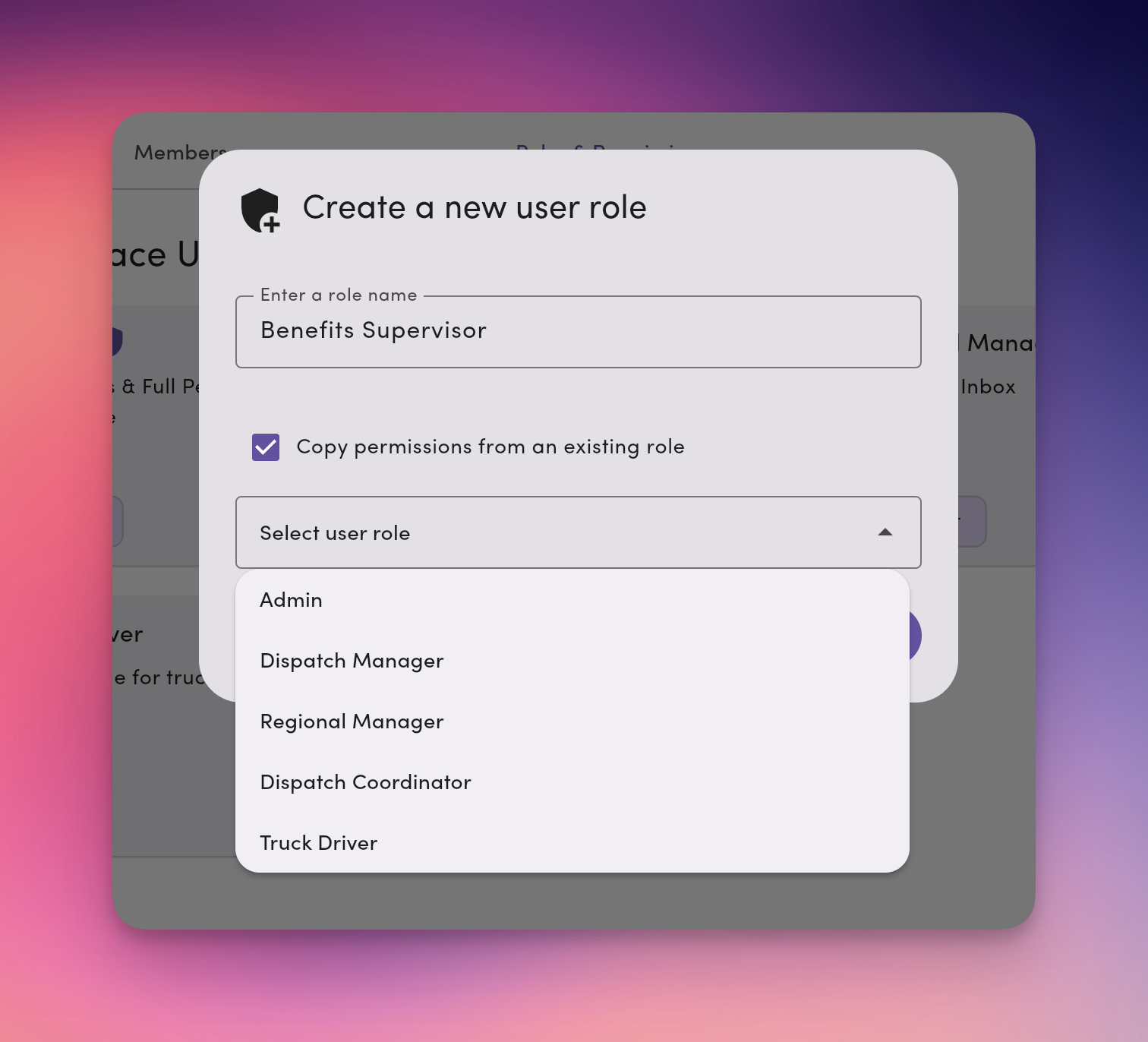
- Set per-feature access (Owner / Editor / Viewer / No Access).
- Adjust feature access for specific Phone Lines, Labels, Teammate Inboxes, and other Workspace Settings.

- Save changes and apply your new role to teammates.
Custom Role Templates (Examples You Can Copy)
Support Agent (Frontline)- Features: Contacts/Labels/Templates = Editor; Broadcasts = Viewer; Billing/Settings = Viewer
- Resource-level: Editor on Support line(s) and Support labels only
- Features: Contacts/Labels/Templates = Editor; Phone Numbers = Viewer; Relays = Viewer
- Resource-level: Editor on Dispatch line, Region labels (e.g., West/East)
- Features: Broadcasts = Editor; Contacts/Labels/Templates = Editor; Billing/Phone Numbers = Viewer
- Resource-level: Editor on HR labels (Benefits, New Hire), Viewer elsewhere
- Features: Everything = Viewer
- Resource-level: Viewer on All; No Access to Billing if needed
Frequently asked questions
I invited the wrong email. What now?Remove the pending invite from Team Management and send a new invite to the correct email. Unlimited teammates and roles?
Yes. You can invite unlimited teammates and create unlimited custom roles. Each teammate counts as a seat. Role vs. Permission?
A Role is a collection of Permissions. A Permission is the access level for a specific feature or resource. Can I delete a custom role?
Not yet—role deletion isn’t supported (updates planned). You can edit or stop assigning it. Can Managers delete things?
No. The editor cannot delete. Only the Owner can delete. Limit someone to one phone line?
Grant Editor on that Phone Number and set others to Viewer/No Access. Can I use phone line extension numbers with MessageDesk?
MessageDesk does not directly integrate with or support texting for phone line extension numbers. However, you can configure user Roles and Permissions to limit access to certain phone lines. Additionally, you can use conversation assignment and Relays to automate who gets assigned to what conversation on any given phone line. See a conversation without line/label access?
Yes—assignment to the conversation grants Editor on that thread. Restrict to certain labels (e.g., Support: Urgent)?
Grant Editor on that label; set others to Viewer/No Access. Do changes apply immediately?
Yes—have users refresh to see the updated UI. Who can access Relays by default?
Only Admin users have access to Relays by default. Admins can grant Relay Management permissions to other roles via custom role configuration. Learn more: Relays Overview.
Troubleshooting
Invite not received- Check spam/junk and verify the email address.
- Resend: Team Management → ⋯ → Resend Invitation.
- Still missing? Ask IT to allowlist
messagedesk.comand try again.
- Their role likely has Viewer/No Access for Team Management. An Admin or Manager (Editor) must adjust.
- By default, only Admin users have access to Relays. An Admin must grant Relay Management permissions to the user’s role via custom role configuration.
- The user is likely a Viewer on that feature, or the action requires Owner. Hover for the tooltip; upgrade access if appropriate.
- Check for assignment (assignment grants Editor).
- Review resource-level permissions (wildcards
*on Labels or Phone Numbers). - Remove any user override that elevates access.
- Ask the user to refresh.
- Confirm there isn’t a conflicting override or resource-level restriction.
Team management best practices
- Least privilege first: Start with Operator, elevate only as needed.
- Prefer roles over overrides: Keep exceptions rare and documented.
- Mirror your routing: If you route by phone line or label, set permissions the same way.
- Quarterly audits: Review who has Owner on Billing, Phone Numbers, and Team Management.
- Onboarding checklist: Invite → assign role → confirm resource-level access → share key labels/lines → verify login.
- Offboarding checklist: Remove member → reassign conversations → review resource permissions → audit roles.

