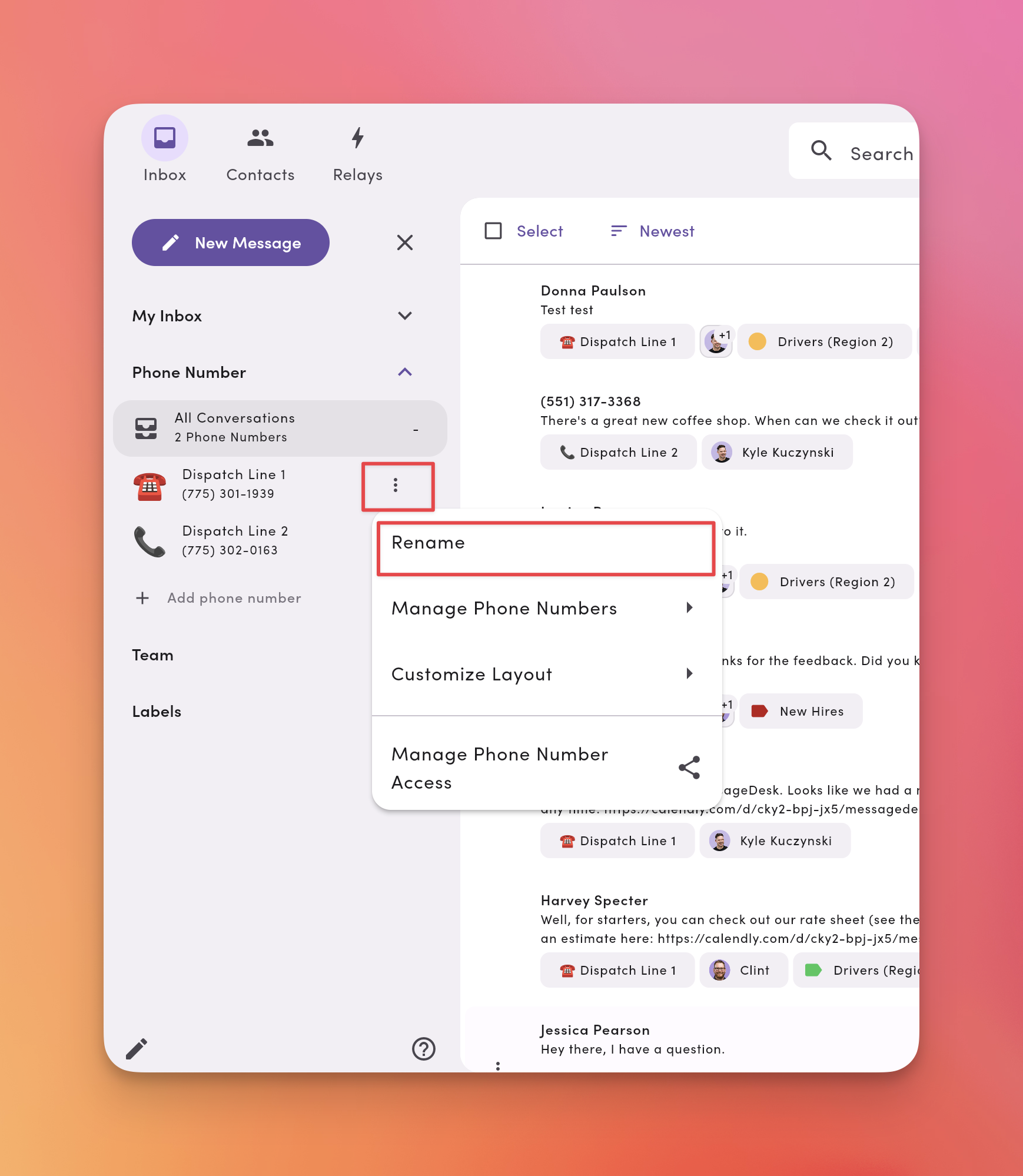How to Manage Connected Phone Lines + Naming/Organization
Connect new phone lines, rename existing ones (with emojis for easy ID), and keep everything organized for your team.Navigate to Phone Management
- Go to Account → Settings → Workspace Settings → Phone Management
- You’ll see all connected phone lines with options to Add, Edit, and manage registration status.
Permissions: You’ll need the proper role to manage numbers (e.g., Manager = Editor, Operator = Viewer by default). See Roles & permissions if you don’t see controls.
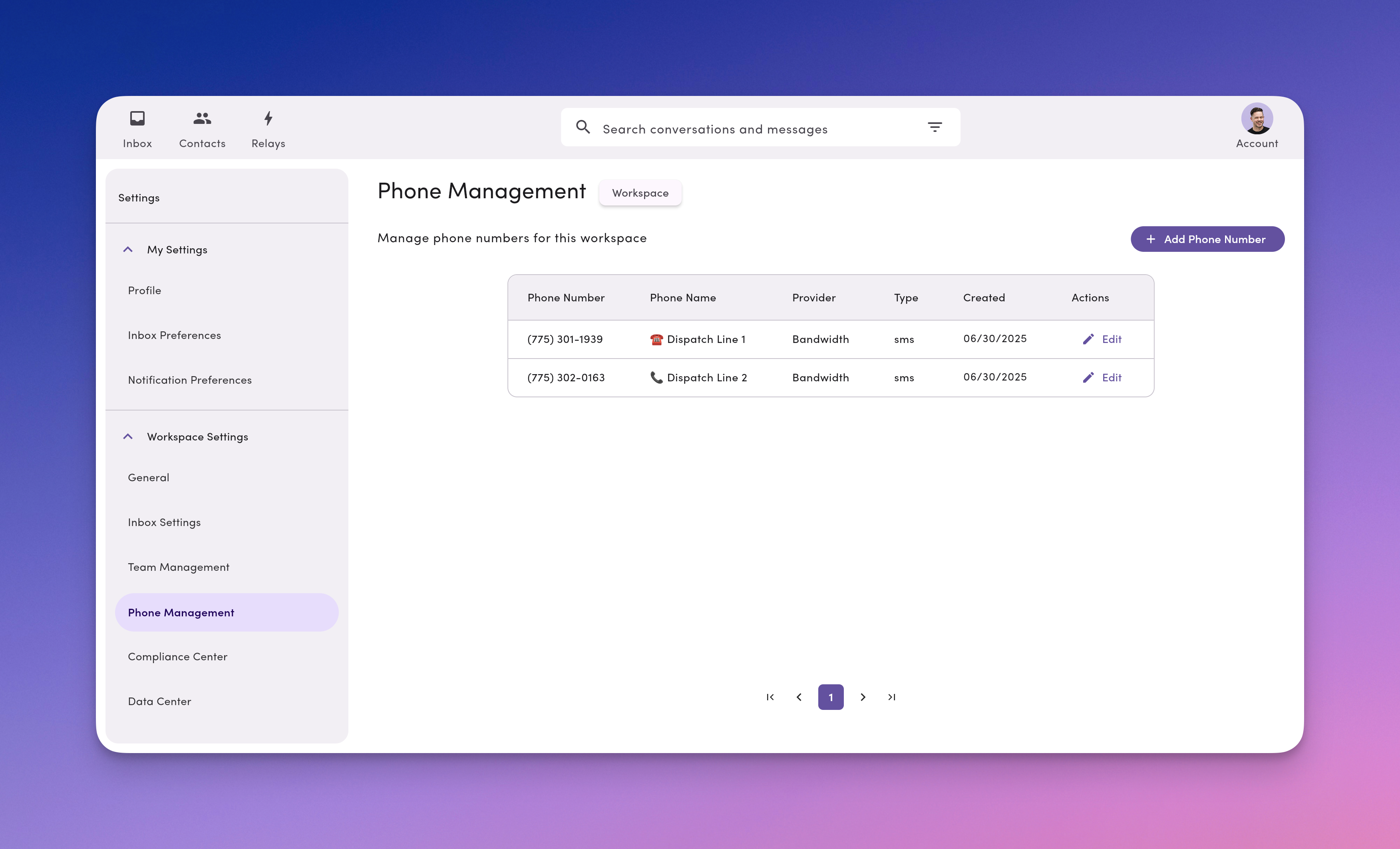
How to Add a New Phone Line / Number to MessageDesk
- In Phone Management in Workspace Settings, click + Add phone number
- Choose the type you want to connect or purchase:
- Overview (connecting phone lines)
- Purchase a new text-only local number
- Host your existing Landline/VoIP
- Toll-Free (text-enabled)
- Connect Twilio phone numbers
Twilio users: If you connect existing Twilio numbers, you can attach them without starting a MessageDesk trial or adding a payment method.
How to Name/Label Phone Lines (and Add Emojis)
Clear names make routing and triage faster—especially with multiple lines.- Go to Settings → Phone Management
- Click Edit next to a phone line
- Enter a Line name (e.g., “Support – West” or “Dispatch 🚚”)
- (Optional) Add an emoji for quick visual scanning in the Inbox
- Click Update
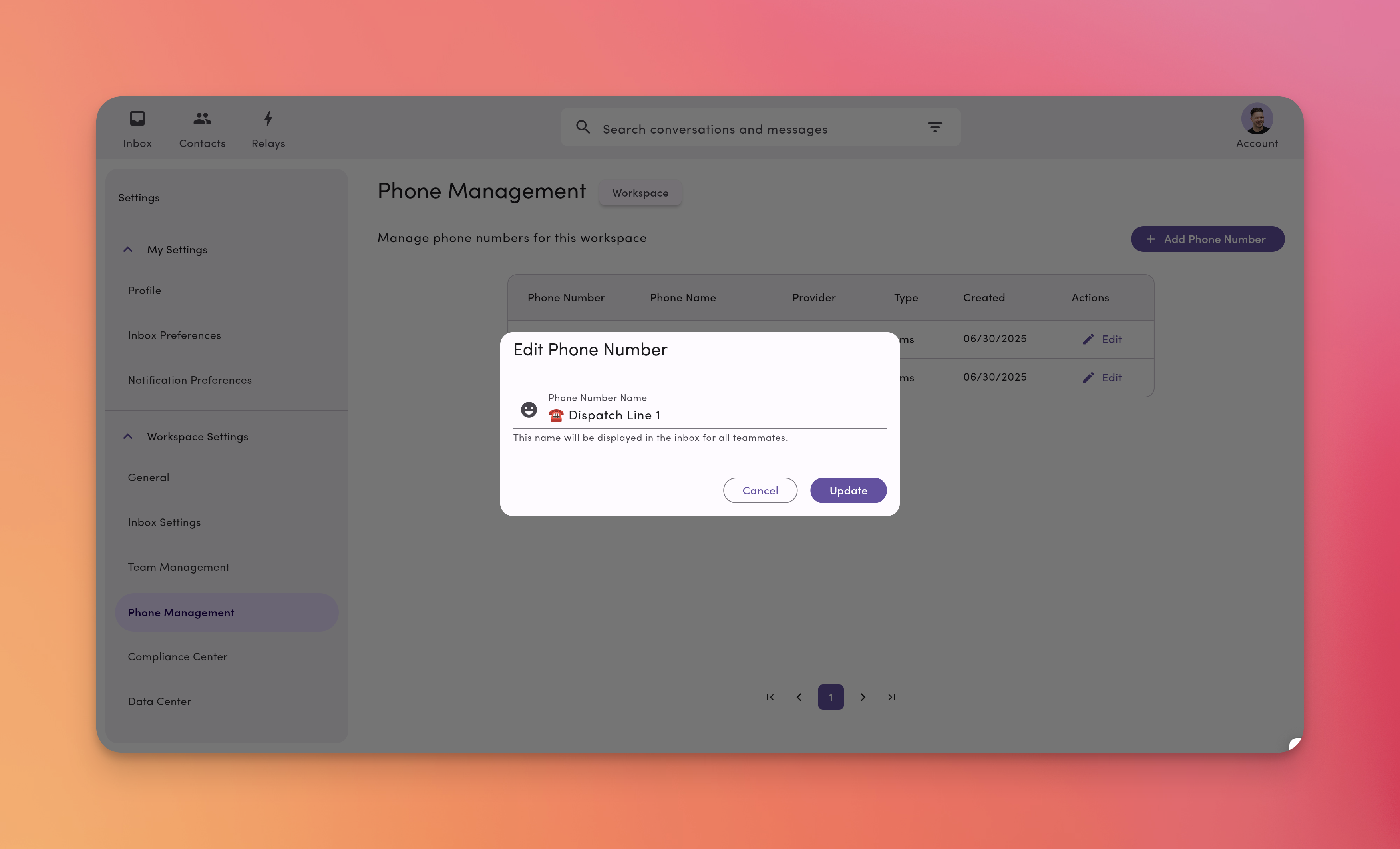
How to Port Your Number Away from MessageDesk
If you need to move your phone number to a different provider, follow these steps:-
Submit a Letter of Authorization (LOA) to your new provider
Your new provider will require an LOA to initiate the hosting or porting process. -
New provider initiates the port/host request
Once they receive your LOA, your new provider will begin managing your number configuration. This process typically takes up to 48 hours. -
Wait for the transfer to complete
During the transfer period, MessageDesk cannot take any action. The new provider handles the entire process.
No porting PINs or account numbers required. Transferring your texting services out of MessageDesk doesn’t require any porting PINs or account numbers, and no action is needed from MessageDesk to release your number.
Best practices
- Use a naming pattern:
Team – Region(e.g., “Sales – East”), orUse-case(e.g., “Reminders 📅”). - One line per purpose: Keep support, sales, and dispatch on their own lines for cleaner reporting and routing.
- Complete carrier registration: Complete 10DLC (local) or toll-free verification before sending messages or connecting phone lines.
Frequently Asked Phone Number Management Questions
How many phone lines can I connect?Most workspaces can connect up to 48 phone lines to MessageDesk (many teams operate with several). If you plan to scale, contact support for guidance. Can I move a conversation to a different phone line?
Conversations live on the line where they started. For new outreach, compose from the desired line. Do I need carrier registration for each line?
No—you can apply one carrier registration to all of your connected phone lines. However, toll-free and Twilio-connected phone lines require separate carrier registration and verification. Who can add or edit lines?
Users with Phone Numbers = Editor permission (typically Managers or Admins).