Important for Twilio users: You manage carrier registration through your Twilio account before connecting to MessageDesk. By the time you connect your numbers to our inbox, registration is already complete—no additional registration is required through MessageDesk.
How to Connect Phone Numbers to MessageDesk
What’s Required:- Twilio Account SID
- Twilio Auth Token
- 10 Digit Phone Number(s) for Twilio Account
1. Navigate to Settings
- Click your profile image in the top right of MessageDesk
- Click “Settings” from the dropdown menu
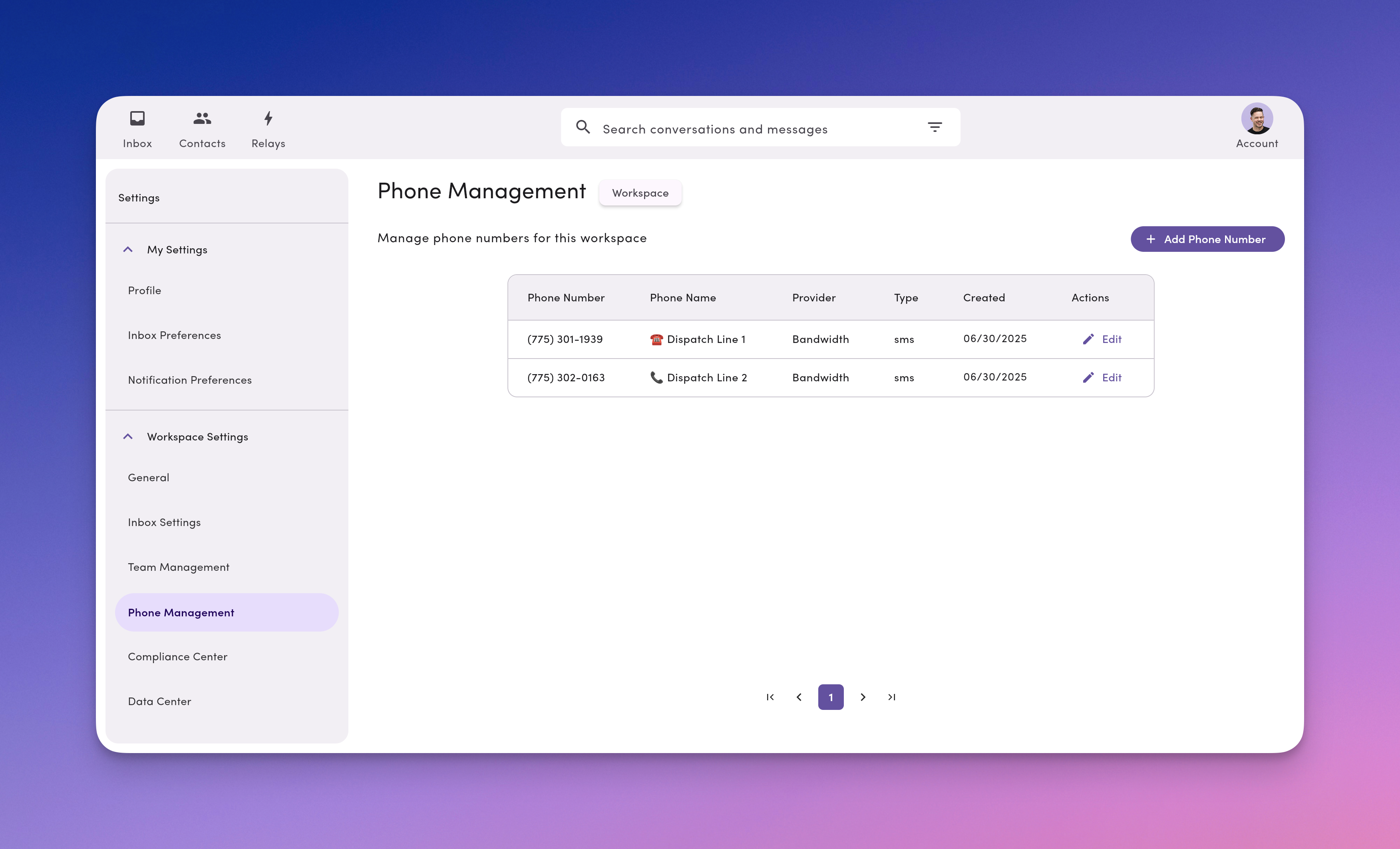
2. Click Phone Management
- From the left-hand navigation, select “Phone Management” under Workspace Settings,
- If you don’t see,
Phone Managementyou may not have access. Speak with your account administrator for more details.
- If you don’t see,
3. Click Add Phone Number
- Click
Add Phone Numberbutton in the top right corner of the Phone Management screen - Select Connect Twilio
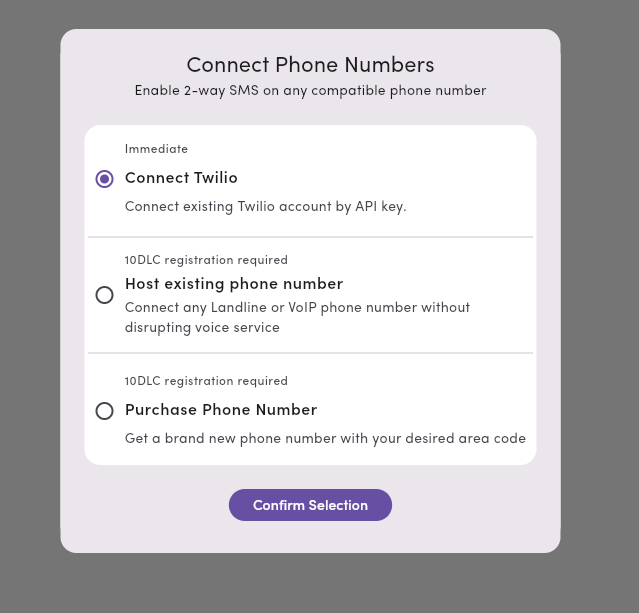
4. Input your Twilio credentials
Add your Twilio account SID and auth token, as well as every Twilio-connected phone number you’d like to add to MessageDesk.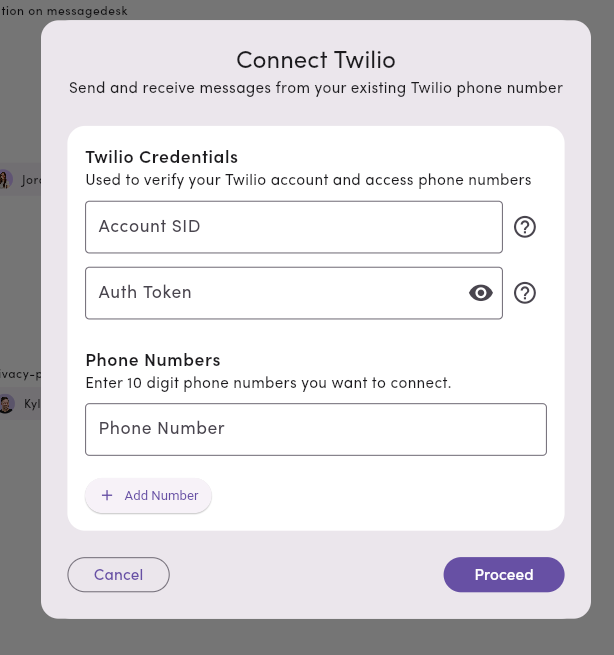
How MessageDesk Syncs Messages with Your Twilio Numbers
When you connect Twilio numbers to MessageDesk, we use Twilio’s Event Streams to sync messages without affecting your existing Twilio setup. This means you can continue using your current workflows, webhooks, and integrations exactly as before.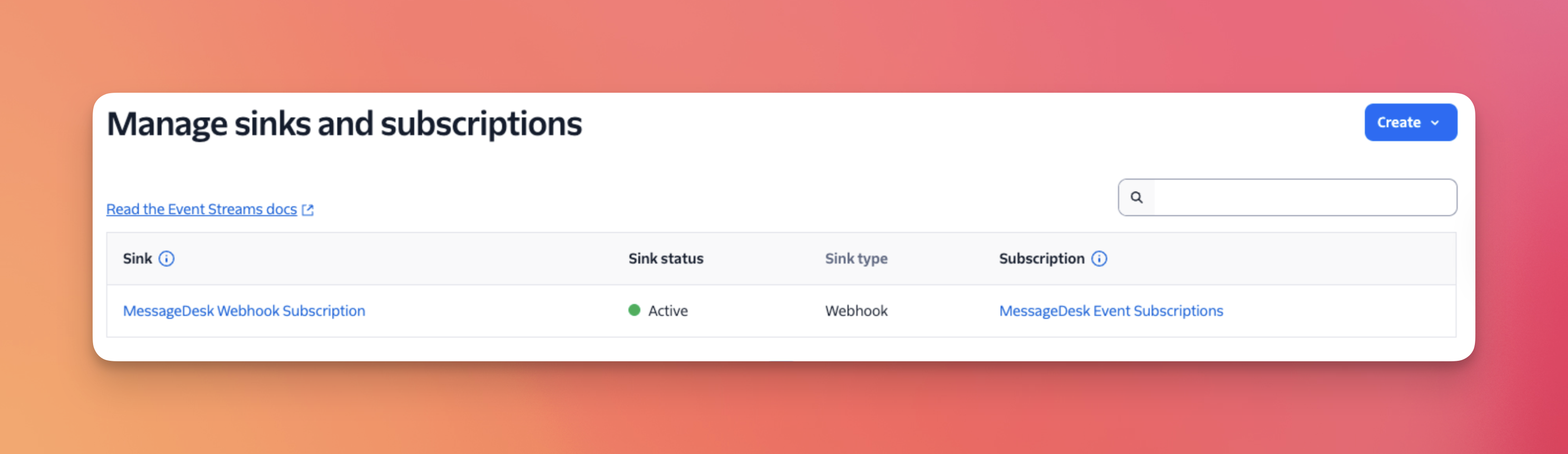
Event Streams integration
MessageDesk leverages Twilio’s Event Streams to listen for message events. This approach:- Doesn’t interfere with your existing setup - Your current webhooks, integrations, and workflows remain unchanged
- Works alongside other systems - You can use MessageDesk while maintaining other Twilio integrations
- Syncs all message activity - Both inbound and outbound messages are captured natively
Message syncing behavior
Inbound messages:- All inbound SMS and MMS messages are synced to MessageDesk in real-time
- Your existing Twilio webhooks and integrations continue to receive messages as normal
- Messages sent from MessageDesk are synced automatically
- Messages sent through external systems (like your API or other platforms) using your Twilio number are also synced to MessageDesk
- This is especially powerful for broadcast users who want to send high-volume messages via API while maintaining visibility in MessageDesk
Delivery status tracking
Messages sent from MessageDesk:- Full delivery status tracking (sent, delivered, failed, etc.)
- Messages appear in MessageDesk with a “Sent” status
- Delivery status updates from external sends are not currently synced
- For complete delivery tracking, send messages directly from MessageDesk
For existing Twilio users: If you added your Twilio numbers to MessageDesk before this update, your numbers are still using the previous webhook pattern and will continue to work normally. If you need to migrate to the new event-based system, contact [email protected] for assistance.

