Workspace Settings Overview
Workspace Settings store organization-level info that applies to every user in your MessageDesk inbox—name, branding, address, and website.Open Workspace Settings
- Click your profile icon (top-right).
- Select Settings.
- In the left nav, open Workspace Settings.
What You Can View & Edit
General- Workspace image/icon (used across the app)
- Workspace name (shown to teammates and used in tags like
{{ WorkspaceName }}) - Mailing address
- Website URL
- Created date (displayed for reference)
Who can edit? Admins—and Managers if permitted by your Roles & Permissions—can update Workspace Settings.
Update General Information
- Go to Workspace Settings → General.
- Click Edit.
- Update your image/icon, name, address, or website.
- Click Save.
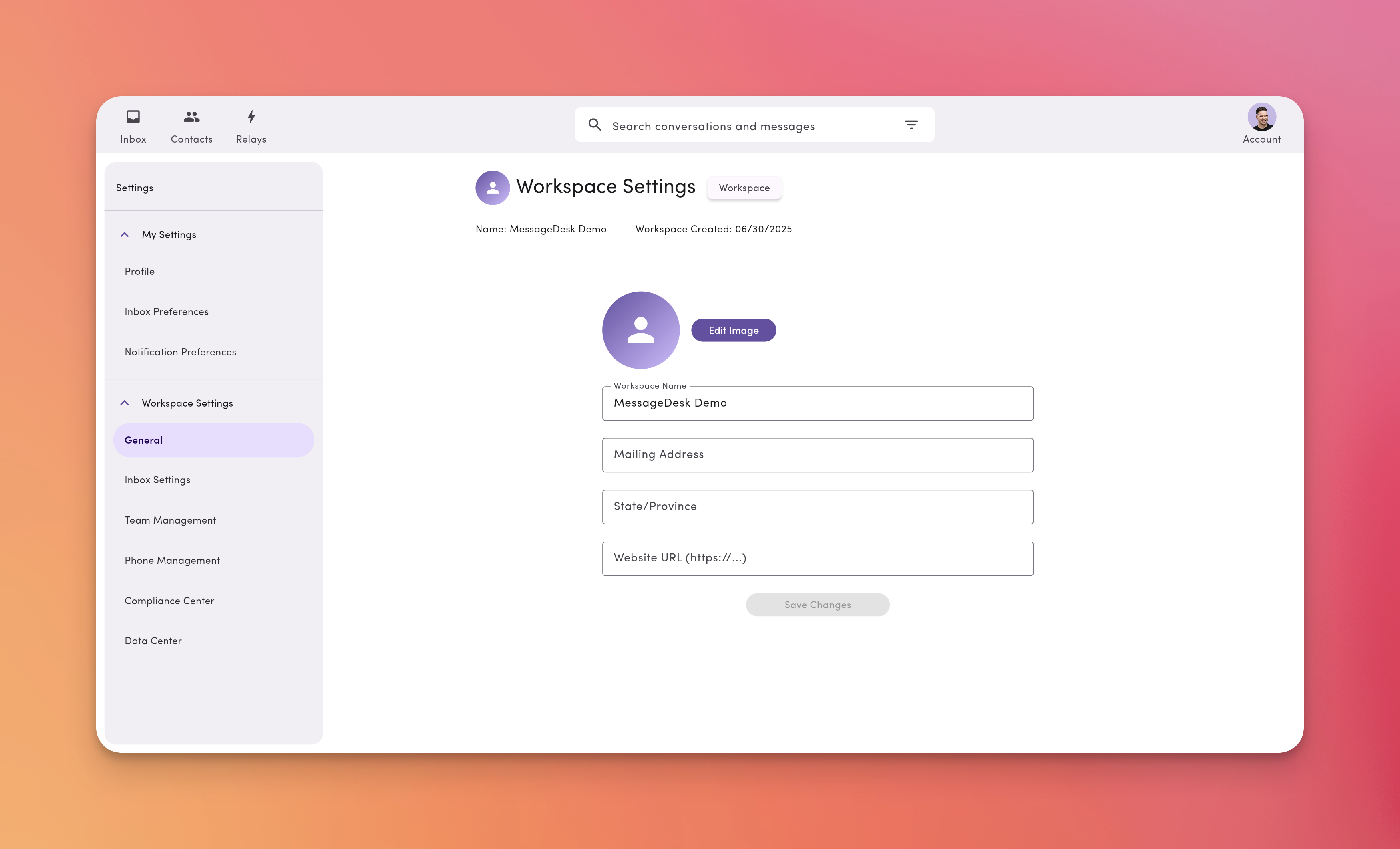
Changes to name/branding take effect immediately for all users.

