Account Security
Keep your MessageDesk account secure by managing your password and following security best practices.Reset Your User Password

Step-by-step instructions
- Go to the login page (inbox.messagedesk.com)
-
Click Forgot your password?

-
Enter your email address (the one associated with your account)
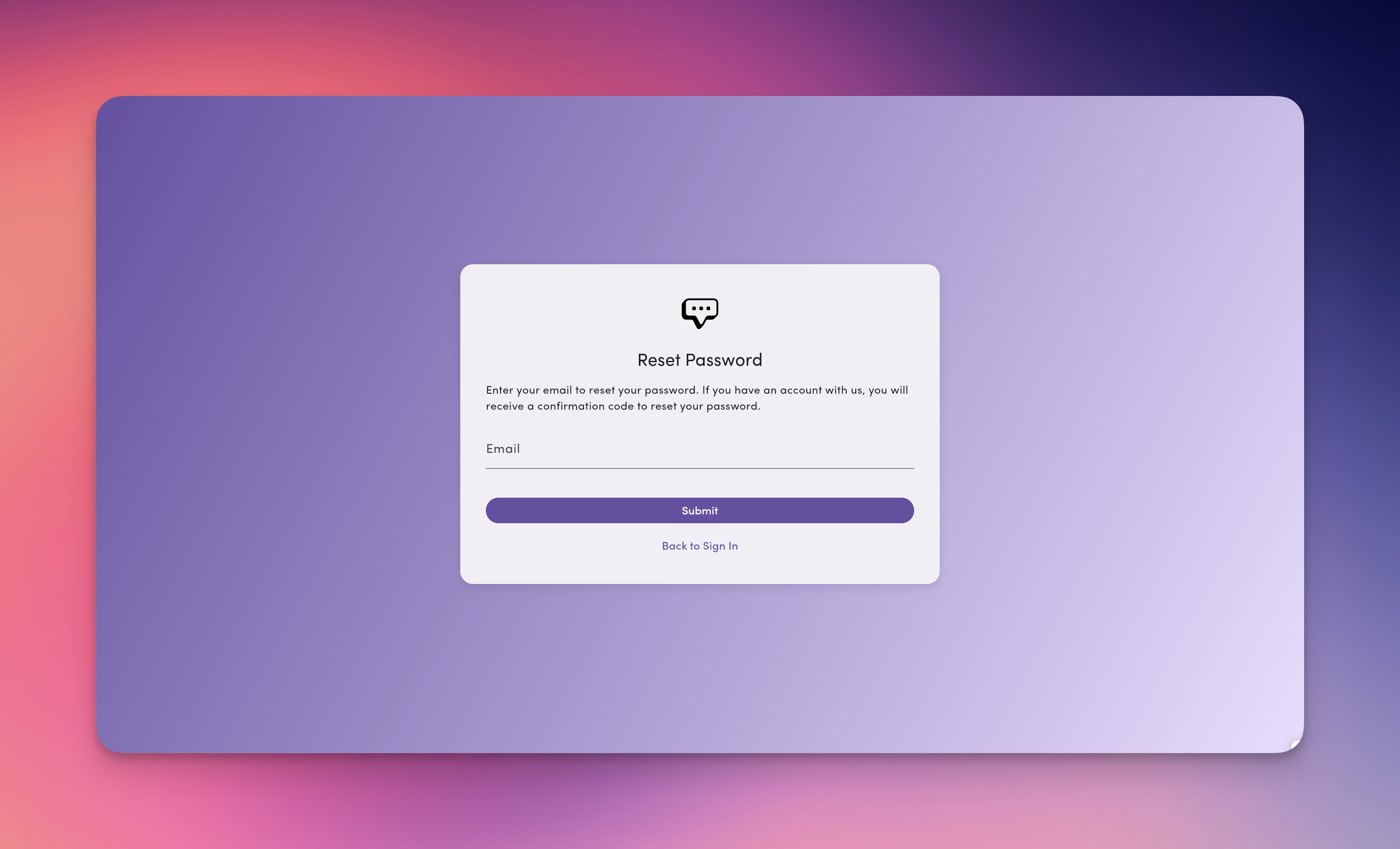
- Click Submit
-
Check your email for a verification code
- Subject: “Reset your MessageDesk Password”
- Contains: A 6-digit verification code
- Delivery: Usually within a few minutes
- Where to check: Inbox (and spam/junk if not received)
The verification code is valid for a limited time (typically 15-60 minutes). If it expires, request a new one.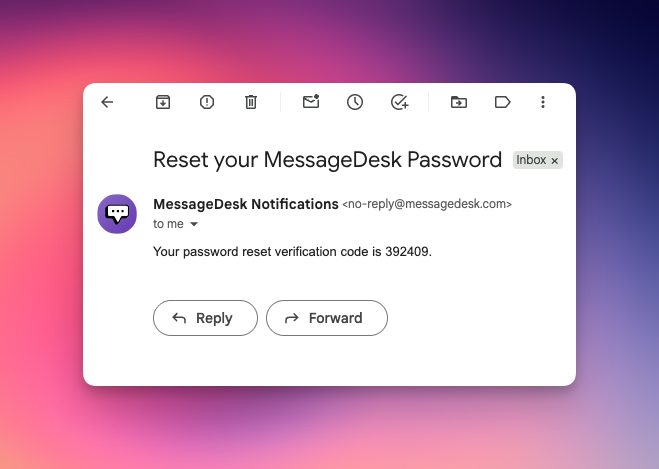
-
Return to the app and enter:
- The verification code from your email
- Your new password
- Confirm your new password
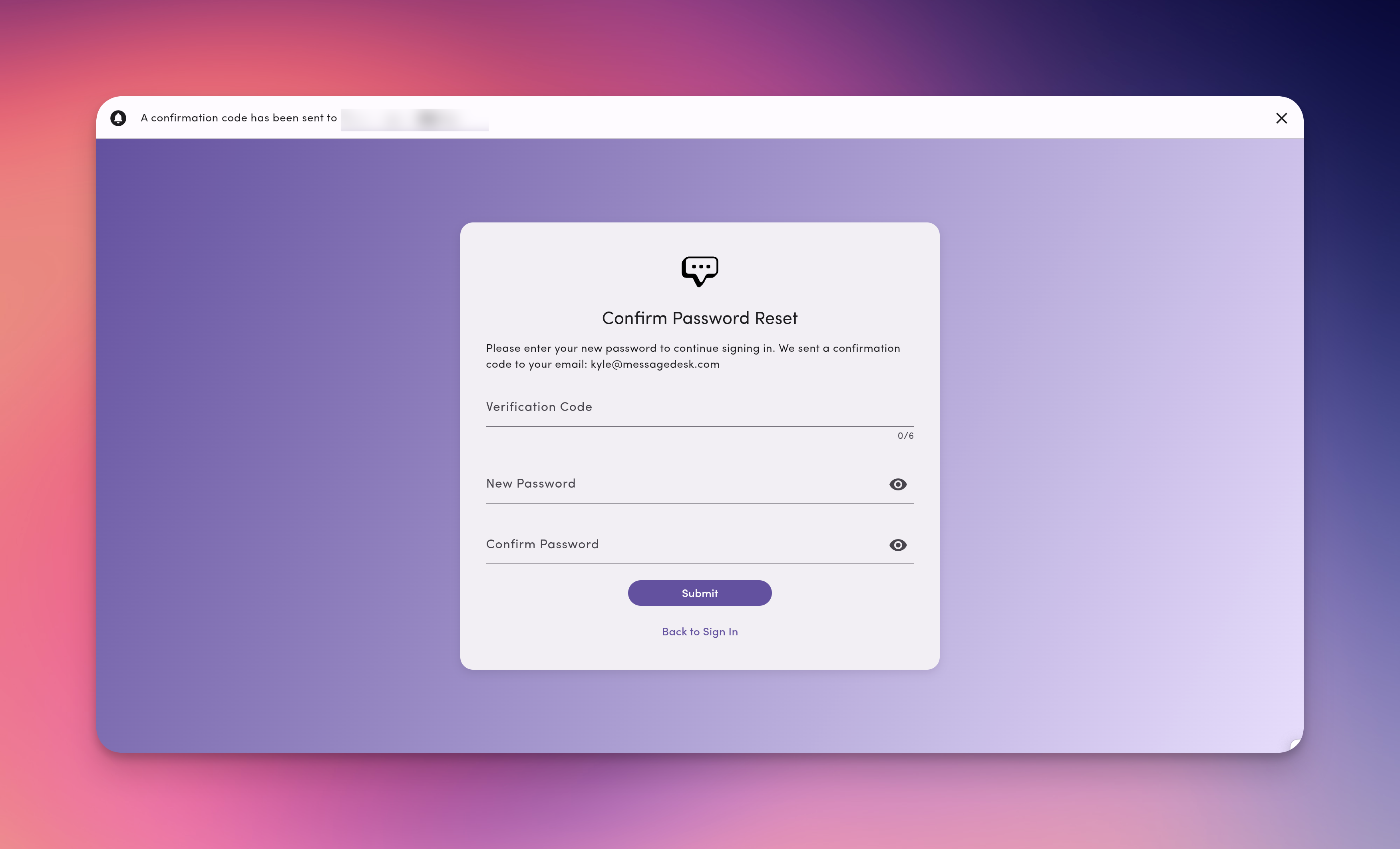
- Click Submit
User Password Requirements
Your new password must meet these requirements:- At least 8 characters long (maximum 99 characters)
- Contains at least one lowercase letter (a-z)
- Contains at least one uppercase letter (A-Z)
- Contains at least one number (0-9)
- Contains at least one special character (!@#$&_~)
- No spaces allowed
MyP@ssw0rd123
Troubleshooting
”I didn’t receive the email”
- Check your spam/junk folder
- Verify you’re using the correct email address
- Wait a few minutes (delivery can take up to 5 minutes)
- Try requesting a new code
- Contact support if the issue persists
”The verification code doesn’t work”
- Ensure you’re entering the code exactly as shown
- Check if the code has expired (request a new one)
- Make sure you’re using the most recent code sent
- Verify you’re on the correct confirmation page
”I’m getting an error message”
- Check that your new password meets all requirements
- Ensure both password fields match exactly
- Try refreshing the page and starting over
- Contact support with the specific error message
”I don’t remember which email I used”
Contact your workspace administrator or support for assistance.Admin-Initiated Reset
If you’re unable to reset your password:- Contact your workspace administrator or owner
- They can initiate a password reset for you
- You’ll receive the same verification code email
- Follow the same steps to complete the reset
Security Best Practices
- Use a unique password – Don’t reuse passwords from other accounts
- Keep codes private – Never share your verification code with anyone
- Act promptly – Complete the reset process soon after receiving the code
- Report suspicious activity – If you didn’t request a reset, contact support immediately
- Use a password manager – Consider using one to generate and store strong passwords
- Enable two-factor authentication – Add your cell phone in your profile settings for extra security
Frequently Asked Questions
How long is the verification code valid?
How long is the verification code valid?
The code expires after a set time (typically 15-60 minutes). If it expires, request a new one.
Can I use the same password I had before?
Can I use the same password I had before?
Yes, you can reuse a previous password if it meets the requirements.
Can I reset my password multiple times?
Can I reset my password multiple times?
Yes, there’s no limit to how many times you can reset your password.
Will resetting my password log me out of other devices?
Will resetting my password log me out of other devices?
You’ll need to sign in again on other devices with your new password.

