How to Manage Personal Notification Preferences
Decide when MessageDesk should ping you—and on which devices—so you never miss the messages that matter.TL;DR
- Open Account → Settings → Notification Preferences (My Settings) to pick your email notification rule.
- Install the mobile app for push alerts.
- Enable browser notifications in Chrome or the installed app (Chrome App or Safari App).
What MessageDesk Can Notify You About
- Mobile push (iOS & Android)
- Browser notifications
- Chrome (browser tab)
- Chrome App (installed PWA)
- Safari App on macOS Sonoma+
Note: You control each channel independently. For example, you can keep email off and mobile push on.
Configure Email Notifications
- In MessageDesk, go to Account → Settings → Notification Preferences (My Settings).
- Choose one:
- Notify me about every new message – emails for all inbound conversations in your workspace.
- Only notify me about conversations assigned to me – emails only when there’s activity in threads you’re assigned to.
- Don’t send me notifications – turns off email notifications.
- Click Save Changes
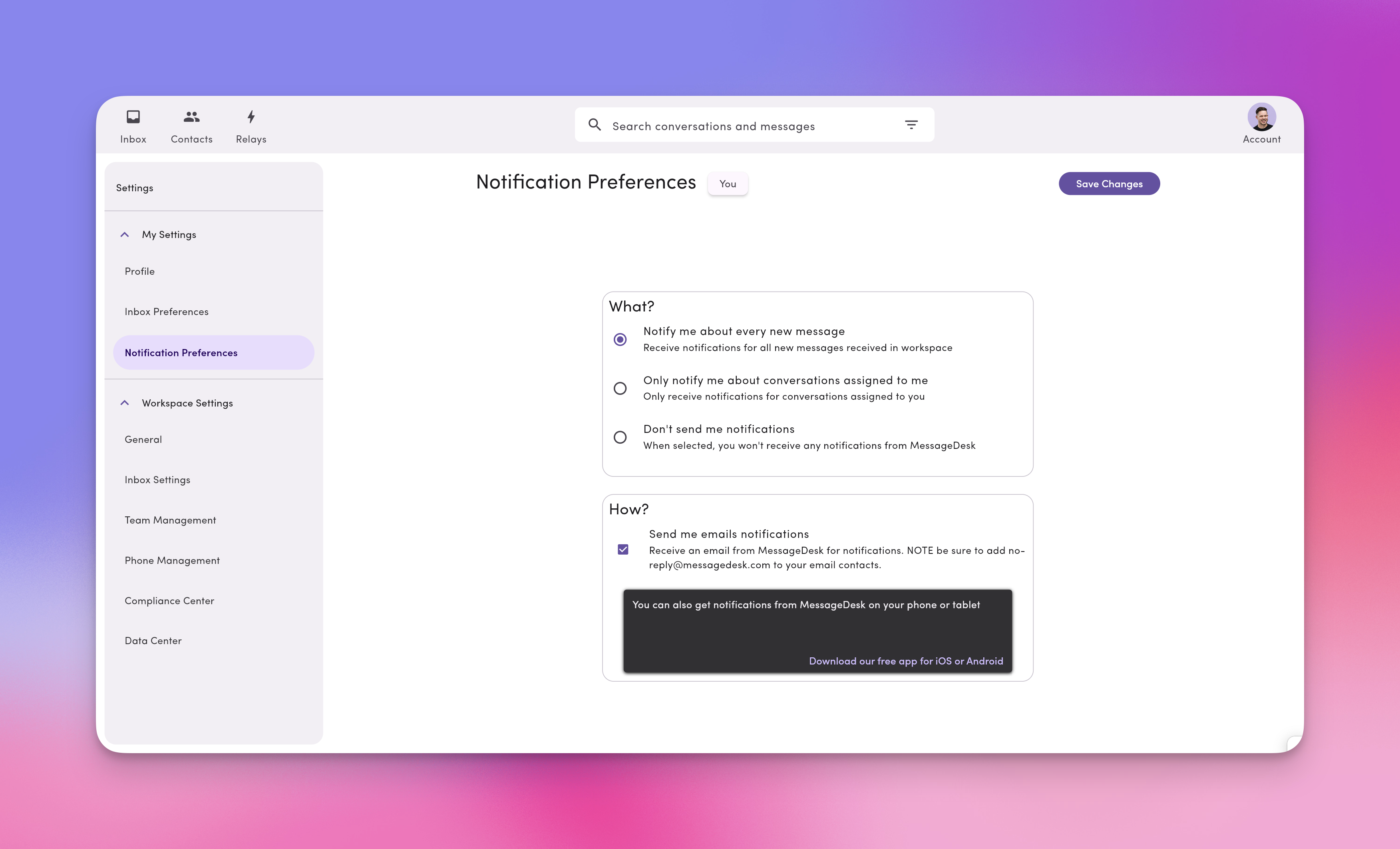
Configure Mobile Push (iOS & Android)
- Download the MessageDesk app on your device(s).
- Open the app and Allow notifications (alerts, sounds, badges) when prompted.
- Stay signed in to receive pushes.
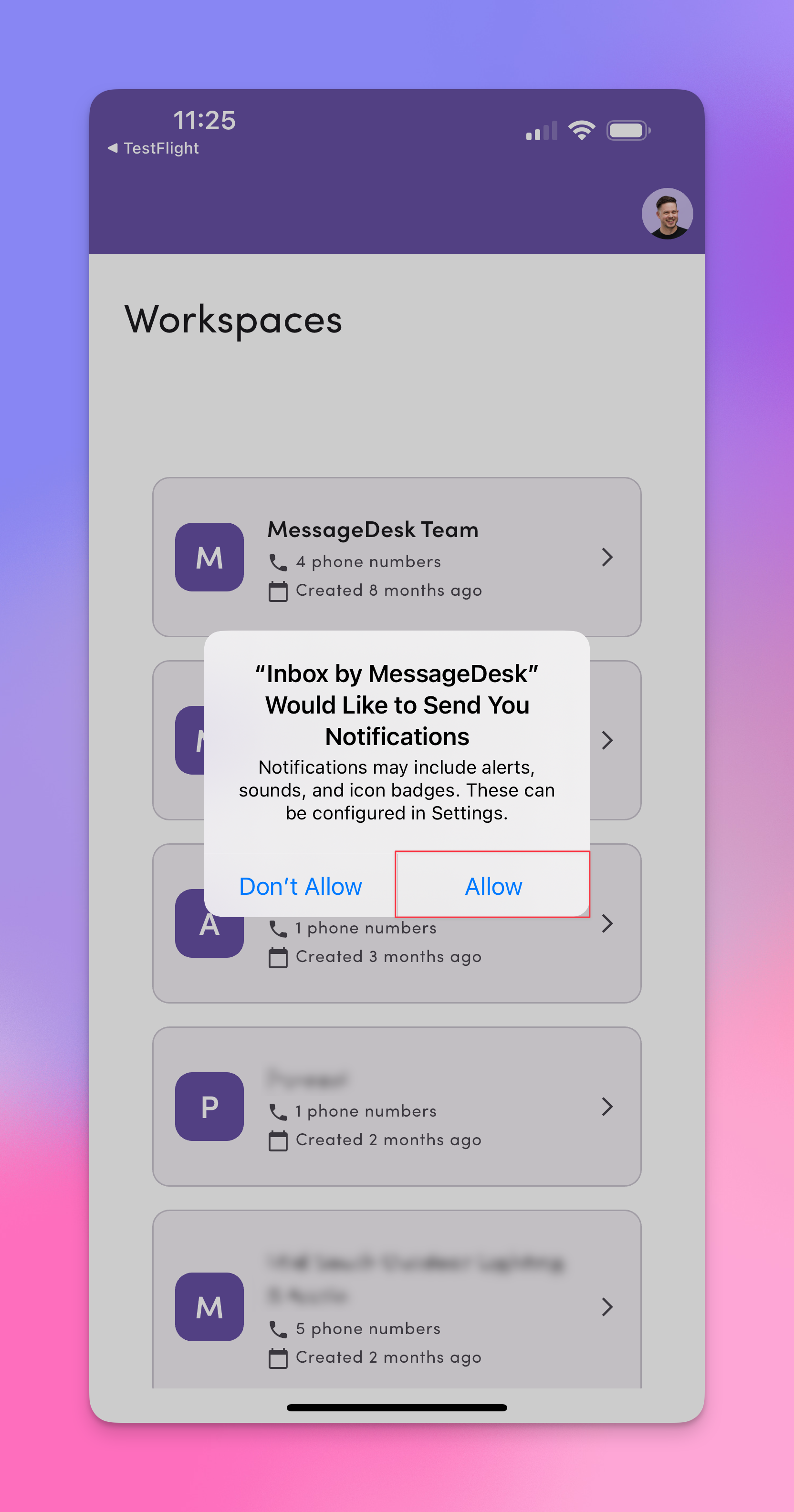
Configure Browser Notifications — Chrome (browser tab)
- Log in to MessageDesk in Chrome.
- Click the site settings icon next to the URL.
- Toggle Notifications → On/Allow.
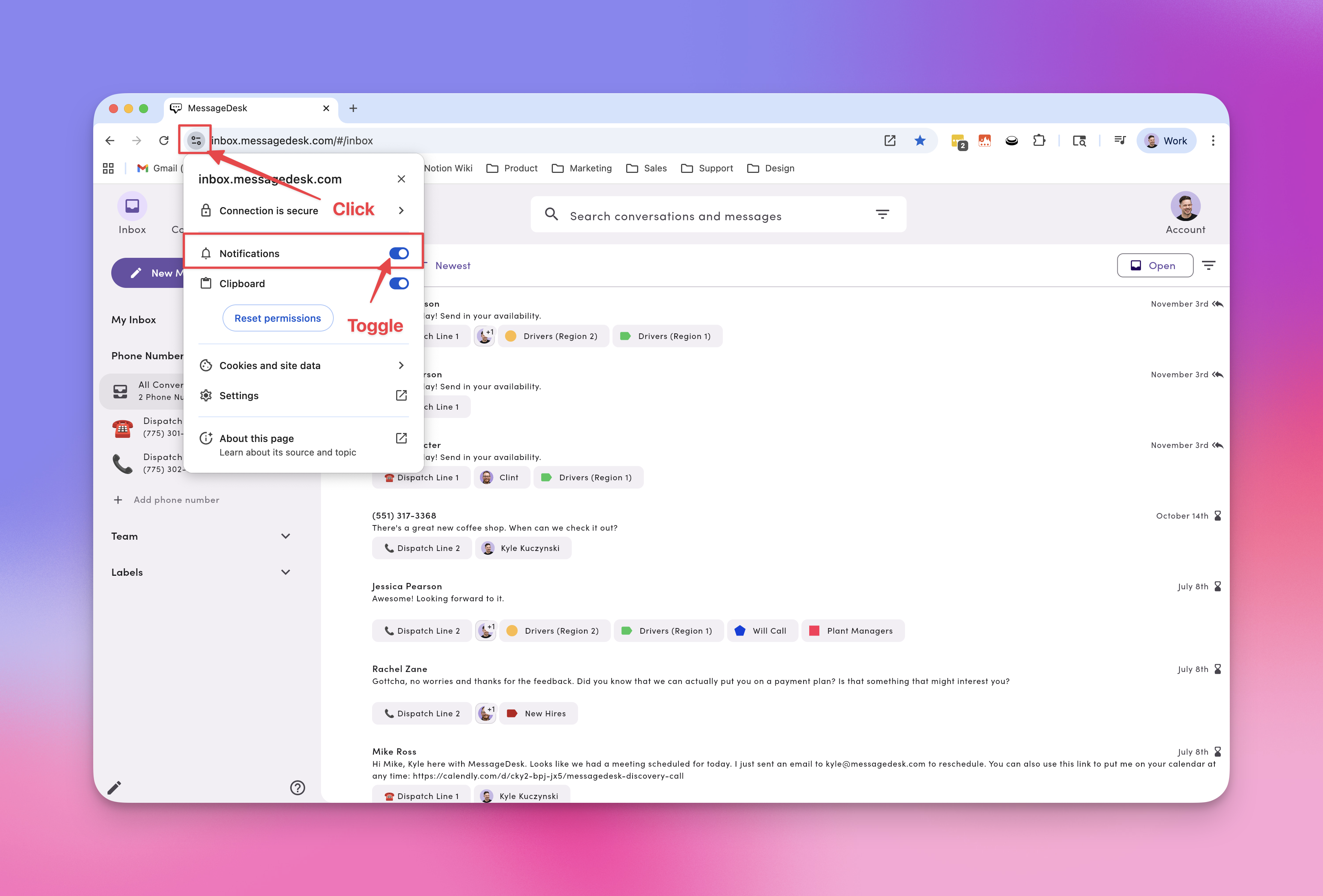
Configure Browser Notifications — Chrome App (installed PWA)
- Install MessageDesk as a Chrome App (PWA).
- Open your device’s Settings → Apps → MessageDesk.
- Open Notifications and toggle On.
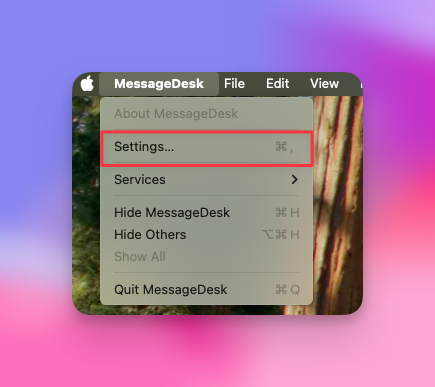
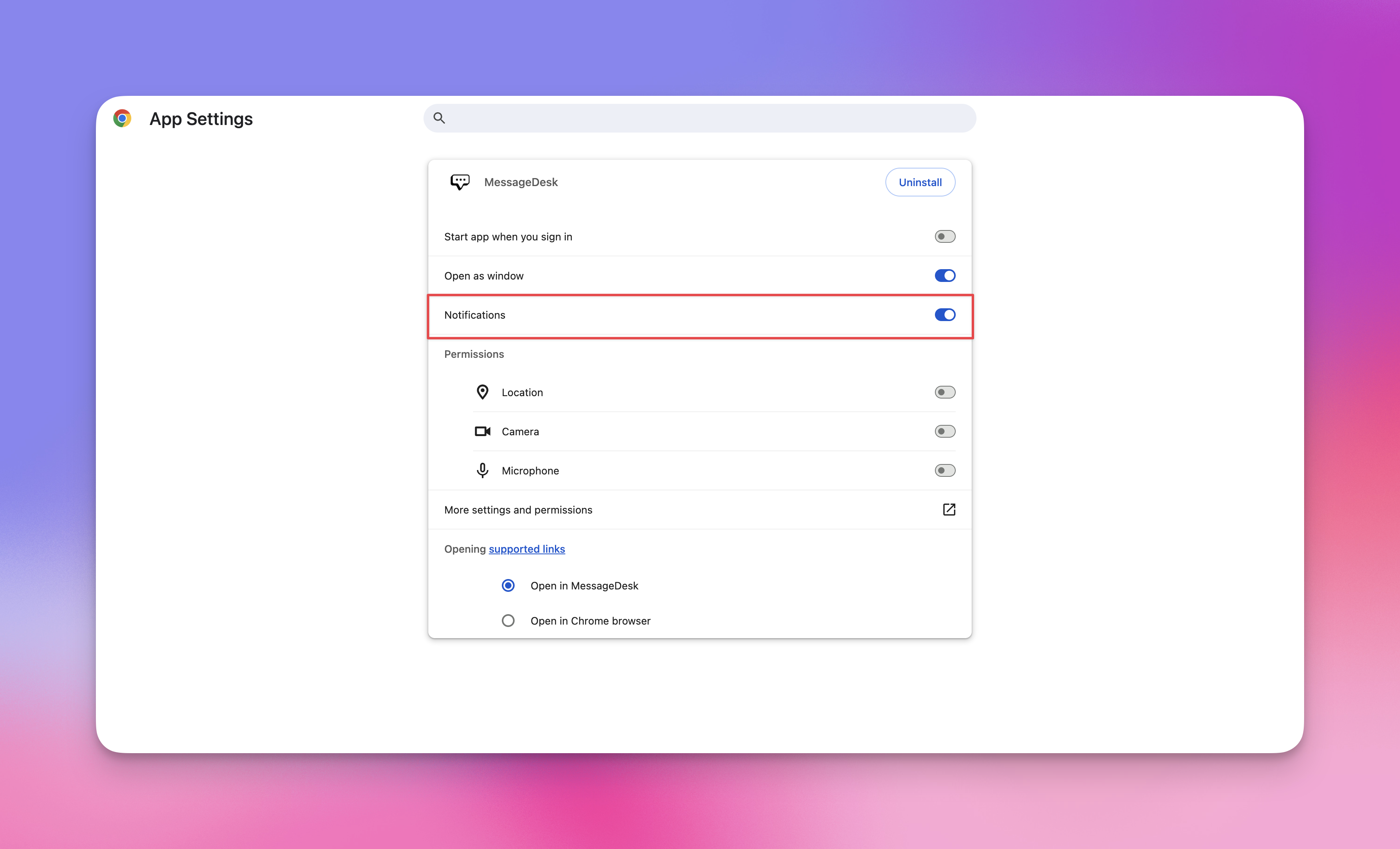
Configure Notifications — Safari App (macOS Sonoma+)
- Install MessageDesk as a Safari App.
- On your Mac, open System Settings → Notifications.
- Select MessageDesk and choose None / Banners / Alerts, plus sounds and badge options.
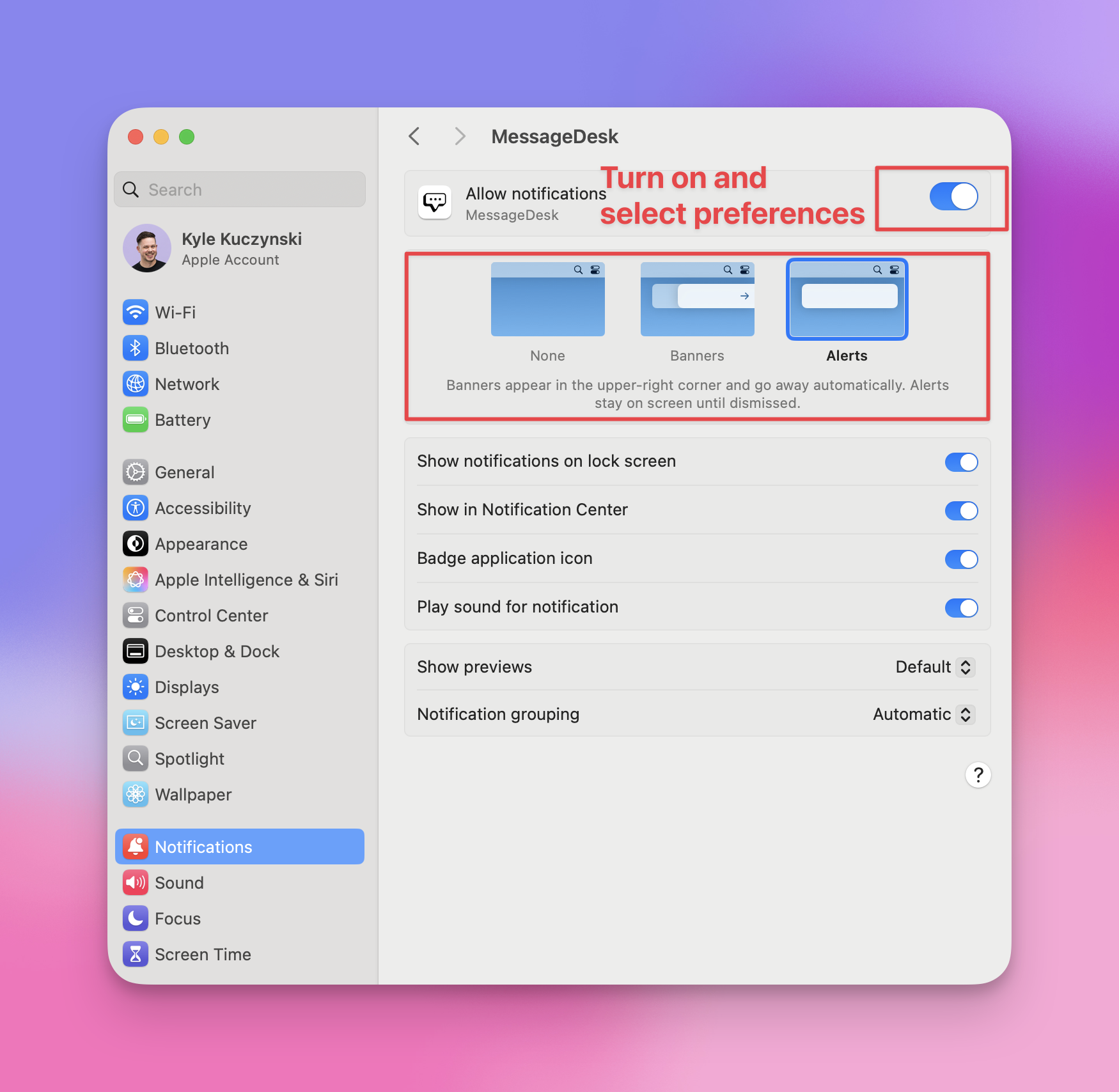
Notifications Tips & Best Practices
- Pick one or two primary channels. To reduce noise, keep either mobile push or browser as your main real-time channel and rely on email as a backup.
- Use “Assigned to me” if you only want alerts for threads you own.
- Respect Focus / DND. iOS/Android Focus modes and macOS/Windows Do Not Disturb can silence MessageDesk—check these if alerts seem quiet.
- Stay signed in. Push and browser notifications require an active login on that device.
- Test quickly. Assign a conversation to yourself and send a message to confirm that the device receives alerts.
Troubleshooting
I’m not getting any notifications.- Confirm the setting in Account → Settings → Notification Preferences.
- Ensure you’re signed in on the device.
- Check OS settings (iOS/Android/macOS/Windows) to verify that Notifications are allowed for MessageDesk.
- Turn off Do Not Disturb / Focus or add MessageDesk as an allowed app.
- Check spam/junk and allowlist
messagedesk.com. - Verify your email address in Account → Settings → Profile.
- If using “Assigned to me,” make sure the conversation is assigned to you.
- In the address bar, click the site settings icon → set Notifications: Allow.
- Ensure System → Notifications (Windows/macOS) allows Chrome notifications.
- Keep at least one MessageDesk tab open or use the installed app.
- Make sure Background App Refresh (iOS) / unrestricted battery (Android) is enabled for MessageDesk.
- Log out and back in to refresh the device token.
Frequently Asked Notifications Questions
If I set “Don’t send me notifications,” does that affect other users?No. Notification preferences are per user. Do I need both browser and mobile push?
No. Choose the channel that fits your workflow. Many users keep mobile push on and email off. Will I get duplicate notifications?
If you enable multiple channels, you may get duplicates (e.g., email + mobile). Fine-tune by turning one off. Do closed conversations notify me?
Notifications follow your personal rule (e.g., “Assigned to me”). If a closed thread reopens and you’re assigned, you may receive alerts again.

